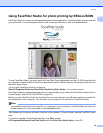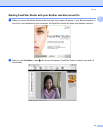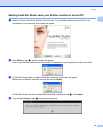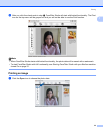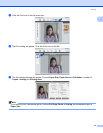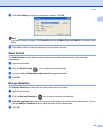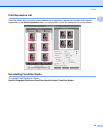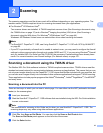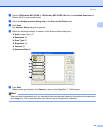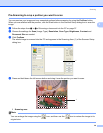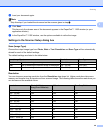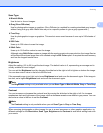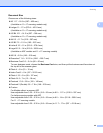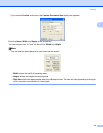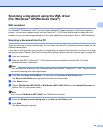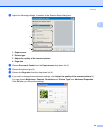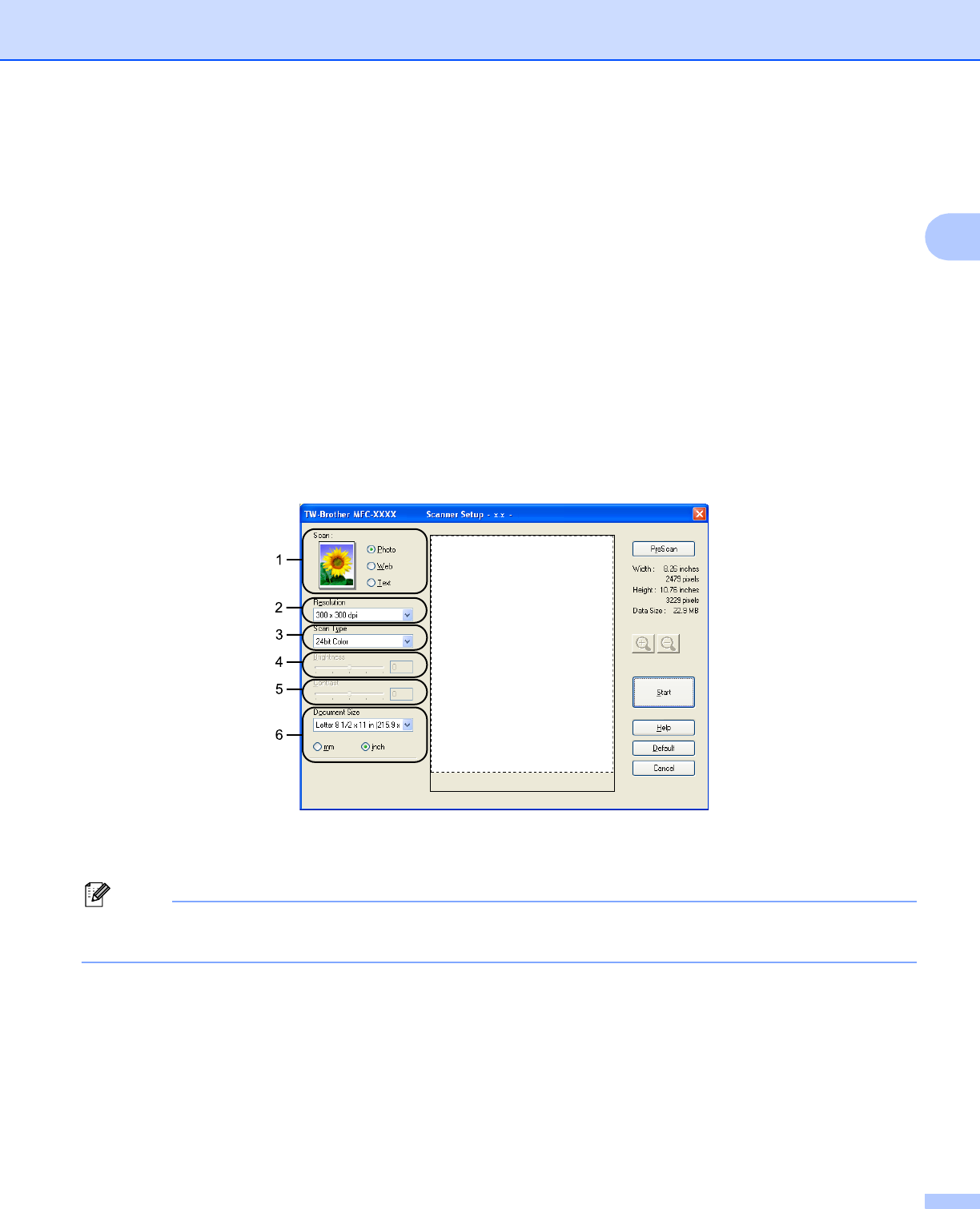
Scanning
38
2
e Choose TW-Brother MFC-XXXX or TW-Brother MFC-XXXX LAN from the Available Scanners list.
(Where XXXX is your model name)
f Check the Display scanner dialog box on the Scan or Get Photo panel.
g Click Scan.
The Scanner Setup dialog box appears:
h Adjust the following settings, if needed, in the Scanner Setup dialog box:
Scan (Image Type) (1)
Resolution (2)
Scan Type (3)
Brightness (4)
Contrast (5)
Document Size (6)
i Click Start.
When scanning is finished, click Cancel to return to the PaperPort™ 11SE window.
Note
After you select a document size, you can adjust the scanning area further by clicking the left mouse button
and dragging it. This is required when you want to crop an image when scanning.