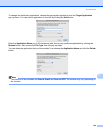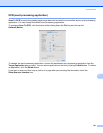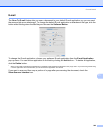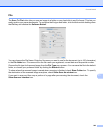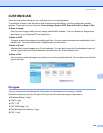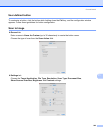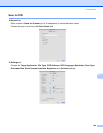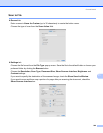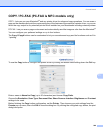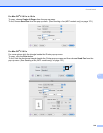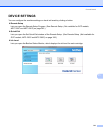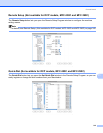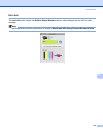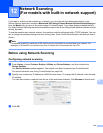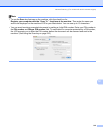ControlCenter2
208
11
Scan to File 11
General tab
Enter a name in Name for Custom (up to 30 characters) to create the button name.
Choose the type of scan from the Scan Action field.
Settings tab
Choose the file format from the File Type pop-up menu. Save the file to the default folder or choose your
preferred folder by clicking the Browse button.
Choose the Resolution, Scan Type, Document Size, Show Scanner Interface, Brightness and
Contrast settings.
If you want to specify the destination of the scanned image, check the Show Save As Window.
If you want to scan and then crop a portion of a page after pre-scanning the document, check the
Show Scanner Interface box.