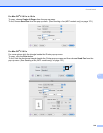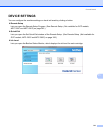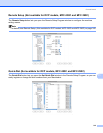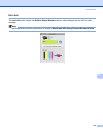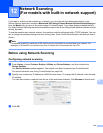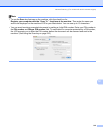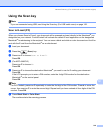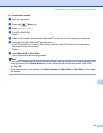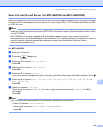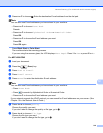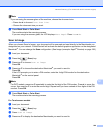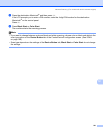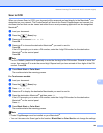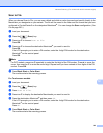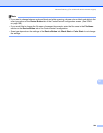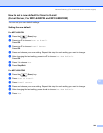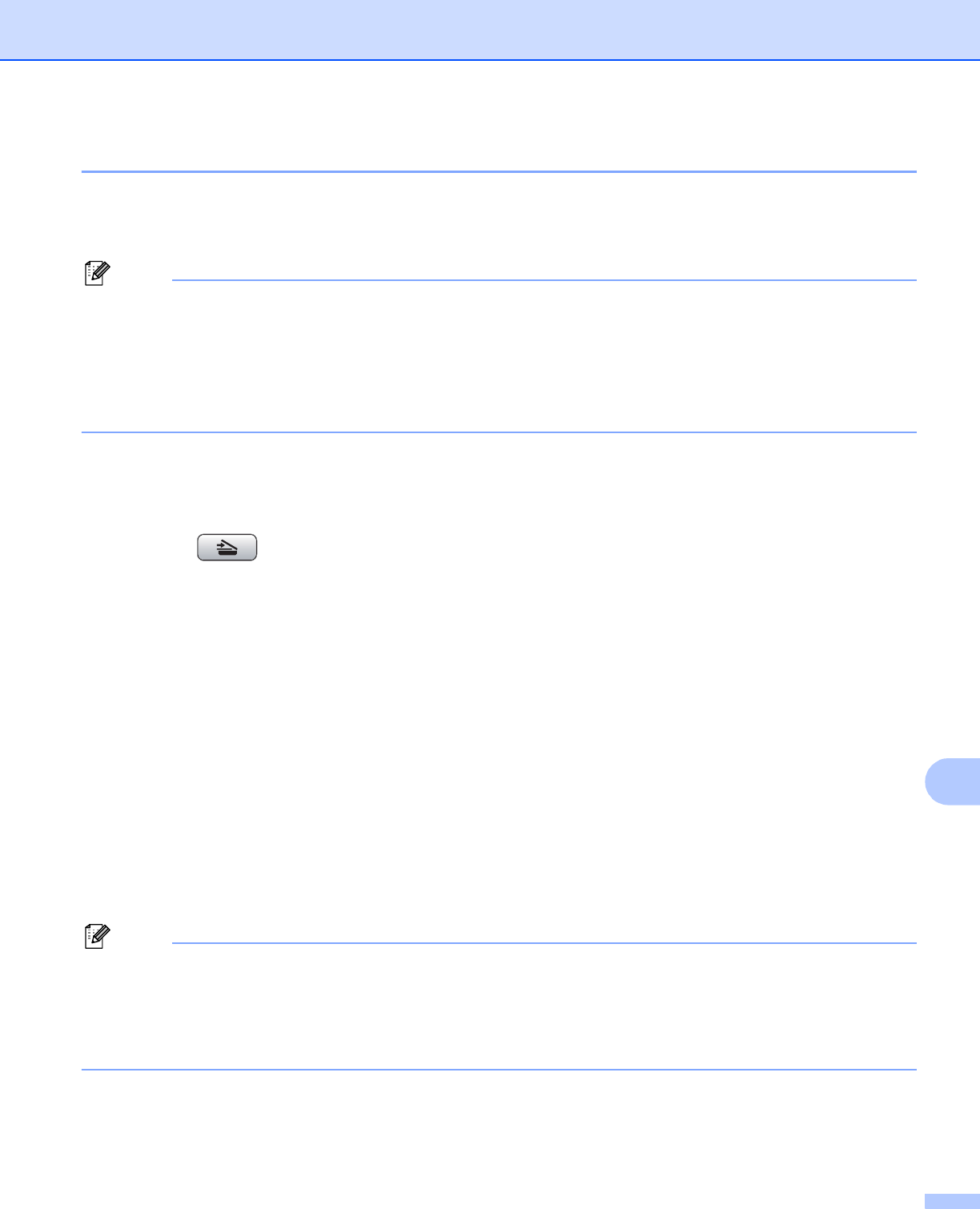
Network Scanning (For models with built-in network support)
218
12
Scan to E-mail (E-mail Server, For MFC-6490CW and MFC-6890CDW) 12
When you choose Scan to E-mail (E-mail Server) you can scan a black and white or color document and send
it directly to an E-mail address from the machine. You can choose PDF or TIFF for Black and White and PDF
or JPEG for color.
Note
• Scan to E-mail (E-mail Server) requires SMTP/POP3 mail server support. (See the Network User's Guide
on the CD-ROM.)
• MFC-5890CN can be also assigned an E-mail address allowing you to send, receive or forward
documents over a Local Area Network or the Internet to PC's or other Internet Fax machines. In order to
use this function, please download the necessary software from the Brother Solutions Center
(http://solutions.brother.com).
For MFC-6490CW 12
a Load your document.
b Press the (Scan) key.
c Press a or b to choose Scan to E- mail.
Press OK.
d Press a or b to choose E-mail Server.
Press OK.
e Press a or b to choose Quality.
If you don't want to change the quality or file type, press a and then enter destination address. Go to h.
f Press d or c to choose Color 150 dpi, Color 300 dpi, Color 600 dpi, B/W 200 dpi or
B/W 200x100 dpi.
Press OK.
g Press b to choose File Type.
Press d or c to choose PDF or JP EG for color or gray scale documents and PDF or TIFF for B/W
documents.
Press OK.
Note
If you are using the scanner glass of the machine, choose the document size.
•Press b to choose Glass Sca nSize.
•Press d or c to choose Letter, Legal, Ledger, A4 or A3.
Press OK.