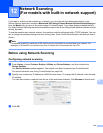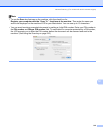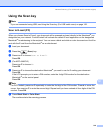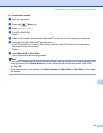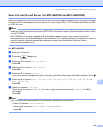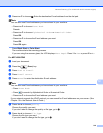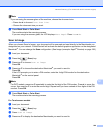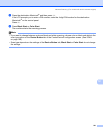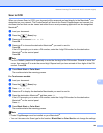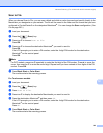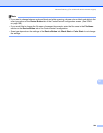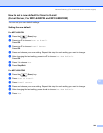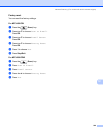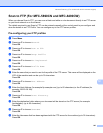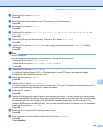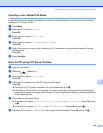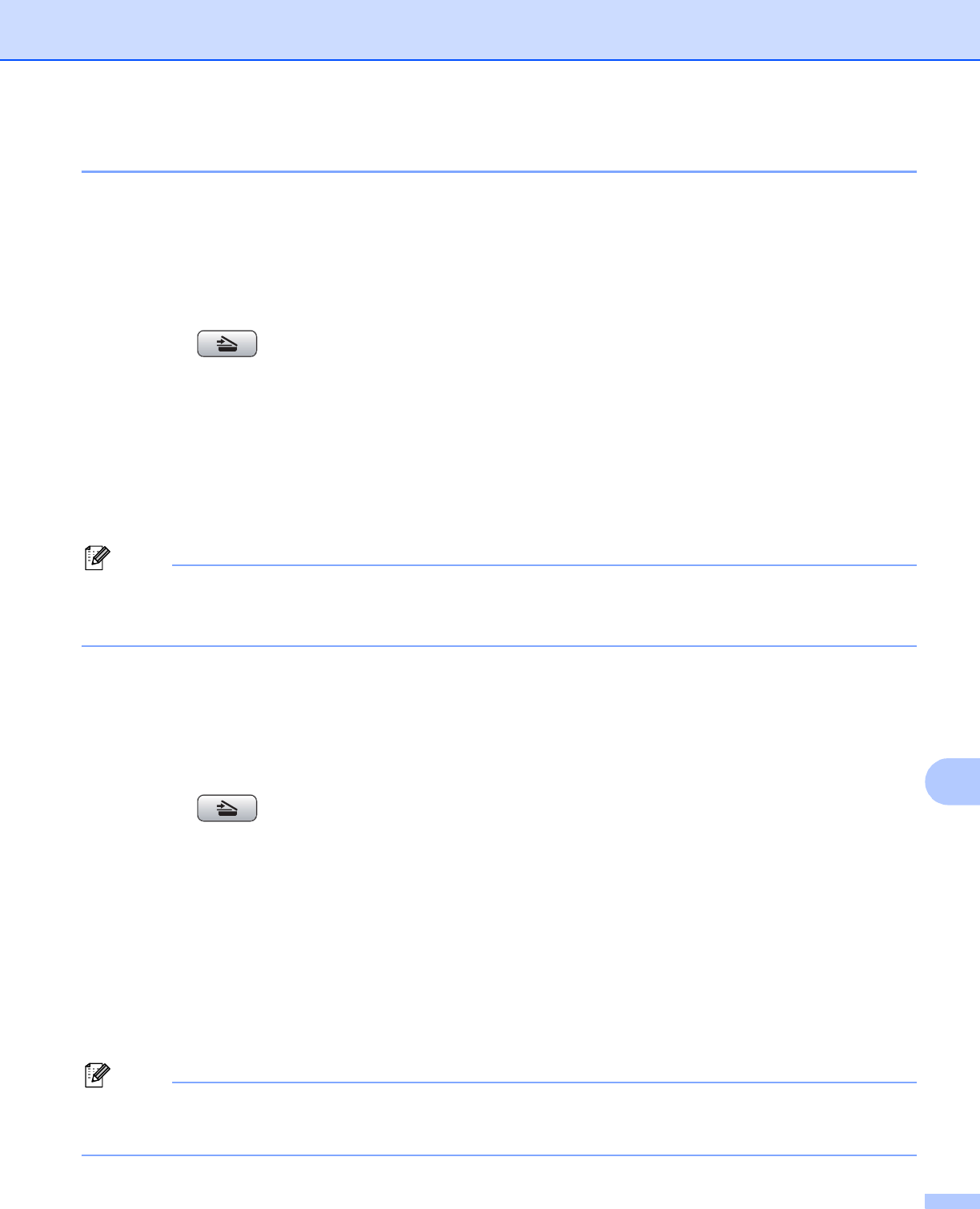
Network Scanning (For models with built-in network support)
222
12
Scan to OCR 12
When you choose Scan to OCR, your document will be scanned and sent directly to the Macintosh
®
you
designated on your network. The ControlCenter2 will launch the Presto! PageManager and convert your
document into text that can be viewed and edited from a word processing application on the designated
Macintosh
®
.
a Load your document.
b Press the (Scan) key.
c Press a or b to choose Scan to OCR.
Press OK.
d Press a or b to choose the destination Macintosh
®
you want to send to.
Press OK.
If the LCD prompts you to enter a PIN number, enter the 4-digit PIN number for the destination
Macintosh
®
on the control panel.
Press OK.
Note
For DCP models, press a or b repeatedly to enter the first digit of the PIN number. Press c to move the
cursor, then use a or b to enter the second digit. Repeat until you have entered all four digits of the PIN
number. Press OK.
e Press Black Start or Color Start.
The machine starts the scanning process.
For Touchscreen models
12
a Load your document.
b Press the (Scan) key.
c Press Scan to OCR.
d Press a or b to display the destination Macintosh
®
you want to send to.
e Press the destination Macintosh
®
and then press OK.
If the LCD prompts you to enter a PIN number, enter the 4-digit PIN number for the destination
Macintosh
®
on the control panel.
Press OK.
f Press Black Start or Color Start.
The machine starts the scanning process.
Note
• Presto! PageManager must be installed on your Macintosh
®
.
• You can’t choose color Scan type for this function. Black Start or Color Start do not change the settings.