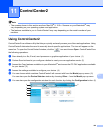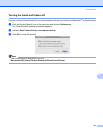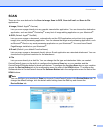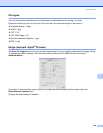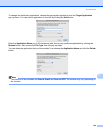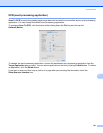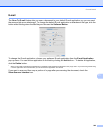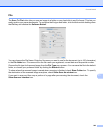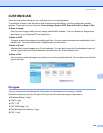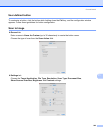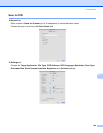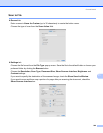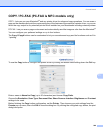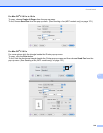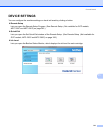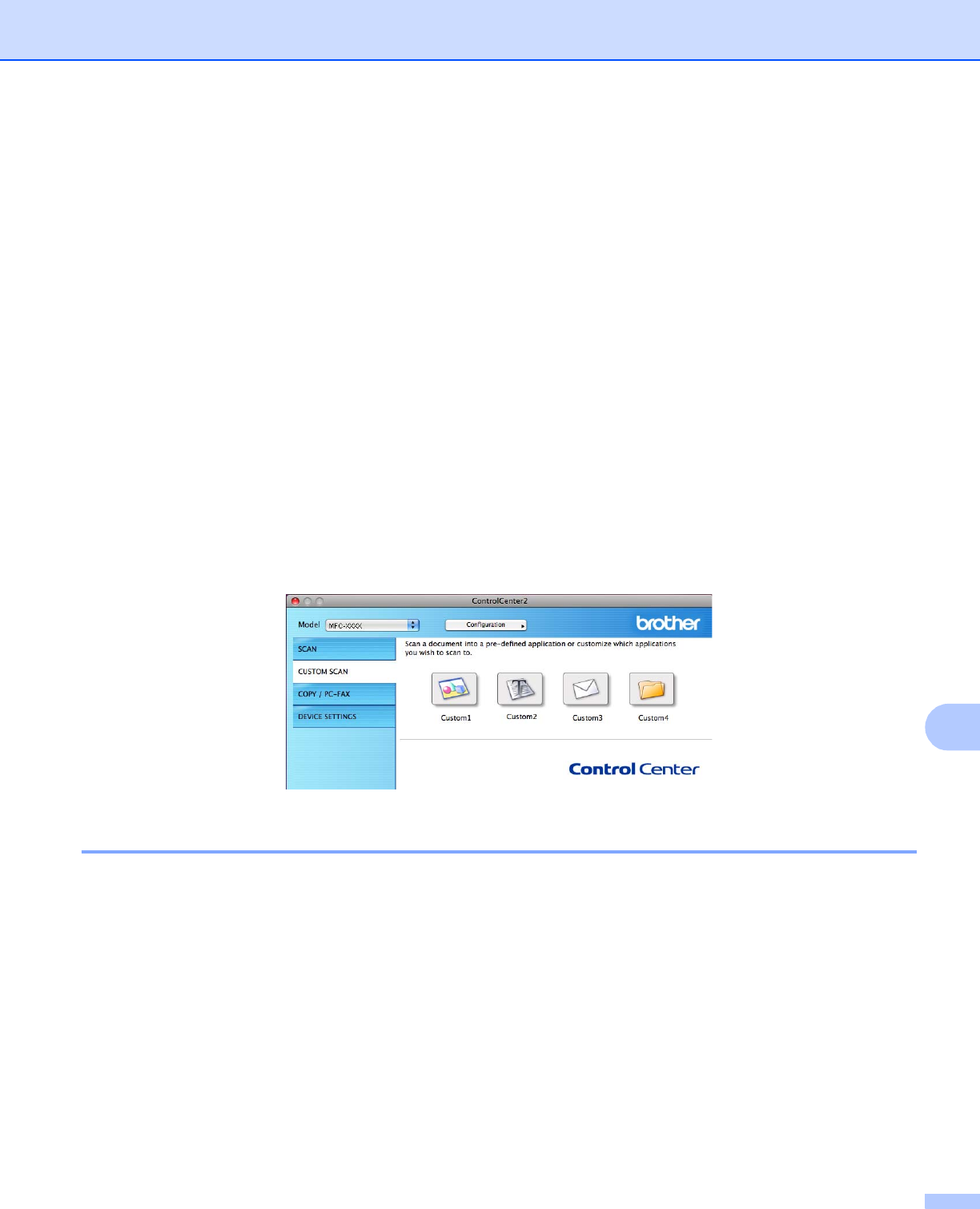
ControlCenter2
204
11
CUSTOM SCAN 11
There are four buttons which you can configure to fit your scanning needs.
To customize a button, click the button while holding down the Ctrl key, and the configuration window
appears. There are four scan functions: Scan to Image, Scan to OCR, Scan to E-mail and Scan to File.
Scan to Image
Lets you scan a page directly into any image viewer/editor software. You can choose any image editor
application on your Macintosh
®
as a destination.
Scan to OCR
Converts scanned documents into editable text files. You can choose the destination application for the
editable text. You must install Presto! PageManager for this feature.
Scan to E-mail
Attaches the scanned images to an E-mail message. You can also choose the file attachment type and
create a quick send list of E-mail addresses chosen from your E-mail address book.
Scan to File
Lets you save a scanned image to any folder on a local or network hard disk. You can also choose the file
type to be used.
File types 11
You can choose from the following list of file types for attachments or for saving to a folder.
Choose from the pop-up menu the type of file you want the scanned images to be saved in.
Windows Bitmap (*.bmp)
JPEG (*.jpg)
TIFF (*.tif)
TIFF Multi-Page (*.tif)
Portable Network Graphics (*.png)
PDF (*.pdf)