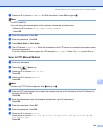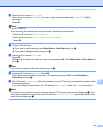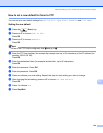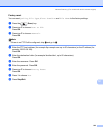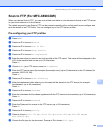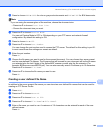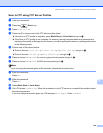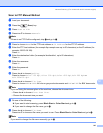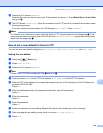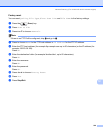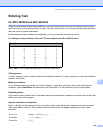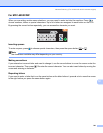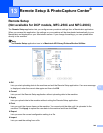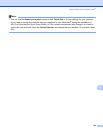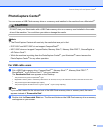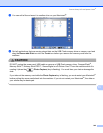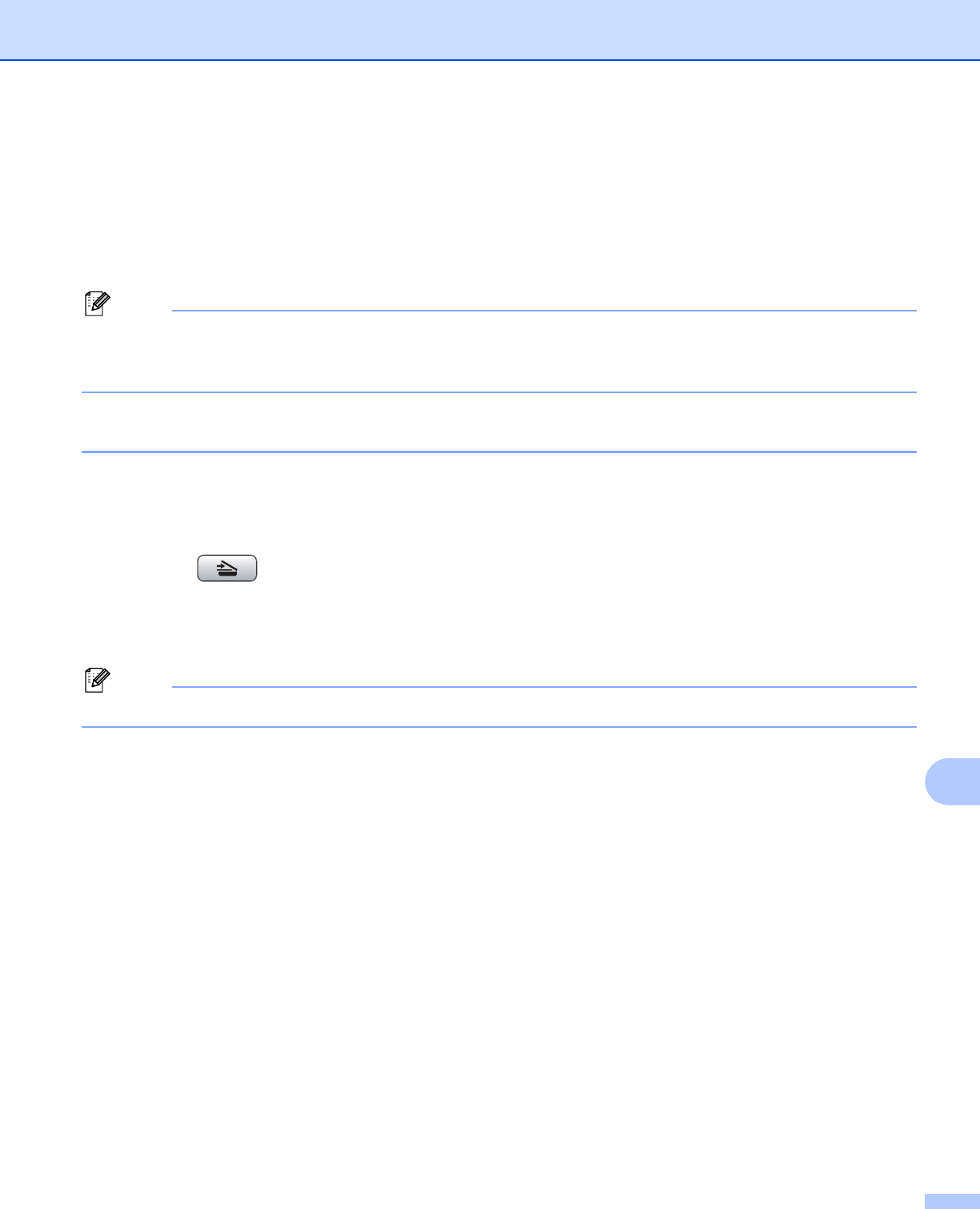
Network Scanning (For models with built-in network support)
238
12
n Press a or b to choose <Manual>.
Enter the file name you want to use (up to 15 characters) and press OK. Press Black Start or Color Start
and go to o.
o The LCD shows Connecting. When the connection to the FTP server is successful the machine starts
the scanning process.
If you are using the scanner glass, the LCD displays Next Page?. Press Yes or No.
Note
If a timeout or any other error occurs, start the Scan to FTP process again from the beginning a. If the
username is entered incorrectly then the LCD will show Authenticate Err, please start the process
again from the beginning a.
How to set a new default for Scan to FTP 12
You can set your own default settings for Quality, File Type, Glass Scan Size and File Name.
Setting the new default 12
a Press the (Scan) key.
b Press Scan to FTP.
c Press a or b to choose <Manual>.
Note
If there is no FTP Profile configured, skip c and go to d.
d Press to choose Name for the FTP host address or IP Address for the FTP IP address.
e Enter the FTP host address (for example ftp.example.com up to 60 characters) or the IP address (for
example 192.23.56.189).
Press OK.
f Enter the destination folder (for example /brother/abc/, up to 60 characters).
Press OK.
g Enter the username.
Press OK.
h Enter the password.
Press OK.
i Press and choose your new setting. Repeat this step for each setting you want to change.
j After changing the last setting, press d or c to choose Set New Default.
k Press Yes.