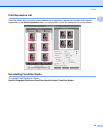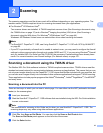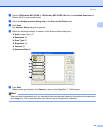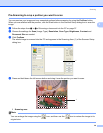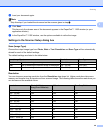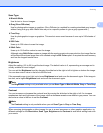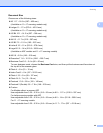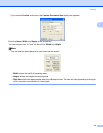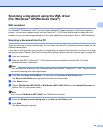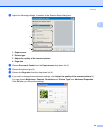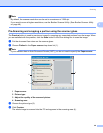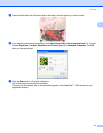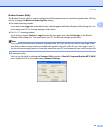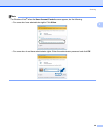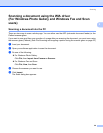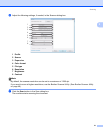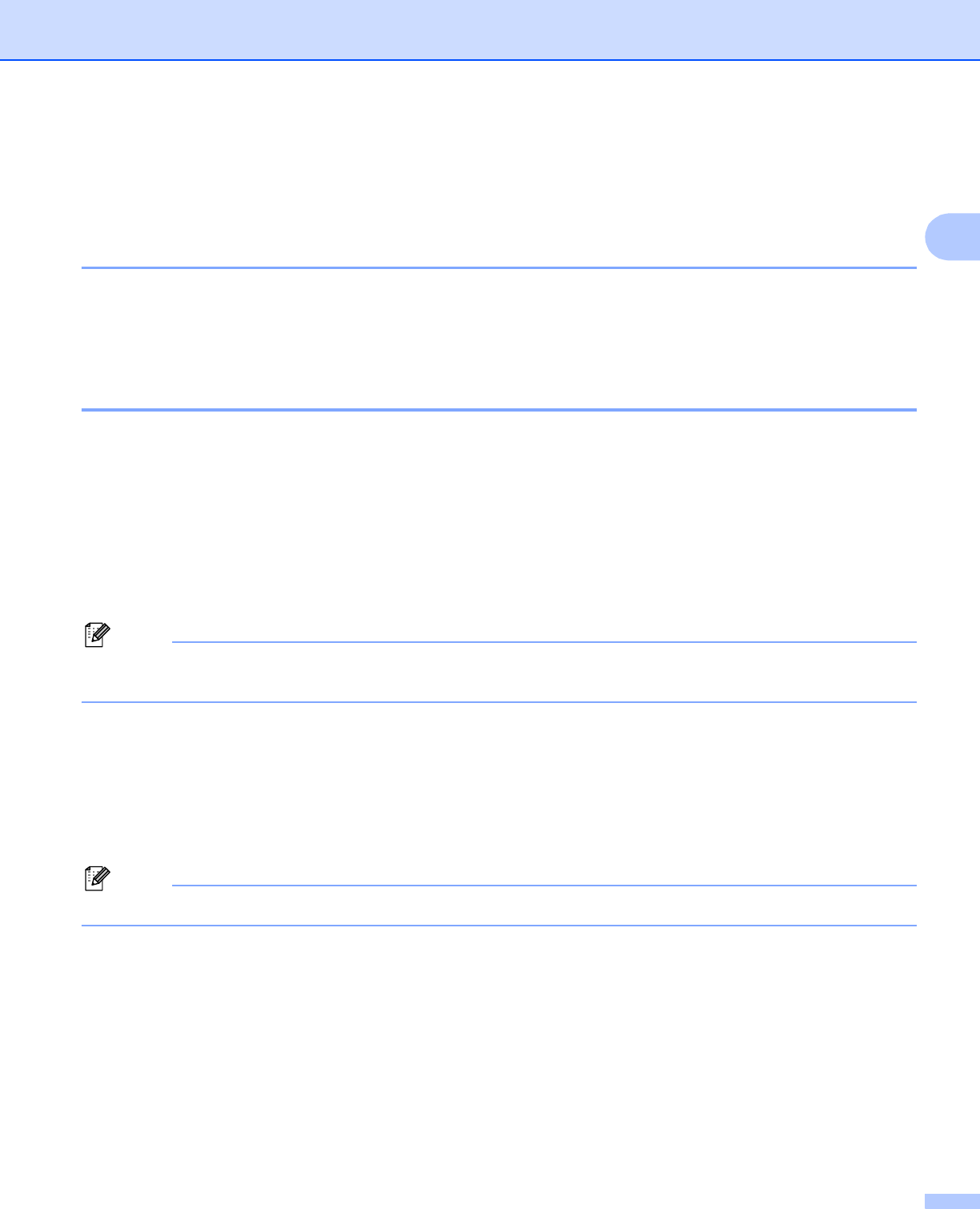
Scanning
44
2
Scanning a document using the WIA driver
(For Windows
®
XP/Windows Vista
®
) 2
WIA compliant 2
For Windows
®
XP/Windows Vista
®
you can choose Windows
®
Image Acquisition (WIA) when scanning
images. You can scan images directly into the PaperPort™ 11SE viewer that Brother included with your
machine or you can scan images directly into any other applications that support WIA or TWAIN scanning.
Scanning a document into the PC 2
There are two ways to scan a whole page. You can either use the ADF (automatic document feeder) or the
Flatbed scanner glass.
If you want to scan and then crop a portion of a page after pre-scanning the document, you must scan using
the scanner glass (Flatbed). (See Pre-Scanning and cropping a portion using the scanner glass on page 46.)
a Load your document.
b Start the ScanSoft™ PaperPort™ 11SE software that was installed during the MFL-Pro Suite
installationto scan a document.
Note
The instructions for scanning in this Guide are based on ScanSoft™ PaperPort™ 11SE. The process will
vary when scanning from other applications.
c Click File, then Scan or Get Photo. You can also click the Scan or Get Photo button.
The Scan or Get Photo panel appears on the left side of the screen.
d Click Select button.
e Choose WIA-Brother MFC-XXXX or WIA-Brother MFC-XXXX LAN from the Available Scanners list.
(Where XXXX is your model name.)
Note
If you choose TW-Brother MFC-XXXX, the TWAIN driver will start.
f Check the Display scanner dialog box on the Scan or Get Photo panel.
g Click Scan.
The Scan dialog box appears.