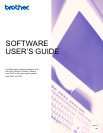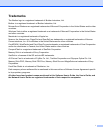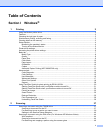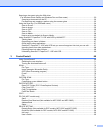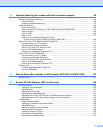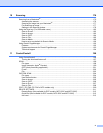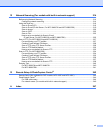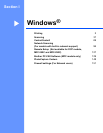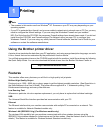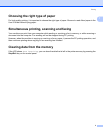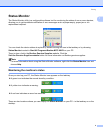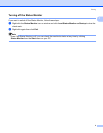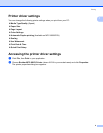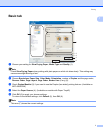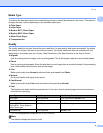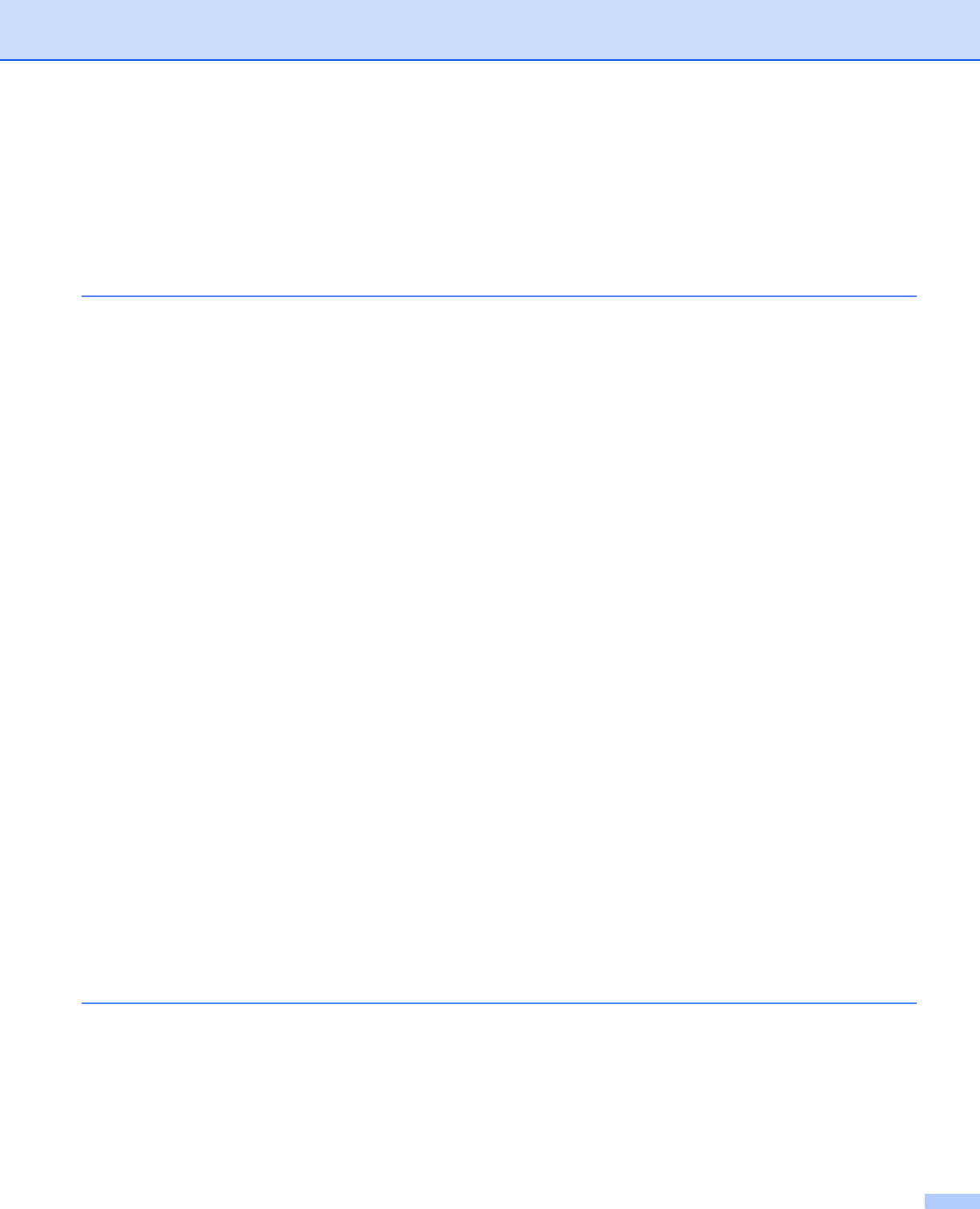
ii
Table of Contents
Section I Windows
®
1Printing 2
Using the Brother printer driver..................................................................................................................2
Features ....................................................................................................................................................2
Choosing the right type of paper................................................................................................................3
Simultaneous printing, scanning and faxing ..............................................................................................3
Clearing data from the memory .................................................................................................................3
Status Monitor............................................................................................................................................4
Monitoring the machine’s status..........................................................................................................4
Turning off the Status Monitor .............................................................................................................5
Printer driver settings.................................................................................................................................6
Accessing the printer driver settings..........................................................................................................6
Basic tab....................................................................................................................................................7
Media Type..........................................................................................................................................8
Quality .................................................................................................................................................8
Paper Size...........................................................................................................................................9
Color Mode........................................................................................................................................10
Page Layout ......................................................................................................................................10
Orientation.........................................................................................................................................10
Copies ...............................................................................................................................................11
Automatic Duplex Printing (MFC-6890CDW only).............................................................................12
Advanced tab...........................................................................................................................................14
Color/Grayscale.................................................................................................................................15
Color Settings ....................................................................................................................................15
Use Watermark..................................................................................................................................16
Watermark Settings...........................................................................................................................17
Other Print Options............................................................................................................................19
Support ..............................................................................................................................................28
Using FaceFilter Studio for photo printing by REALLUSION...................................................................30
Starting FaceFilter Studio with your Brother machine turned On ......................................................31
Starting FaceFilter Studio when your Brother machine is turned Off ................................................32
Printing an image...............................................................................................................................33
Smart Portrait ....................................................................................................................................35
Red-eye Reduction............................................................................................................................35
Print Expression List..........................................................................................................................36
Uninstalling FaceFilter Studio............................................................................................................36
2Scanning 37
Scanning a document using the TWAIN driver........................................................................................37
Scanning a document into the PC .....................................................................................................37
Pre-Scanning to crop a portion you want to scan..............................................................................39
Settings in the Scanner Setup dialog box..........................................................................................40
Scanning a document using the WIA driver (For Windows
®
XP/Windows Vista
®
)..................................44
WIA compliant ...................................................................................................................................44
Scanning a document into the PC .....................................................................................................44
Pre-Scanning and cropping a portion using the scanner glass .........................................................46