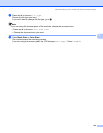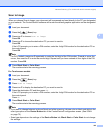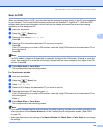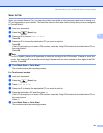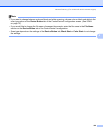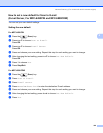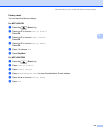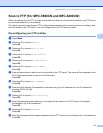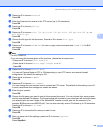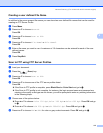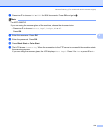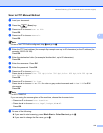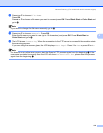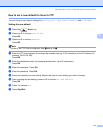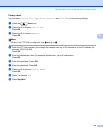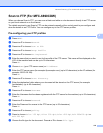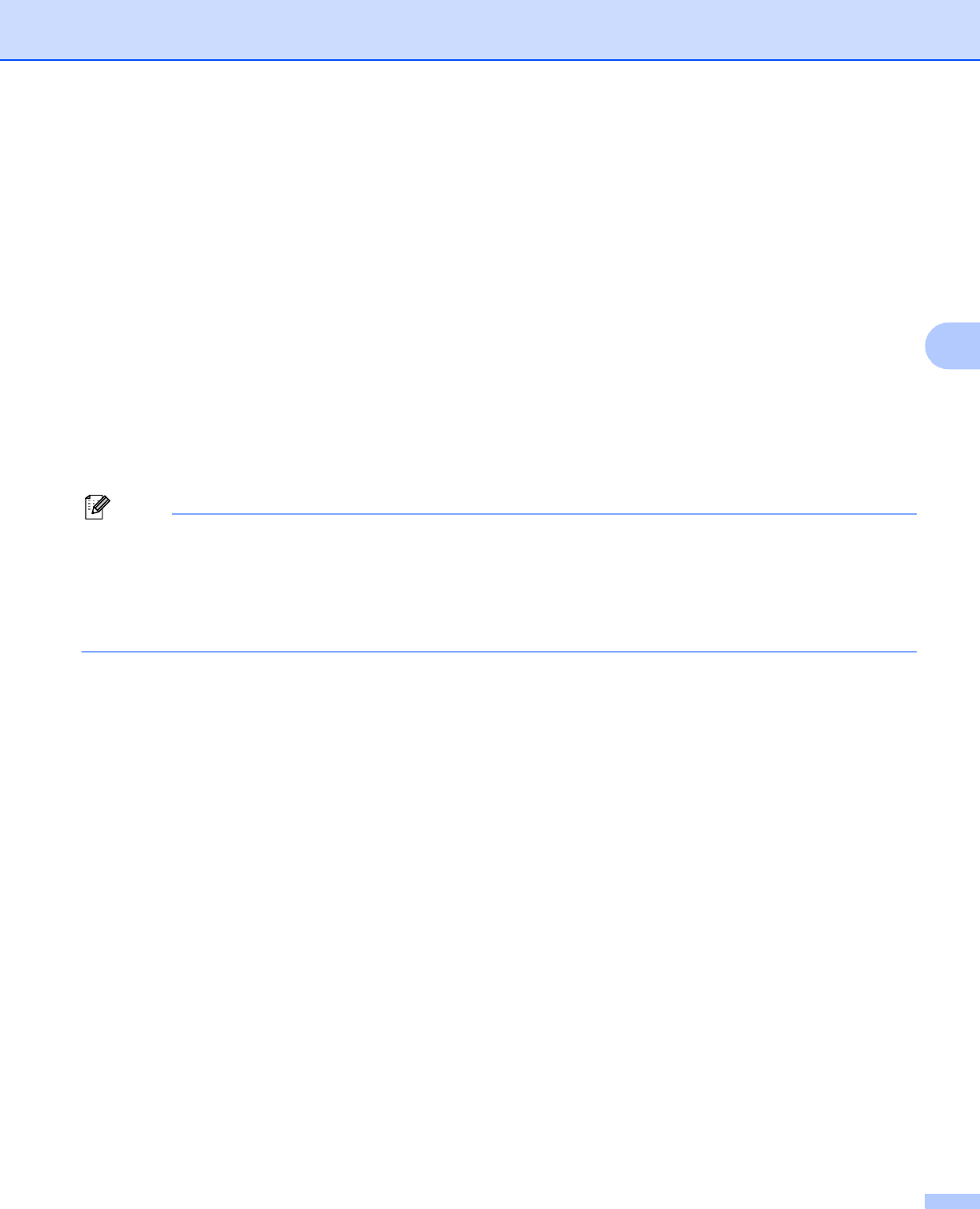
Network Scanning (For models with built-in network support)
112
4
n Press a or b to choose Password.
Press OK.
o Enter the Password for access to the FTP server (up to 32 characters).
Press OK.
p Press a or b to choose Quality.
Press OK.
q Press a or b to choose Color 150 dpi, Color 300 dpi, Color 600 dpi, B/W 200 dpi or
B/W 200x100 dpi.
Press OK.
r Choose the file type for the document. Press a or b to choose File Type.
Press OK.
s Press a or b to choose PDF or JP EG for color or gray scale documents and PDF or TIFF for B/W
documents.
Press OK.
Note
For MFC-6490CW
If you are using the scanner glass of the machine, choose the document size.
•Press a or b to choose Glass ScanSize.
•Press d or c to choose Letter, Legal, Ledger, A4 or A3.
Press OK.
t Press a or b to choose Passive Mode.
You can set Passive Mode to OFF or ON depending on your FTP server and network firewall
configuration. By default this setting is ON.
u Press d or c to choose On or Off.
Press OK.
v Press a or b to choose Port Num ber.
You can change the port number used to access the FTP server. The default for this setting is port 21.
In most cases these two settings can remain as default.
w Enter the port number.
Press OK.
x Choose the file name you want to use for the scanned document. You can choose from seven preset
and two user defined File Names. The file name that will be used for your document will be the file name
you selected plus the last 6 digits of the flatbed/ADF scanner counter plus the file extension (For
example, BRNxxxxxxxxxxxx098765.pdf). You can also manually enter a File Name up to 15 characters.
Press a or b to choose File Name.
Press OK.
y Press a or b to choose the file name you want to use.
Press OK.
z After you have set all the settings, press a or b to choose Complete.
Press OK.
Press Stop/Exit.