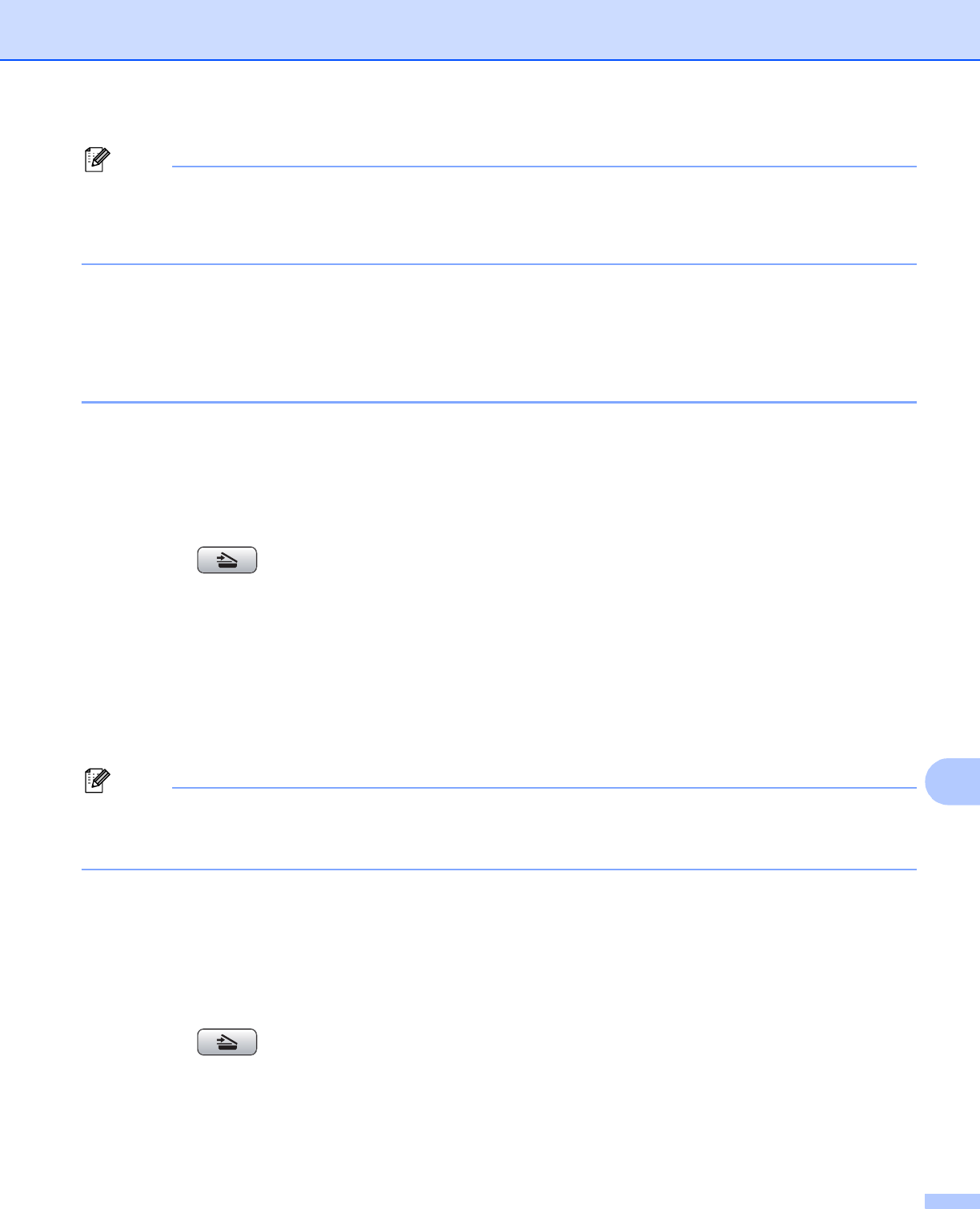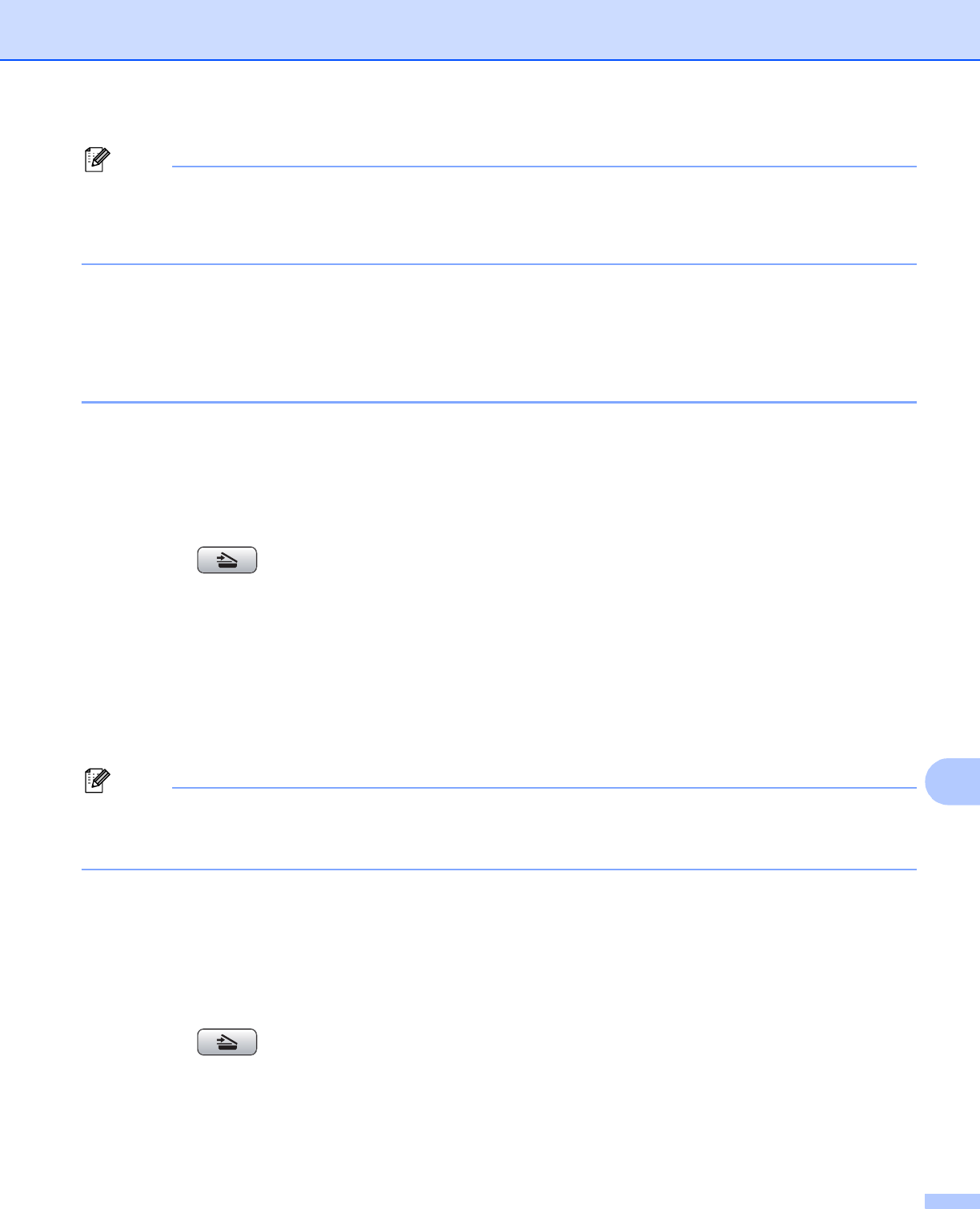
Network Scanning (For models with built-in network support)
220
12
Note
If you are using the scanner glass of the machine, choose the document size.
•Press d or c to choose Glass Scan Size.
• Choose the document size you want.
h Press Black Start or Color Start.
The machine starts the scanning process.
If you are using the scanner glass, the LCD displays Next Page?. Press Yes or No.
Scan to Image 12
When you choose Scan to Image, your document will be scanned and sent directly to the Macintosh
®
you
designated on your network. ControlCenter2 will activate the default graphics application on the designated
Macintosh
®
. You can change the Scan configuration. (See Image (example: Apple
®
Preview) on page 199.)
a Load your document.
b Press the (Scan) key.
c Press a or b to choose Scan to Im age.
Press OK.
d Press a or b to choose the destination Macintosh
®
you want to send to.
Press OK.
If the LCD prompts you to enter a PIN number, enter the 4-digit PIN number for the destination
Macintosh
®
on the control panel.
Press OK.
Note
For DCP models, press a or b repeatedly to enter the first digit of the PIN number. Press c to move the
cursor, then use a or b to enter the second digit. Repeat until you have entered all four digits of the PIN
number. Press OK.
e Press Black Start or Color Start.
The machine starts the scanning process.
For Touchscreen models
12
a Load your document.
b Press the (Scan) key.
c Press Scan to Image.
d Press a or b to display the destination Macintosh
®
you want to send to.