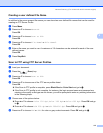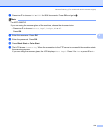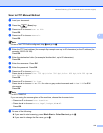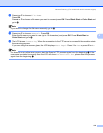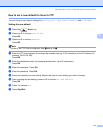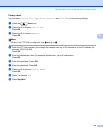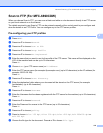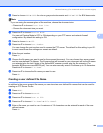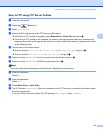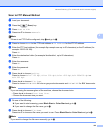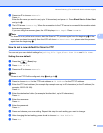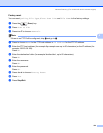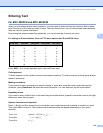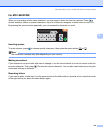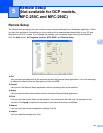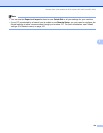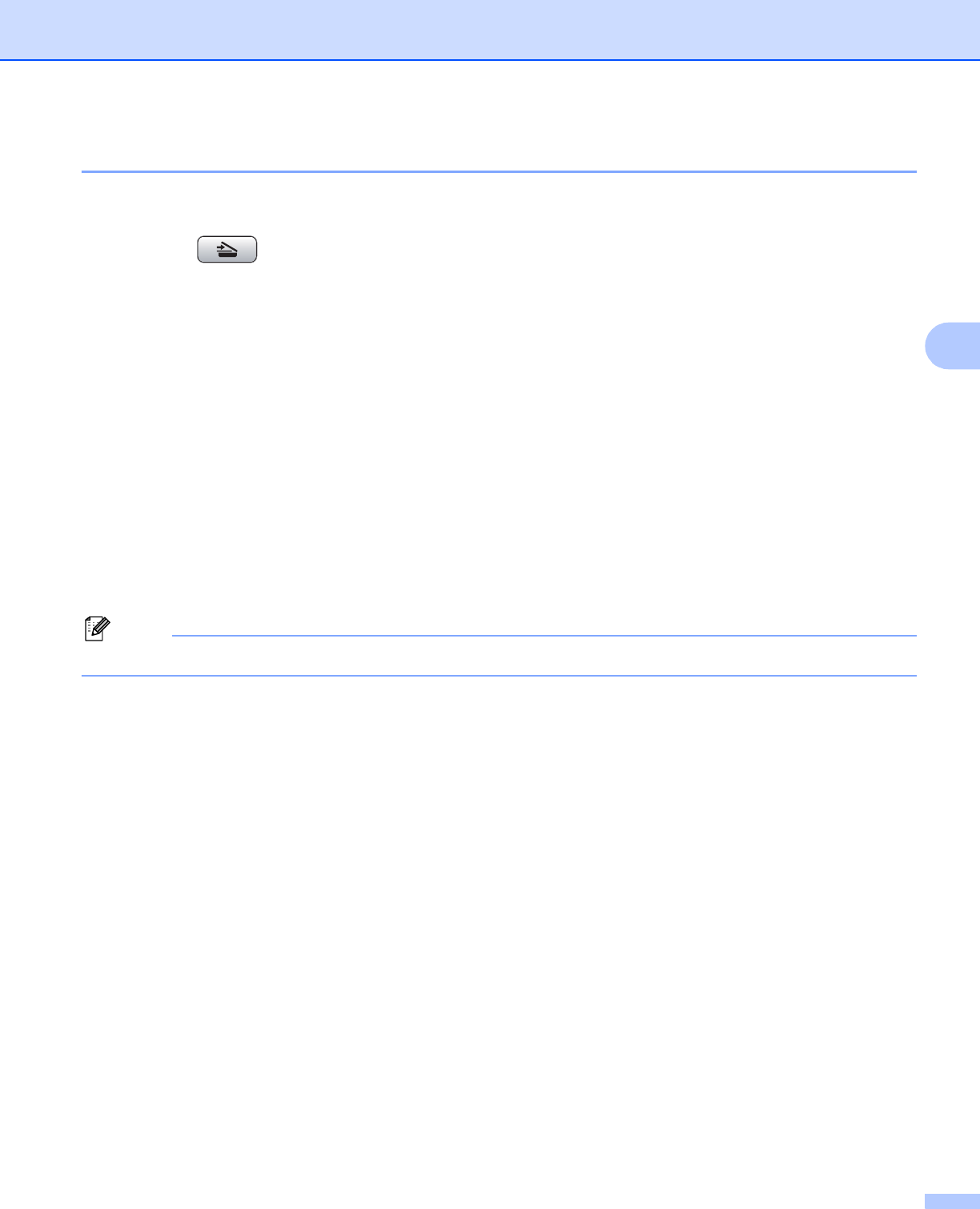
Network Scanning (For models with built-in network support)
121
4
Scan to FTP using FTP Server Profiles 4
a Load your document.
b Press the (Scan) key.
c Press Scan to FTP.
d Press a or b to choose one of the FTP server profiles listed.
If the Scan to FTP profile is complete, press Black Start or Color Start and go to k.
If the Scan to FTP profile is not complete, for instance, the login account name and password are
missing or the quality or file type are not chosen, you will be prompted to enter any missing information
in the following steps.
e Choose one of the options below:
Press to choose Color 150 dpi, Color 300 dpi or Color 600 d pi and go to f.
Press to choose B/W 200x100 dpi or B/W 200 dpi and go to g.
f Press to choose PDF or JPEG for color or gray scale documents and go to h.
g Press to choose PDF or TIFF for B/W documents and go to h.
Note
If you are using the scanner glass of the machine, choose the document size.
h Enter the username.
Press OK.
i Enter the password.
Press OK.
j Press Black Start or Color Start.
k The LCD shows Connecting. When the connection to the FTP server is successful the machine starts
the scanning process.
If you are using the scanner glass, the LCD displays Next Page?. Press Yes or No.