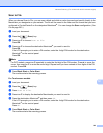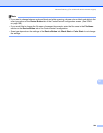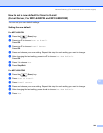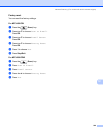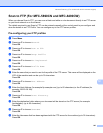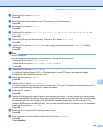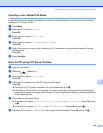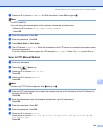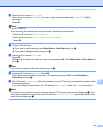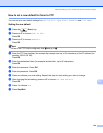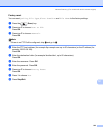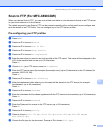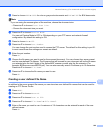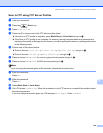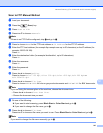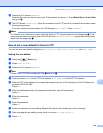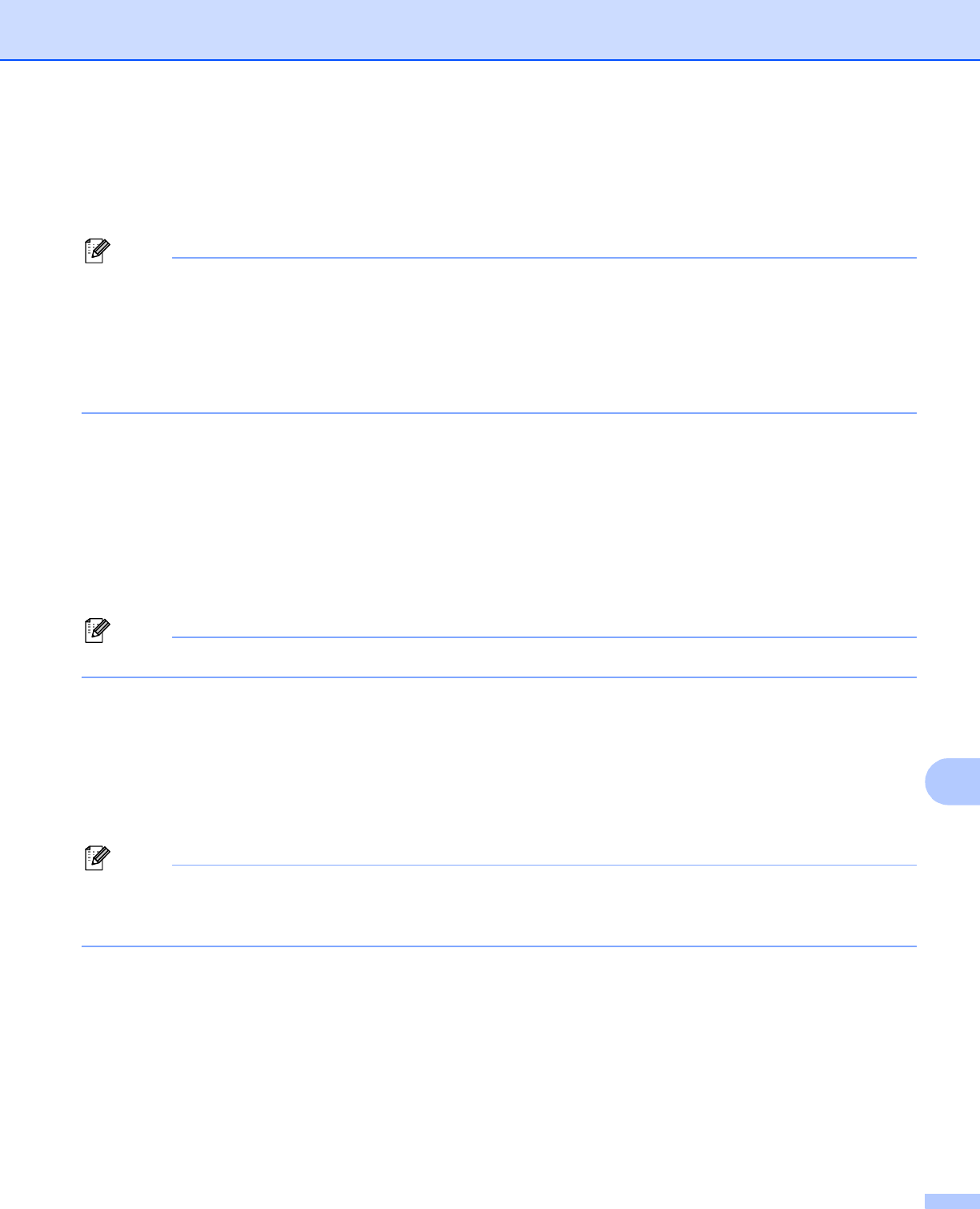
Network Scanning (For models with built-in network support)
231
12
j Press a or b to choose File Type.
Press d or c to choose PDF or JPEG for color or gray scale documents and PDF or TIFF for B/W
documents.
Press OK.
Note
For MFC-6490CW
If you are using the scanner glass of the machine, choose the document size.
•Press a or b to choose Glass ScanSize.
•Press d or c to choose Letter, Legal, Ledger, A4 or A3.
Press OK.
k Do one of the following:
If you want to start scanning, press Black Start or Color Start and go to n.
If you want to change the file name, go to l.
l Press a or b to choose File Name.
Press OK.
Press a or b to choose a file name you want to use and press OK. Press Black Start or Color Start and
go to n.
Note
If you want to change the file name manually, go to m .
m Press a or b to choose <Manual>. Press OK.
Enter the file name you want to use (up to 15 characters) and press OK. Press Black Start or
Color Start and go to n.
n The LCD shows Connecting. When the connection to the FTP server is successful the machine starts
the scanning process.
If you are using the scanner glass, the LCD displays Next Page?. Press 1 for Yes or press 2 for No.
Note
If a timeout or any other error occurs, start the Scan to FTP process again from the beginning a. If the
username is entered incorrectly then the LCD will show Authenticate Err, please start the process
again from the beginning a.