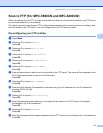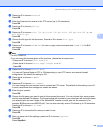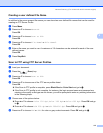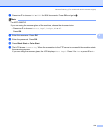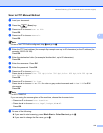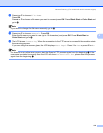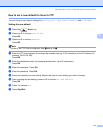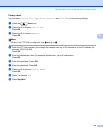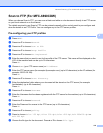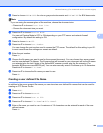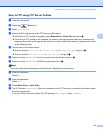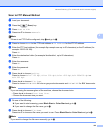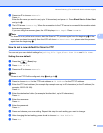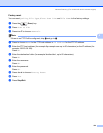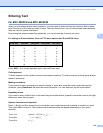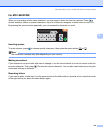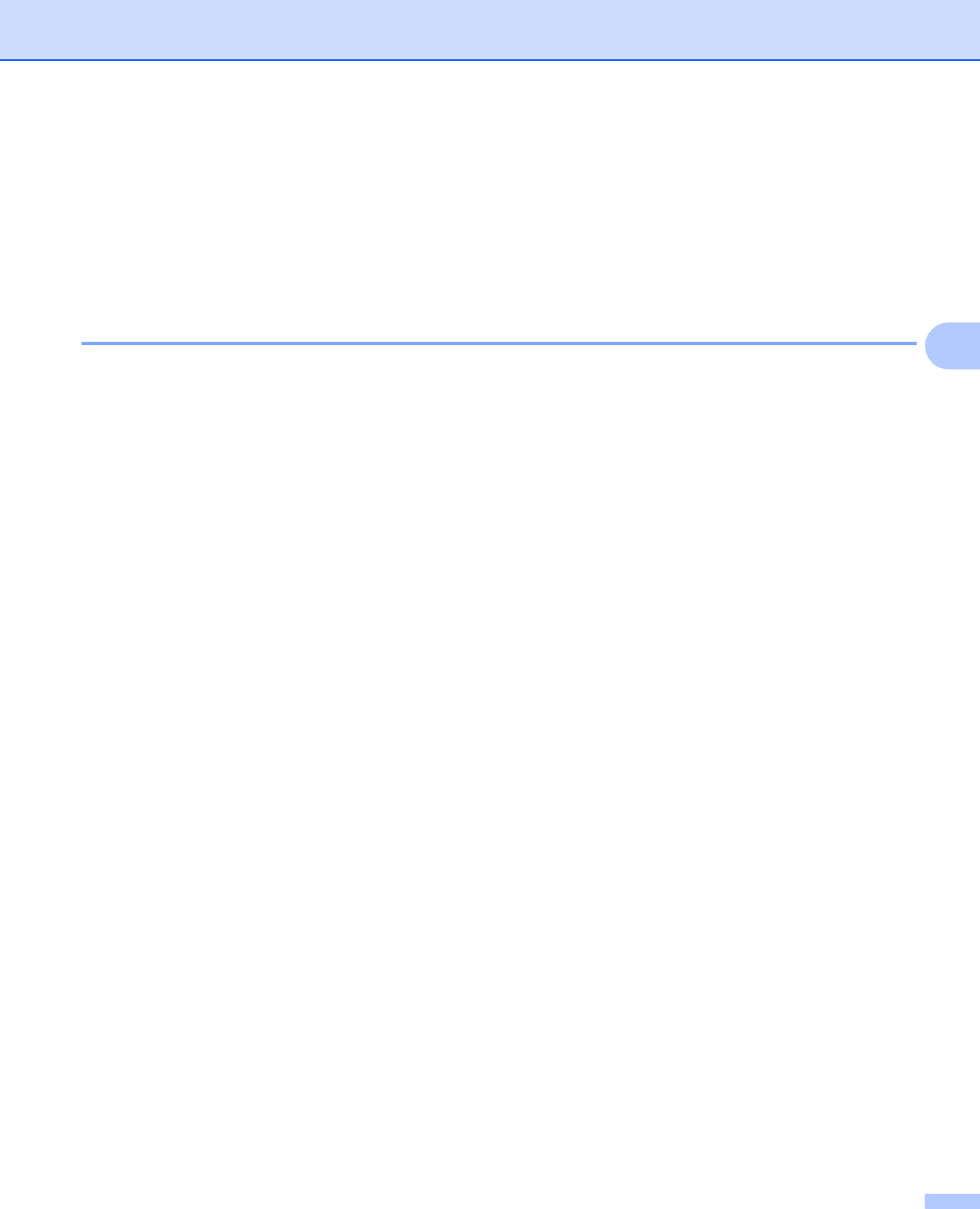
Network Scanning (For models with built-in network support)
119
4
Scan to FTP (For MFC-6890CDW) 4
When you choose Scan to FTP, you can scan a black and white or color document directly to an FTP server
on your local network or on the internet.
The details required to use Scan to FTP can be entered manually at the control panel to pre-configure and
store the details in an FTP Profile. You can configure up to five FTP server profiles.
Pre-configuring your FTP profiles 4
a Press MENU.
b Press a or b to choose Network.
c Press a or b to choose Scan to FTP.
d Press a or b to choose Setup Profile.
e Press a or b to choose Not Regi stered.
f Enter the name that you want to use for the profile of the FTP server. This name will be displayed on the
LCD of the machine and can be up to 30 characters.
Press OK.
g Choose Name (your FTP server name) or IP Address.
h Enter the FTP server name (for example ftp.example.com) (up to 60 characters) or the IP address (for
example 192.23.56.189).
Press OK.
i Press a or b to choose Store Directory.
j Enter the destination folder where your document will be stored on the FTP server (for example
/brother/abc/) (up to 60 characters).
Press OK.
k Press a or b to choose Username.
l Enter the Username that has been registered with the FTP server for the machine (up to 32 characters).
Press OK.
m Press a or b to choose Password.
n Enter the Password for access to the FTP server (up to 32 characters).
Press OK.
o Press a or b to choose Quality.
p Press to choose Color 150 dpi, Color 300 dpi, Colo r 600 dpi, B/W 200x100 dpi or
B/W 200 dpi.
q Choose the file type for the document. Press a or b to choose File Type.