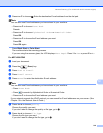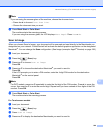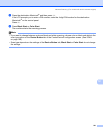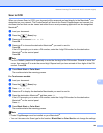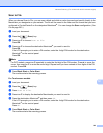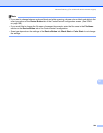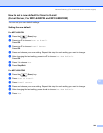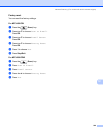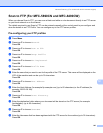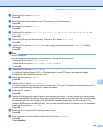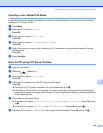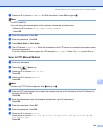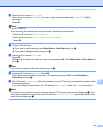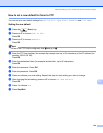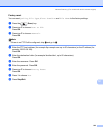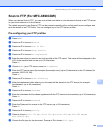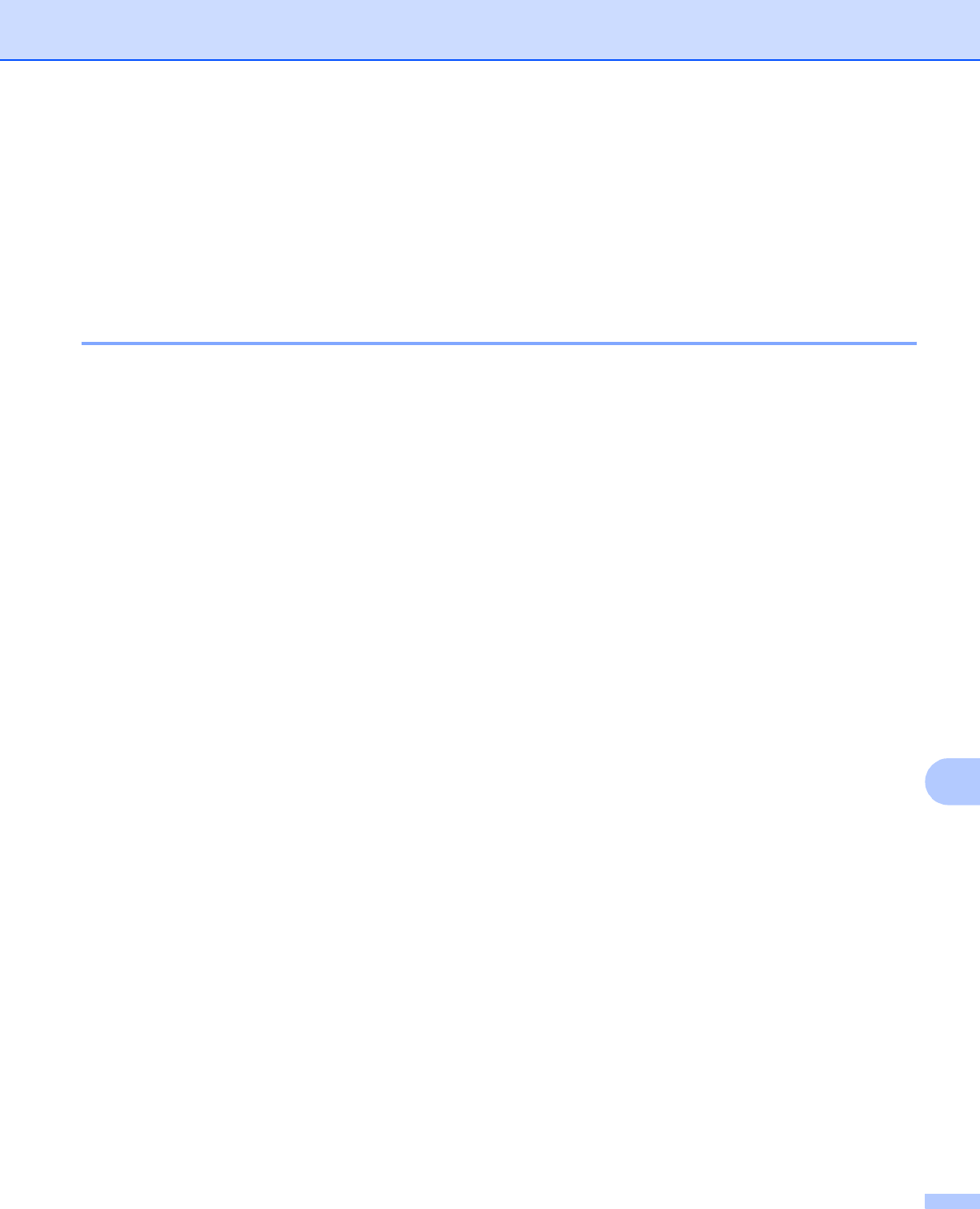
Network Scanning (For models with built-in network support)
227
12
Scan to FTP (For MFC-5890CN and MFC-6490CW) 12
When you choose Scan to FTP, you can scan a black and white or color document directly to an FTP server
on your local network or on the internet.
The details required to use Scan to FTP can be entered manually at the control panel to pre-configure and
store the details in an FTP Profile. You can configure up to five FTP server profiles.
Pre-configuring your FTP profiles 12
a Press Menu.
b Press a or b to choose Network.
Press OK.
c Press a or b to choose Scan to FTP.
Press OK.
d Press a or b to choose Setup Profile.
Press OK.
e Press a or b to choose Not Regi stered.
Press OK.
f Press a or b to choose Profile Name.
Press OK.
g Enter the name that you want to use for the profile of the FTP server. This name will be displayed on the
LCD of the machine and can be up to 30 characters.
Press OK.
h Press a or b to choose Host Add ress.
Press OK.
i Enter the Host Address (for example ftp.example.com) (up to 60 characters) or the IP address (for
example 192.23.56.189).
Press OK.
j Press a or b to choose Store Directory.
Press OK.
k Enter the destination folder where your document will be stored on the FTP server (for example
/brother/abc/) (up to 60 characters).
Press OK.
l Press a or b to choose Username.
Press OK.
m Enter the Username that has been registered with the FTP server for the machine (up to 32 characters).
Press OK.