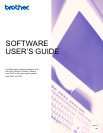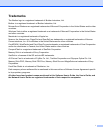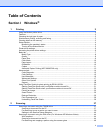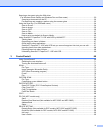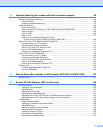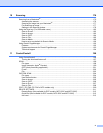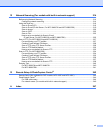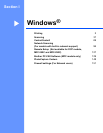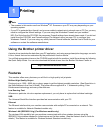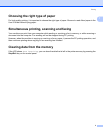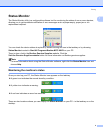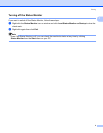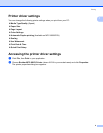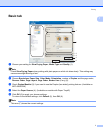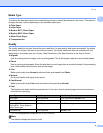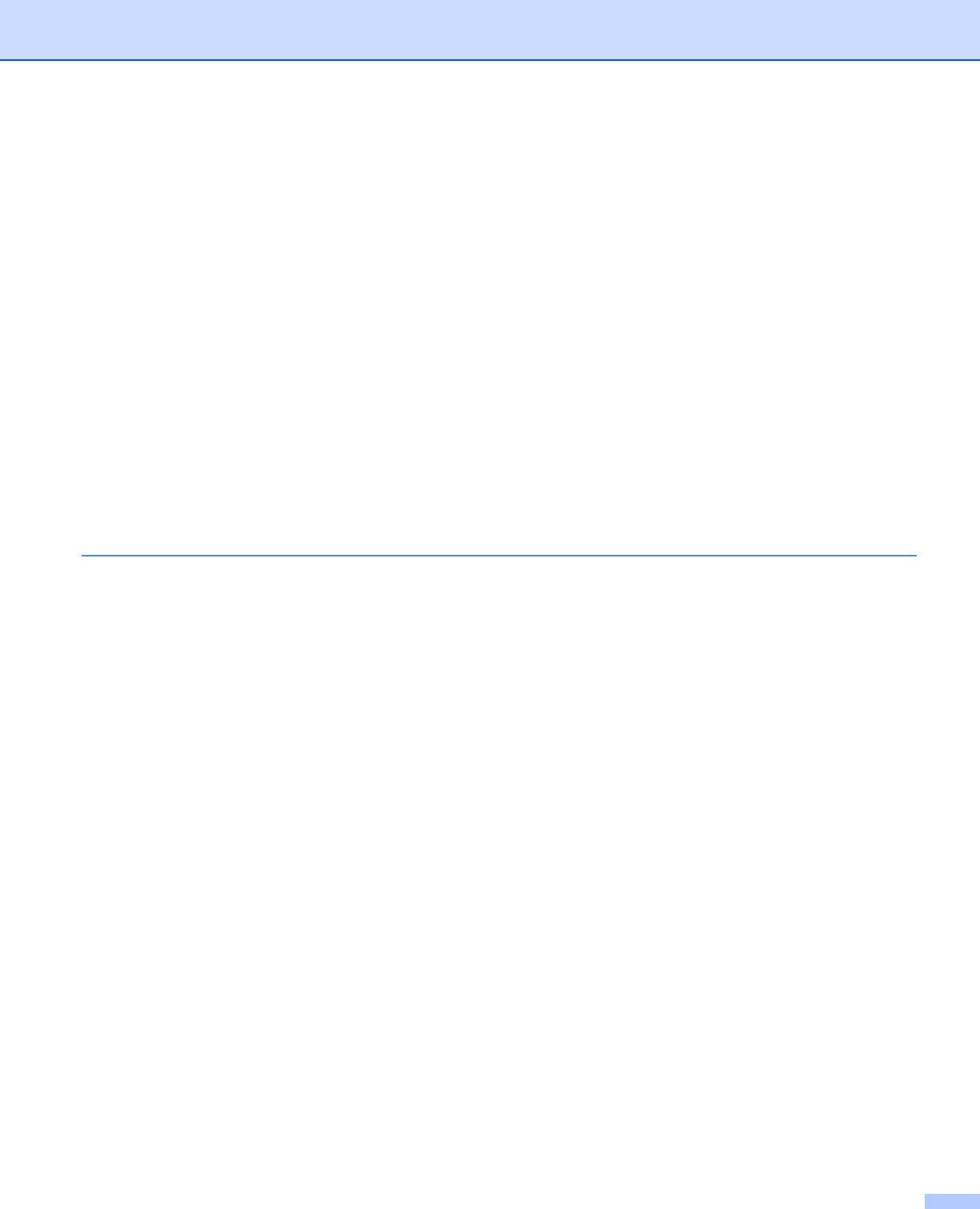
iii
Scanning a document using the WIA driver
(For Windows Photo Gallery and Windows Fax and Scan users) ........................................................50
Scanning a document into the PC .....................................................................................................50
Pre-Scanning and cropping a portion using the scanner glass .........................................................52
Using the Scan key (For USB cable users).............................................................................................54
Scan to E-mail ...................................................................................................................................54
Scan to Image ...................................................................................................................................55
Scan to OCR .....................................................................................................................................56
Scan to File........................................................................................................................................57
Scan to Media....................................................................................................................................58
How to set a new default for Scan to Media......................................................................................62
Using ScanSoft™ PaperPort™ 11SE with OCR by NUANCE™.............................................................65
Viewing items ....................................................................................................................................66
Organizing your items in folders........................................................................................................67
Quick links to other applications ........................................................................................................67
ScanSoft™ PaperPort™ 11SE with OCR lets you convert image text into text you can edit............67
Importing items from other applications.............................................................................................68
Exporting items into other formats.....................................................................................................68
Uninstalling ScanSoft™ PaperPort™ 11SE with OCR......................................................................68
3 ControlCenter3 69
Using ControlCenter3 ..............................................................................................................................69
Switching the user interface ..............................................................................................................71
Turning the AutoLoad feature off.......................................................................................................71
SCAN.......................................................................................................................................................72
File Type............................................................................................................................................73
Image (example: Microsoft
®
Paint)....................................................................................................73
OCR (Word Processing program) .....................................................................................................75
E-mail ................................................................................................................................................76
File.....................................................................................................................................................77
CUSTOM SCAN ......................................................................................................................................78
File Type............................................................................................................................................79
Customizing a user-defined button....................................................................................................80
PHOTOCAPTURE...................................................................................................................................84
Open PCC Folder (PCC: PhotoCapture Center
®
).............................................................................84
Copy From PCC ................................................................................................................................85
Copy To Application ..........................................................................................................................85
FaceFilter Studio ...............................................................................................................................86
COPY ......................................................................................................................................................88
PC-FAX (MFC models only) ....................................................................................................................90
Send ..................................................................................................................................................91
Receive/View Received (Not available for MFC-250C and MFC-290C) ...........................................91
Address Book ....................................................................................................................................92
Setup .................................................................................................................................................92
DEVICE SETTING...................................................................................................................................93
Remote Setup (Not available for DCP models, MFC-250C and MFC-290C)....................................94
Quick-Dial (Not available for DCP models, MFC-250C and MFC-290C) ..........................................94
Ink Level ............................................................................................................................................95
User’s Guide......................................................................................................................................95