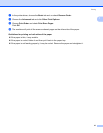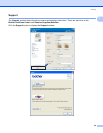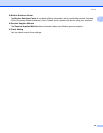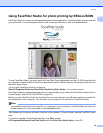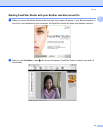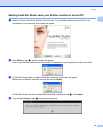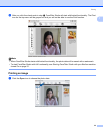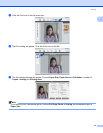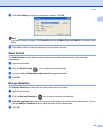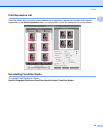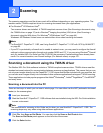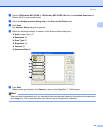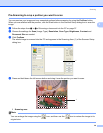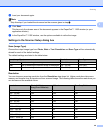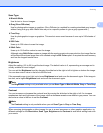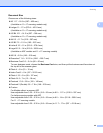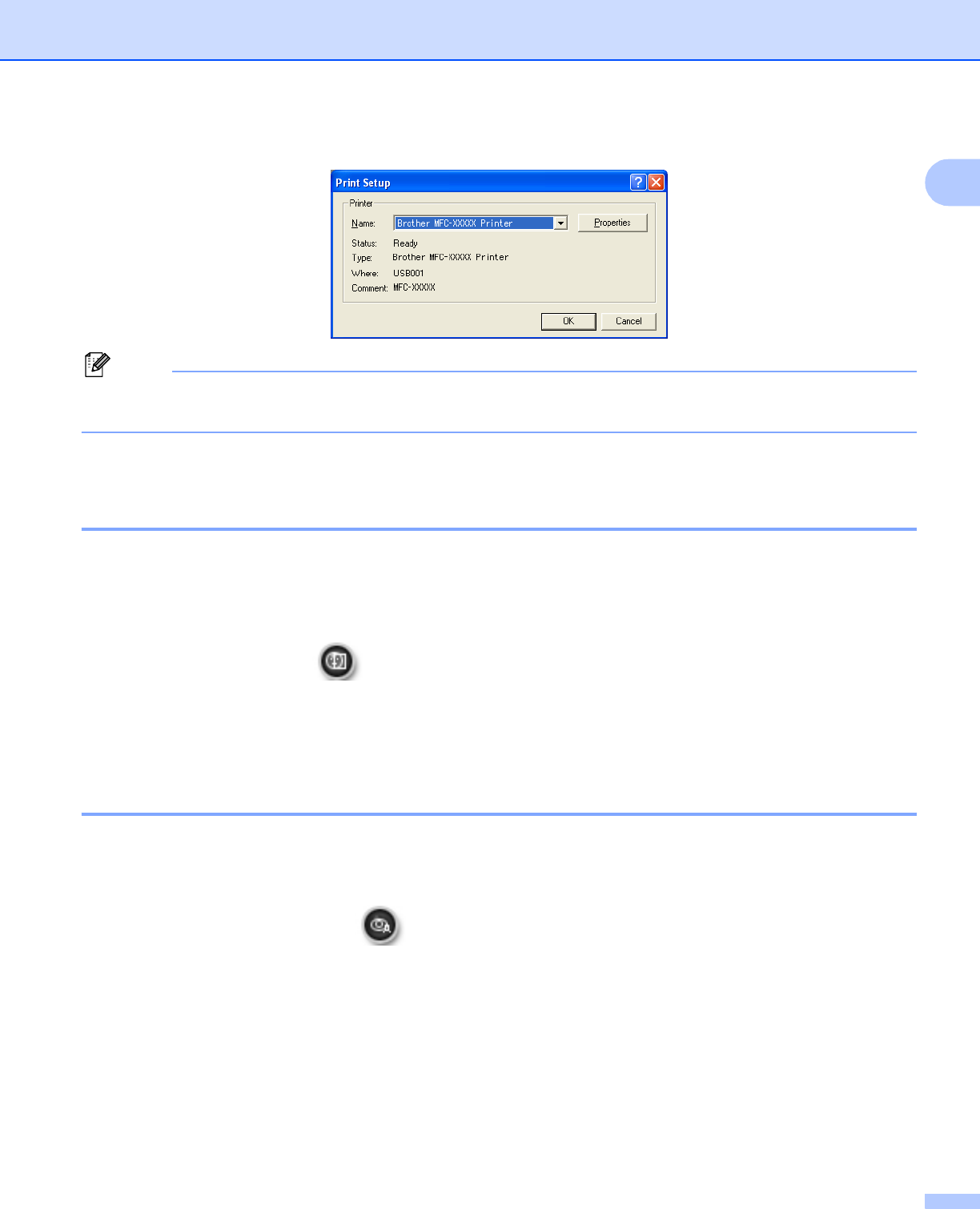
Printing
35
1
e Click Print Setting and choose your Brother machine. Click OK.
Note
If you want to use photo paper, click Properties and set the Media Type and Quality in the printer driver
dialog.
f Click Print in the Print settings dialog box and your photo will print.
Smart Portrait 1
The Smart Portrait function detects faces in the photo and adjust the brightness of the skin tone
automatically.
a Open the photo data.
b Click the Smart Portrait icon to detect faces automatically.
c You can modify the Brightness adjustment by dragging the slider.
d Click OK.
Red-eye Reduction 1
The Red-eye Reduction function lets you reduce red eyes in your photo.
a Open the photo data.
b Click the Red-eye Reduction icon to reduce red eyes automatically.
c Auto Red eye Detection finds all the red eyes in the image and marks them as dotted boxes. You can
use the RedEye Threshold slider to adjust the color of the marked areas.
d Click OK.