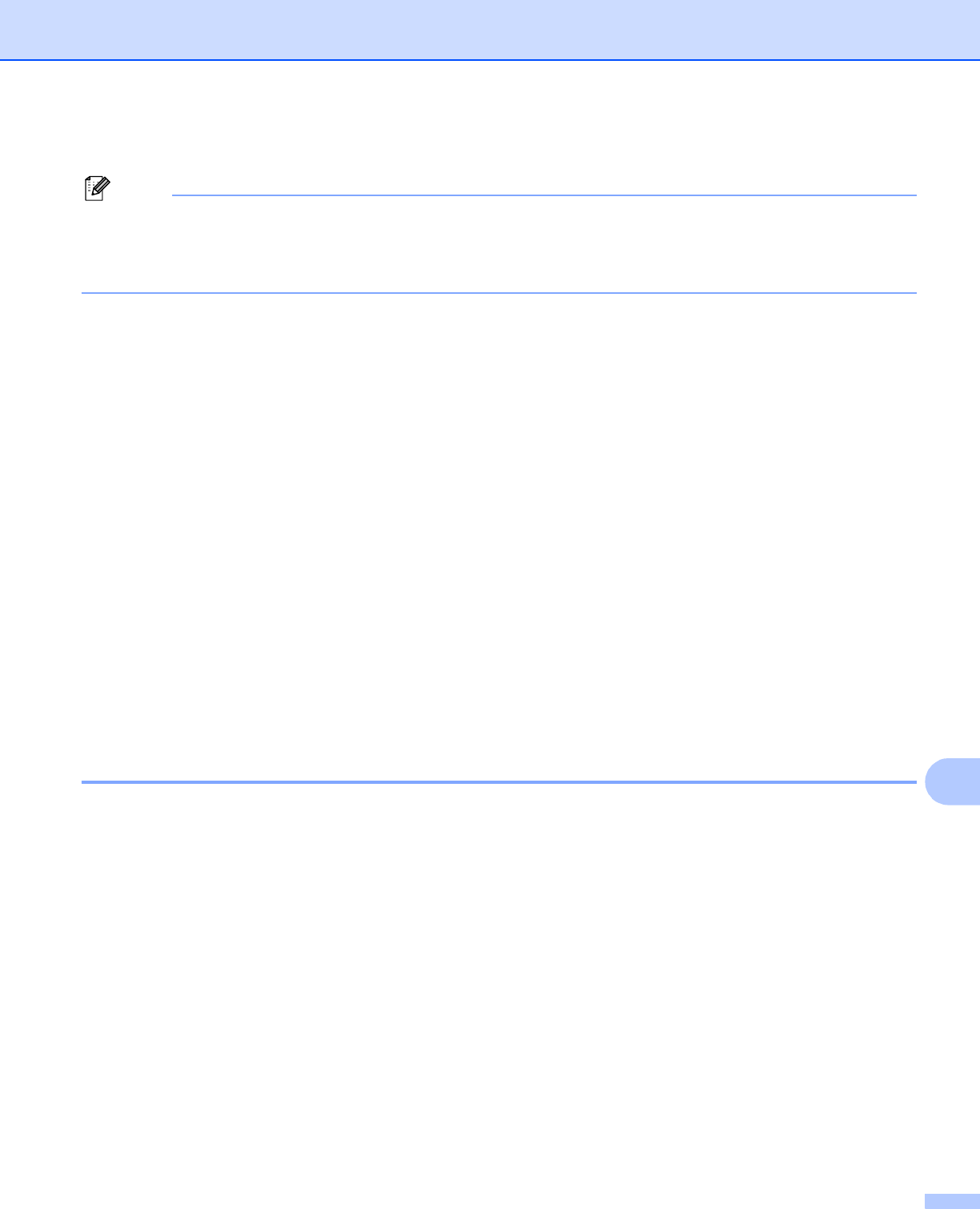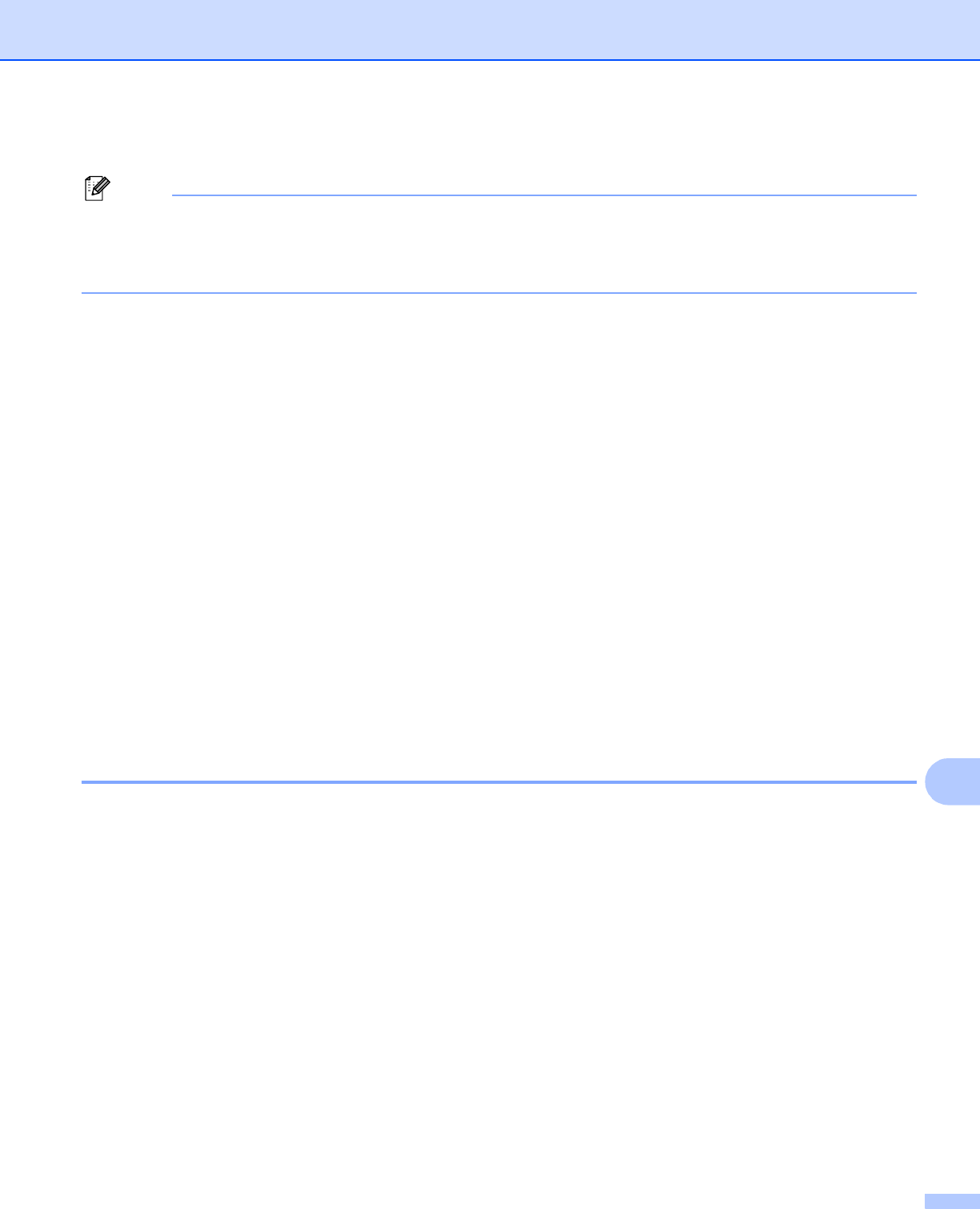
Network Scanning (For models with built-in network support)
235
12
r Press to choose PDF or JPEG for color or gray scale documents and PDF or TIFF for B/W documents.
Note
If you are using the scanner glass of the machine, choose the document size.
•Press a or b to choose Glass Scan Size.
• Choose the document size you want.
s Press a or b to choose Passive Mode.
You can set Passive Mode to OFF or ON depending on your FTP server and network firewall
configuration. By default this setting is ON.
t Press to choose On or Off.
u Press a or b to choose Port Num ber.
You can change the port number used to access the FTP server. The default for this setting is port 21.
In most cases these two settings can remain as default.
v Enter the port number.
Press OK.
w Choose the file name you want to use for the scanned document. You can choose from seven preset
and two user defined File Names. The file name that will be used for your document will be the file name
you selected plus the last 6 digits of the flatbed/ADF scanner counter plus the file extension (For
example, BRNxxxxxxxxxxxx098765.pdf). You can also manually enter a File Name up to 15 characters.
Press a or b to choose File Name.
x Press a or b to choose the file name you want to use.
Press OK.
Creating a user defined File Name 12
In addition to the seven present file names you can store two user defined file names that can be used for
creating an FTP Server Profile.
a Press MENU.
b Press a or b to choose Network.
c Press a or b to choose Scan to FTP.
d Press a or b to choose File Nam e1 or File Name2.
e Enter a file name you want to use. A maximum of 15 characters can be entered for each of the user
defined names.
Press OK.