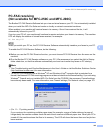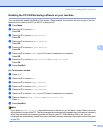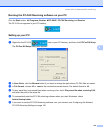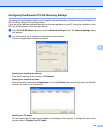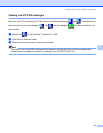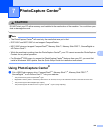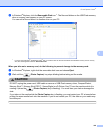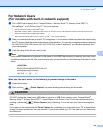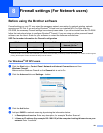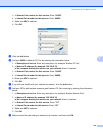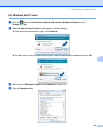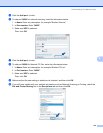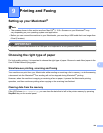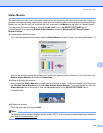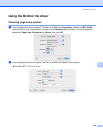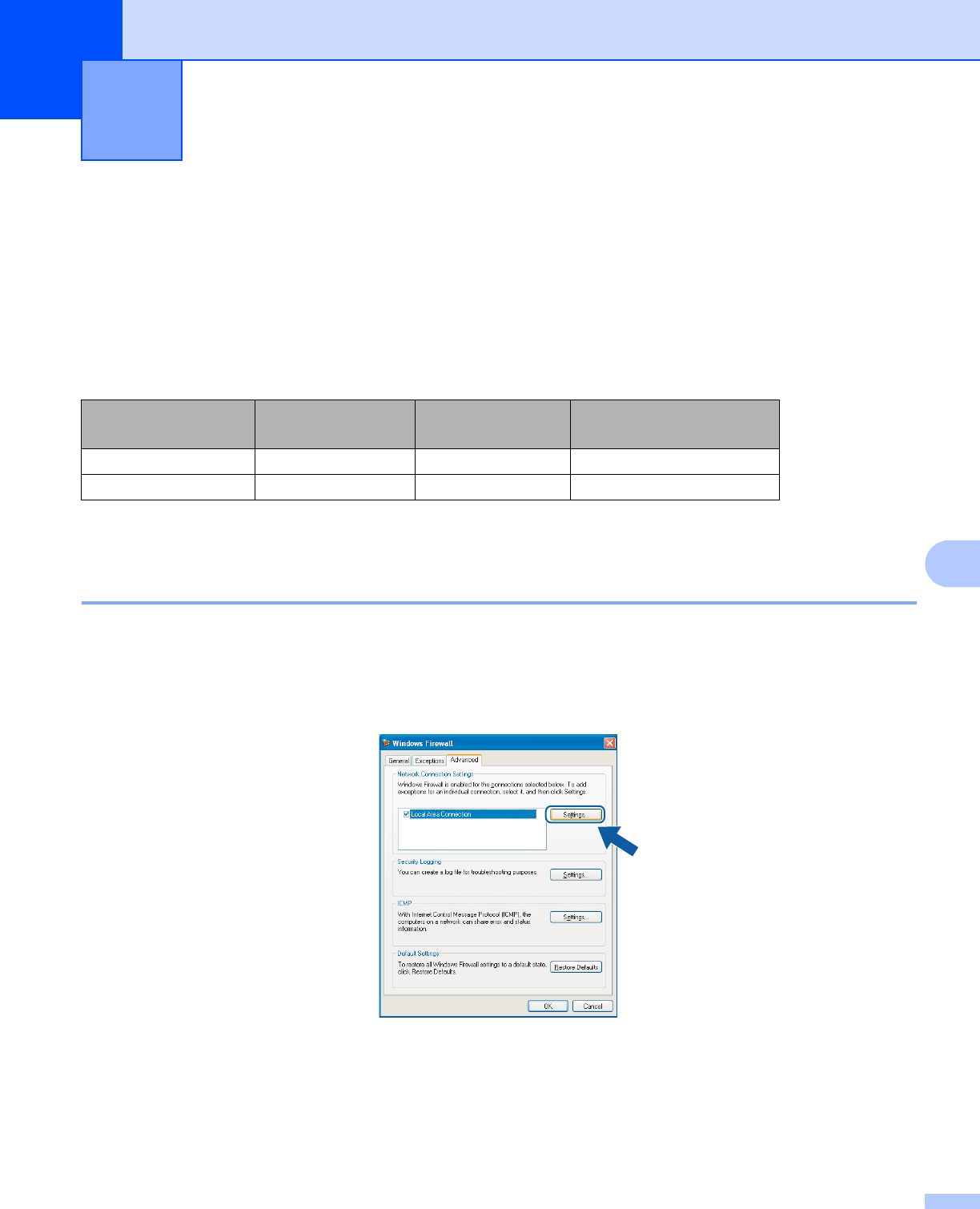
151
8
8
Before using the Brother software 8
Firewall settings on your PC may reject the necessary network connection for network printing, network
scanning and PC Fax. If you are using Windows
®
Firewall and you installed MFL-Pro Suite from the
CD-ROM, the necessary Firewall settings have already been made. If you did not install from the CD-ROM
follow the instructions below to configure Windows
®
Firewall. If you are using any other personal firewall
software, see the User’s Guide for your software or contact the software manufacturer.
UDP Port number information for Firewall configuration
1
Add Port number 137 if you still have trouble with your network connection after you added port 54925 and 54926. Port number 137 also supports
printing, PhotoCapture Center
®
and Remote Setup over the network.
For Windows
®
XP SP2 users 8
a Click the Start button, Control Panel, Network and Internet Connections and then
Windows Firewall.
Make sure that Windows Firewall on the General tab is set to On.
b Click the Advanced tab and Settings... button.
c Click the Add button.
d Add port 54925 for network scanning by entering the information below:
1In Description of service: Enter any description, for example “Brother Scanner”.
2In Name or IP address (for example 192.168.0.12) of the computer hosting this service on your
network: Enter “Localhost”.
Firewall settings (For Network users) 8
UDP Port Network Scanning Network PC-Fax Network Scanning and
Network PC-Fax
1
External Port number 54925 54926 137
Internal Port number 54925 54926 137