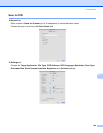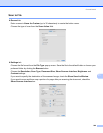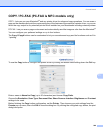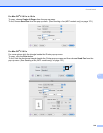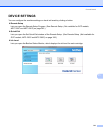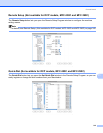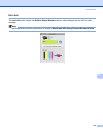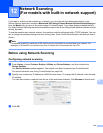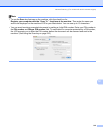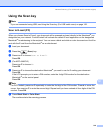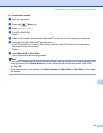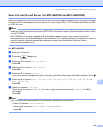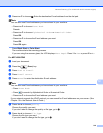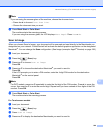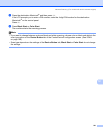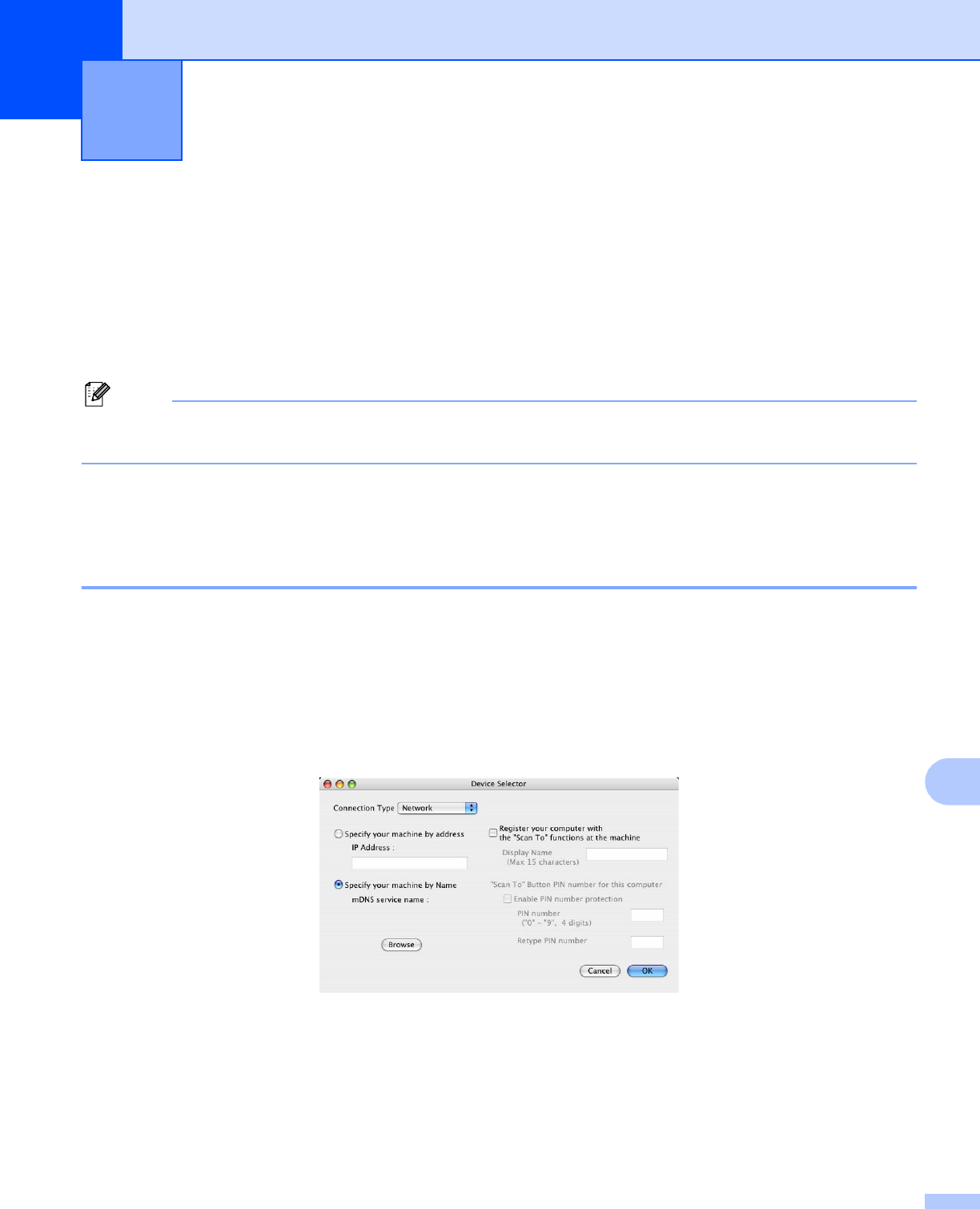
214
12
12
If you want to scan from the machine on a network, you must choose the networked machine in the
Device Selector application located in Macintosh HD/Library/Printers/Brother/Utilities/DeviceSelector or
from the Model pop-up menu in the main screen of ControlCenter2. If you have already installed the MFL-
Pro Suite Software following the network installation steps in the Quick Setup Guide then this selection should
already be made.
To use the machine as a network scanner, the machine must be configured with a TCP/IP address. You can
set or change the address settings from the control panel. (See Control Panel Setup in the Network User’s
Guide.)
Note
For network scanning, maximum of 25 clients can be connected to one machine on a network. For
example, if 30 clients try to connect at a time, 5 clients will not be shown on the LCD.
Before using Network Scanning 12
Configuring network scanning 12
a From Library, choose Printers, Brother, Utilities and DeviceSelector, and then double-click
Device Selector.
The Device Selector window appears. This window can also be opened from ControlCenter2.
For more information, see Using ControlCenter2 on page 196.
b Specify your machine by IP address or mDNS service name. To change the IP address, enter the new
IP address.
You can also choose a machine from the list of the machines available. Click Browse to show the list.
c Click OK.
Network Scanning
(For models with built-in network support)
12