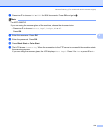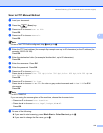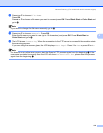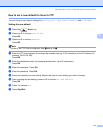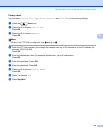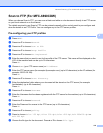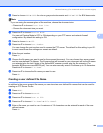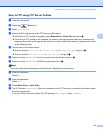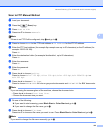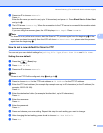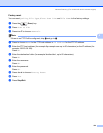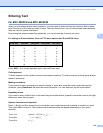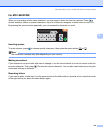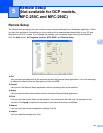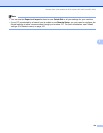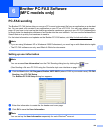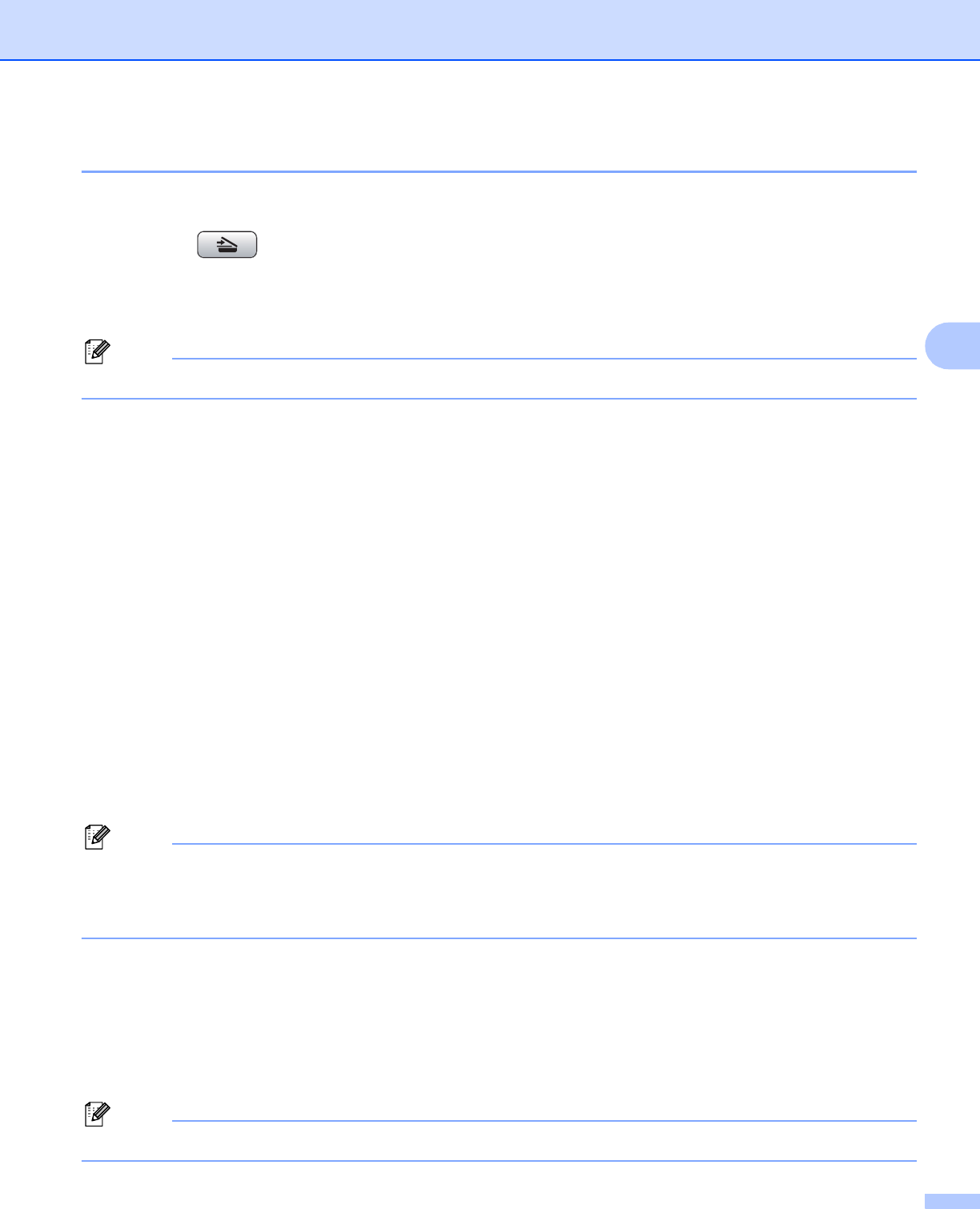
Network Scanning (For models with built-in network support)
122
4
Scan to FTP Manual Method 4
a Load your document.
b Press the (Scan) key.
c Press Scan to FTP.
d Press a or b to choose <Manual>.
Note
If there is no FTP Profile configured, skip d and go to e.
e Press to choose Name for the FTP host address or IP Address for the FTP IP address.
f Enter the FTP host address (for example ftp.example.com up to 60 characters) or the IP address (for
example 192.23.56.189).
Press OK.
g Enter the destination folder (for example /brother/abc/, up to 60 characters).
Press OK.
h Enter the username.
Press OK.
i Enter the password.
Press OK.
j Press d or c to choose Quality.
Press to choose Color 150 dpi, Color 300 dpi, Colo r 600 dpi, B/W 200 x100 dpi or
B/W 200 dpi.
k Press d or c to choose File Type.
Press to choose PDF or JPEG for color or gray scale documents and PDF or TIFF for B/W documents.
Note
If you are using the scanner glass of the machine, choose the document size.
•Press d or c to choose Glass Sc an Size.
• Choose the document size you want.
l Do one of the following:
If you want to start scanning, press Black Start or Color Start and go to m.
If you want to change the file name, go to n.
m Press d or c to choose File Name.
Press a or b to choose a file name you want to use. Press Black Start or Color Start and go to o.
Note
If you want to change the file name manually, go to n.