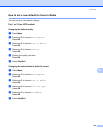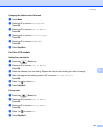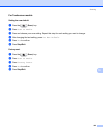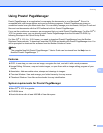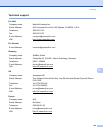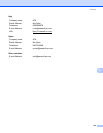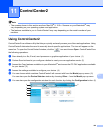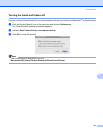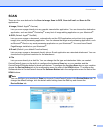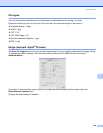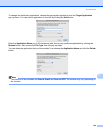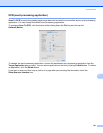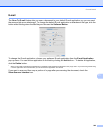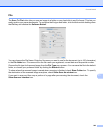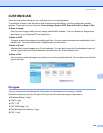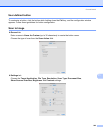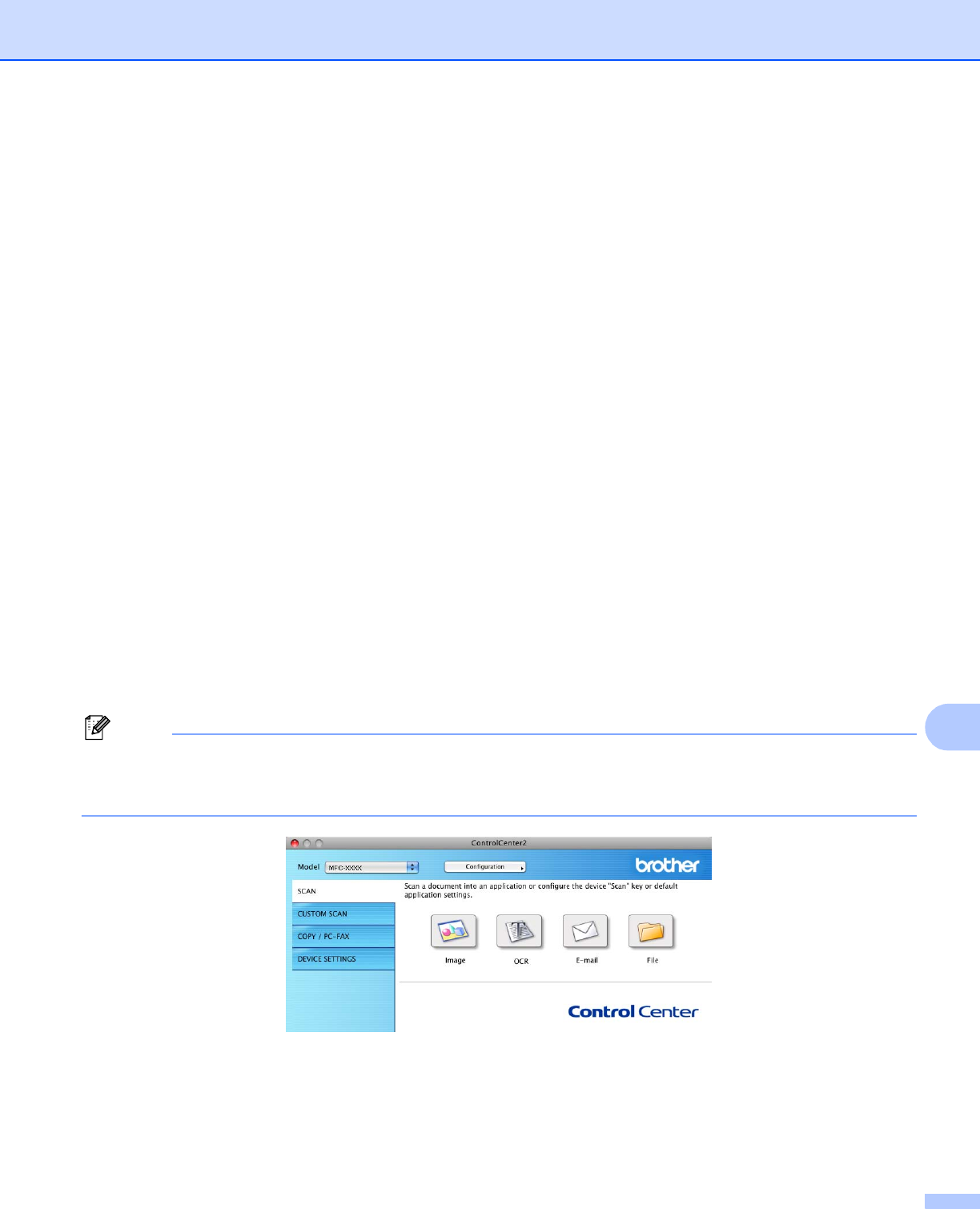
ControlCenter2
198
11
SCAN 11
There are four scan buttons for the Scan to Image, Scan to OCR, Scan to E-mail and Scan to File
applications.
Image (Default: Apple
®
Preview)
Lets you scan a page directly into any graphic viewer/editor application. You can choose the destination
application, such as Adobe
®
Photoshop
®
or any kind of image editing application on your Macintosh
®
.
OCR (Default: Apple
®
TextEdit)
Lets you scan a page or document, automatically run the OCR application and put text (not a graphic
image) into a word processing application. You can choose the target word processing application, such
as Microsoft
®
Word or any word processing application on your Macintosh
®
. You must have Presto!
PageManager installed on your Macintosh
®
.
E-mail (Default: your default E-mail software)
Lets you scan a page or document directly into an E-mail application as a standard attachment. You can
choose the file type and resolution for the attachment.
File
Lets you scan directly to a disk file. You can change the file type and destination folder, as needed.
ControlCenter2 gives you the ability to configure the hardware Scan key on your machine and the
ControlCenter2 Software button for each scan feature. To configure the hardware Scan key on your machine
choose the Device Button tab in the configuration menu for each of the S CAN buttons. To configure the
Software button in ControlCenter2 choose the Software Button tab in the configuration menu for each of the
SCAN buttons.
Note
You can configure your machine’s Scan key for each ControlCenter2 button in the Device Button tab. To
change the default settings, click the button while holding down the Ctrl key and choose the
Device Button tab.