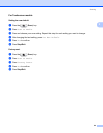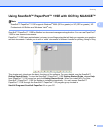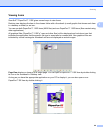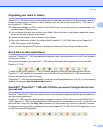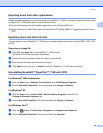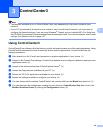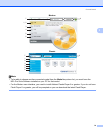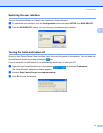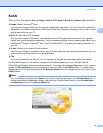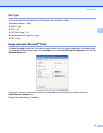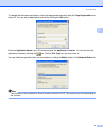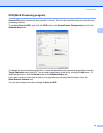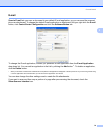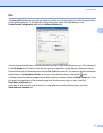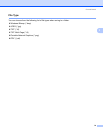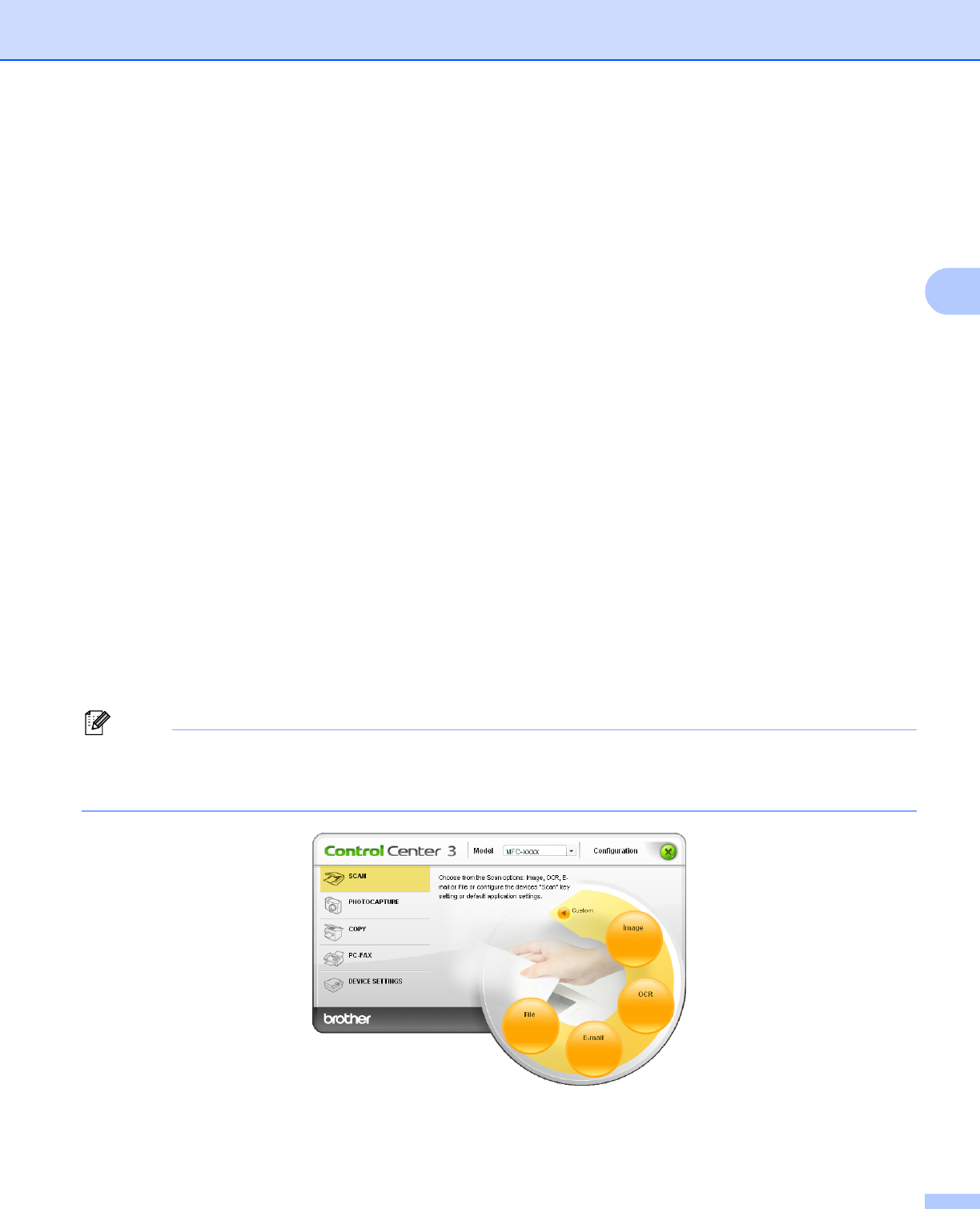
ControlCenter3
72
3
SCAN 3
There are four scan options: Scan to Image, Scan to OCR, Scan to E-mail and Scan to File applications.
Image (Default: Microsoft
®
Paint)
Lets you scan a page directly into any graphic viewer/editor application. You can choose the destination
application, such as Microsoft
®
Paint, Corel
®
Paint Shop Pro
®
, Adobe
®
Photoshop
®
, or any kind of image
editing application on your PC.
OCR (Default: Microsoft
®
Notepad)
Lets you scan a page or document, automatically run the OCR application and put text (not a graphic
image) into a word processing application. You can choose the target word processing application, such
as Microsoft
®
Notepad, Microsoft
®
Word, Corel
®
WordPerfect
®
or any word processing application on
your PC.
E-mail (Default: your default E-mail software)
Lets you scan a page or document directly into an E-mail application as a standard attachment. You can
choose the file type and resolution for the attachment.
File
Lets you scan directly to a disk file. You can change the file type and destination folder, as needed.
ControlCenter3 gives you the ability to configure the hardware Scan key on your machine and the
ControlCenter3 Software button for each scan feature. To configure the hardware Scan key on your machine
choose the Device Button tab in the configuration menu for each of the SCAN buttons. To configure the
Software button in ControlCenter3 choose the Software Button tab in the configuration menu for each of the
SCAN buttons.
Note
You can configure your machine’s Scan key for each ControlCenter3 button in the Device Button tab. To
change the machine’s Scan key settings, right-click each ControlCenter3 button, click ControlCenter
Configuration and click the Device Button tab.