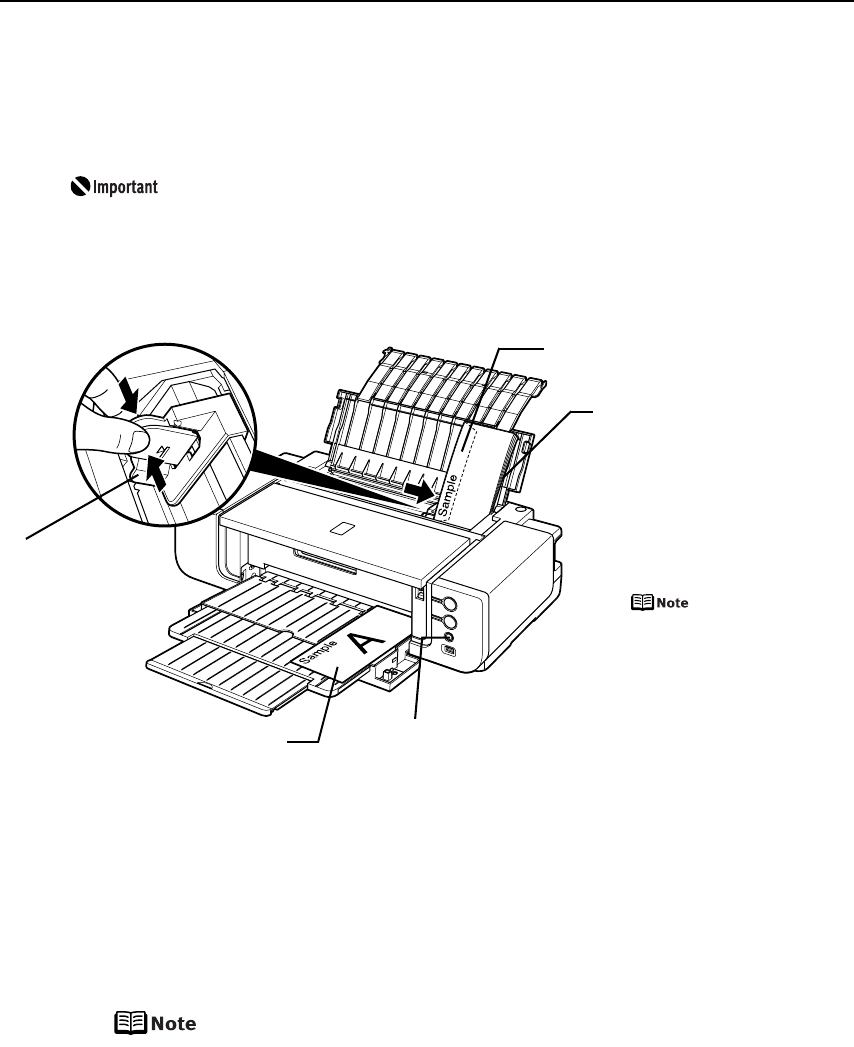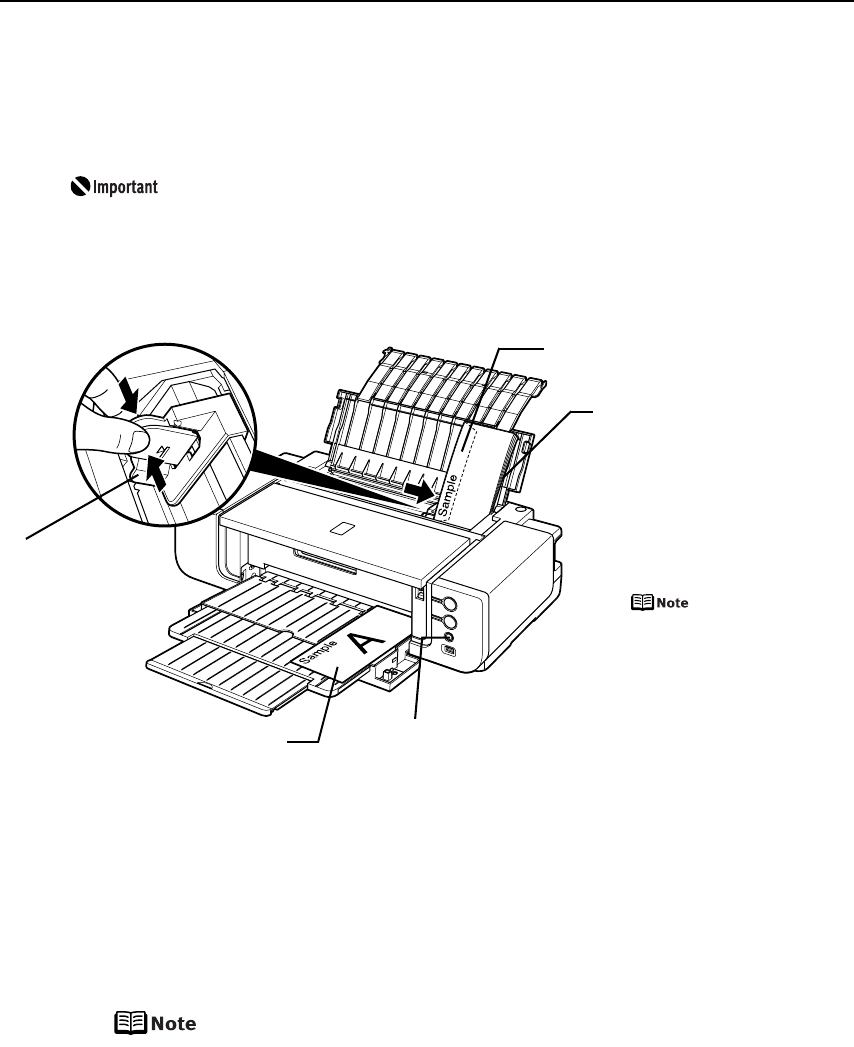
Basic Printing
8
Loading Envelopes in the Auto Sheet Feeder
Use either European DL or US Comm. Env. #10 size envelopes.
The address is rotated automatically to match the direction of the envelope when
printing.
z Do not use envelopes with embossed or treated surfaces, a double
flap, pressure seals or sticker flaps.
z Select either DL Env. (Windows) / DL Envelope (Macintosh) or Comm.
Env. #10 (Windows) / #10 Envelope (Macintosh) in the printer driver
according to the envelope size you are using. If you do not, the address
will be printed in the wrong direction.
(4) Select Envelope in Media Type, and then select DL Env. (Windows) / DL Envelope
(Macintosh) or Comm. Env. #10 (Windows) / #10 Envelope (Macintosh) in Page
Size.
For a detailed description of the printer driver settings, refer to “Printing with
Windows” on page 18, or “Printing with Macintosh” on page 21.
When printing starts, the printer may not detect the envelope
correctly depending on the type of envelope. If the ALARM lamp
flashes orange eleven times, refer to “Error Regarding the Width of
Paper” on page 78 to set the printer driver not to detect the width
of the paper.
Fold the envelope flap shut.
(2) Pinch the
Paper Guide
and slide it
against the
left side of
the envelope.
(1) Load the envelope
and align it with the
right edge of the Auto
Sheet Feeder with the
front face UP, and the
rear flaps DOWN on
the left.
A maximum of
10 envelopes
can be loaded at
once.
(3) Ensure that the FRONT FEED button is not lit.
If the FRONT FEED button is lit or flashing, set
the Front Tray to its normal printing position.
See “Returning the Front Tray to Its Normal
Printing Position” on page 14.
Printing direction