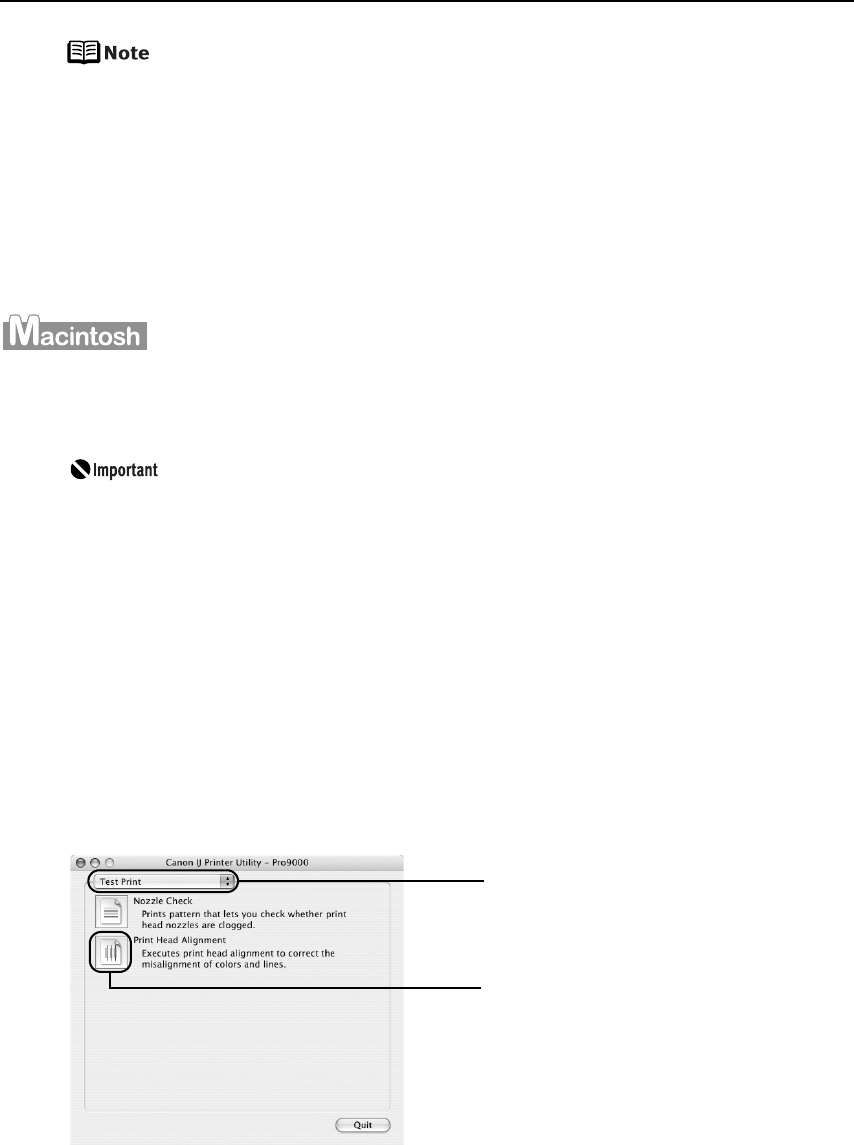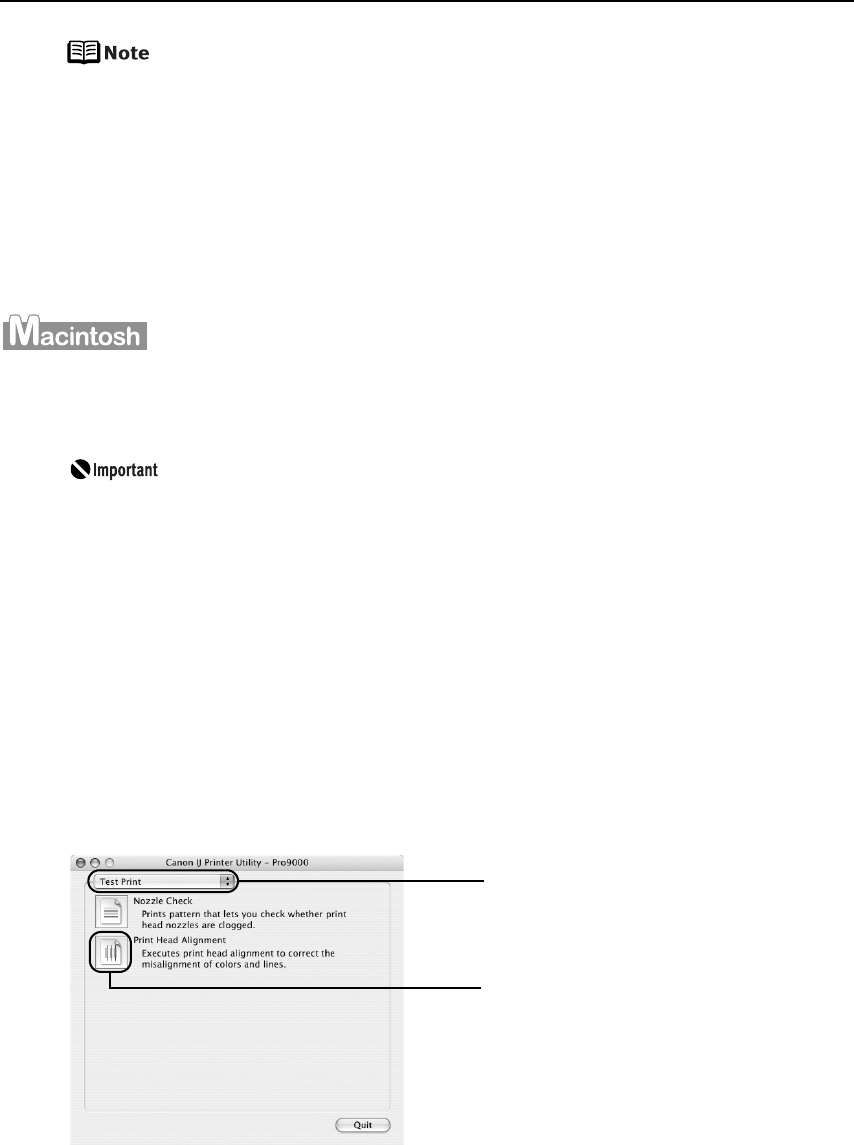
Printing Maintenance
60
z If the patterns are not printed successfully, refer to “Eleven flashes” in
“Handling Error Messages” on page 73.
z If results of Automatic Print Head Alignment are not satisfactory, refer
to “Routine Maintenance” of the
User’s Guide
and align the Print Head
manually.
z Clicking Check Setting prints the current settings and finishes the print
head alignment.
z Two different patterns other than the ones shown above may be
printed if you align the Print Head automatically for the first time after
installing the printer driver.
1 With the printer on, load two sheets of Letter-sized plain paper in the Auto
Sheet Feeder.
If other than Letter-sized paper is loaded, you cannot print the print head
alignment patterns. Be sure to use Letter-sized plain paper.
2 Open the Canon IJ Printer Utility dialog box.
(1) Select Applications from the Go menu, and then double-click the Utilities folder.
(2) Double-click the Printer Setup Utility icon.
When using Mac OS X v.10.2.8, double-click the Print Center icon.
(3) Select the name of your printer from the Name list and click Utility.
When using Mac OS X v.10.2.8, select the name of your printer from the Name
list and click Configure.
(4) Select the name of your printer from the Product list and click Maintenance.
3 Print the pattern.
(1) Select Test Print from the
pop-up menu.
(2) Click Print Head Alignment.