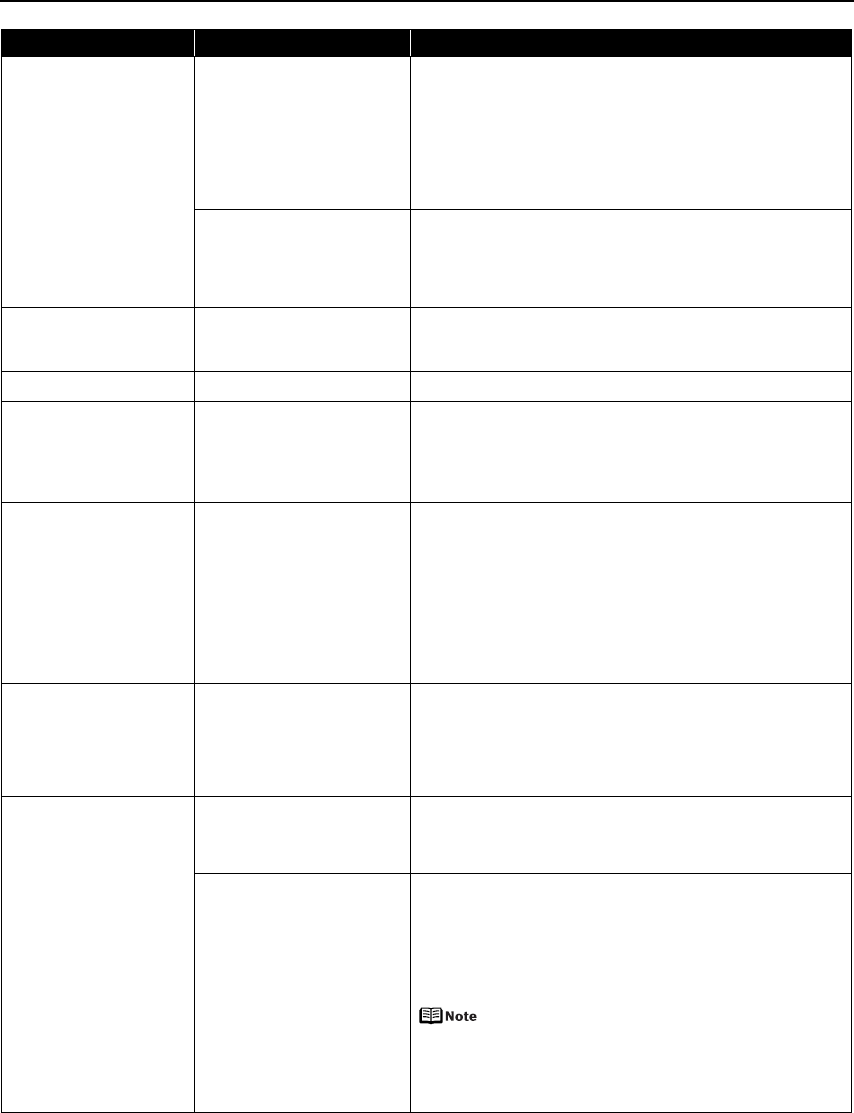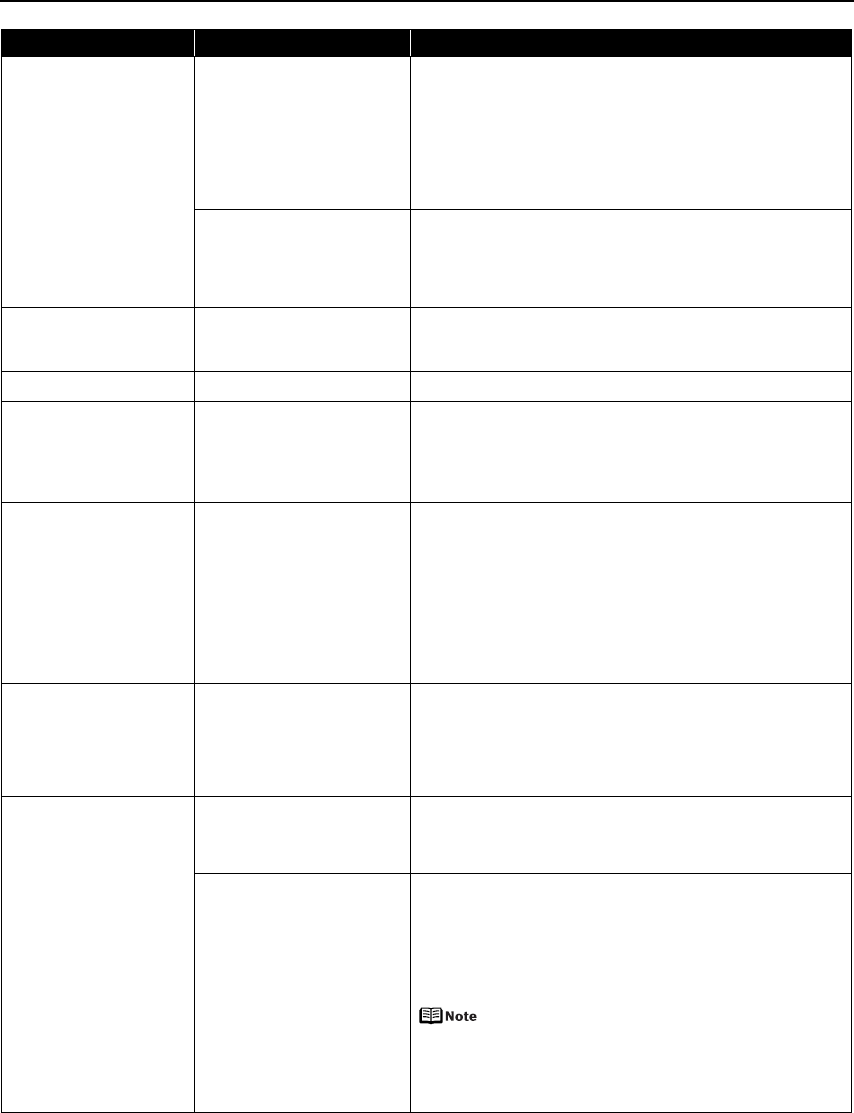
Troubleshooting
81
Paper Error The Paper size setting does
not match the size of the
paper loaded in the printer
(Printer ALARM lamp flashes
orange eleven times.)
Select Stop in the display on your camera to stop printing.
Check the Paper size setting on the PictBridge compatible
device and then load paper that is the same size as the setting
and try printing again.
If this message appears even when the paper loaded is the
same size as the setting, set the printer driver not to detect the
width of the paper.
See “Error Regarding the Width of Paper” on page 78.
The paper is not loaded
correctly in the Front Tray
(Printer ALARM lamp flashes
orange twelve times.)
Select Stop in the display on your camera to stop printing.
When printing on 14" x 17" / 355.6 x 431.8 mm paper, load the
paper correctly in the Front Tray according to the procedure
described in “Loading Paper in the Front Tray” on page 10 and
try printing again.
Paper jam A paper is jammed in the
printer
Select Stop in the display on your camera to stop printing.
Remove the jammed paper, load new paper, and press the
RESUME/CANCEL button on the printer and try printing again.
Printer cover open The Top Cover is open Close the Top Cover on the printer.
No printhead The Print Head is defective or
not installed (Printer ALARM
lamp flashes orange five
times.)
Install a Print Head according to the
Easy Setup Instructions
.
If the Print Head has already been installed, remove the Print
Head and reinstall it.
If the error still remains, the Print Head may be defective.
Contact the Customer Care Center.
Waste tank full /
Ink absorber full
*2
The ink absorber is nearly full The printer has a built-in ink absorber to hold the ink used
during print head cleaning, for example. This error message
indicates that the ink absorber is nearly full.
You can continue printing for a while by selecting Continue
*1
on
the display on your camera.
However, because printing is disabled once the ink absorber
becomes completely full and until the ink absorber is replaced,
you are recommended to contact the Customer Care Center as
early as possible. (You will need to replace a particular part of
the printer.)
Low ink level It is about time to replace the
ink tank with a new one
Slow flashing (at about three second interval in red) of an ink
lamp indicates that ink in this tank is low. You can continue
printing, but we recommend preparing a new ink tank to replace
the associated ink tank.
Select Continue
*1
in the display on your camera to resume
printing.
No ink The ink tank may not be
installed properly (Printer
ALARM lamp flashes orange
four times/ink lamp is off)
Install the appropriate ink tank.
The ink has run out (Printer
ALARM lamp flashes orange
four times/ink lamp flashes
fast (at about one second
interval))
Replace the ink tank, and close the Top Cover.
If printing is in progress and you want to continue printing,
select Continue
*1
in the display on your camera with the ink
tank installed. Then printing can continue under the ink out
condition. Replace the empty ink tank immediately after the
printing. The printer may be damaged if printing is continued
under the ink out condition.
If multiple ink lamps are flashing, check how fast
they flash. Fast flashing (at about one second
interval) indicates the ink is empty. Slow flashing
(at about three second interval) indicates ink is
low. For details on different flashing speeds, see
“Getting the Ink Level Information” on page 37.
Camera Error Message Possible Cause Try This