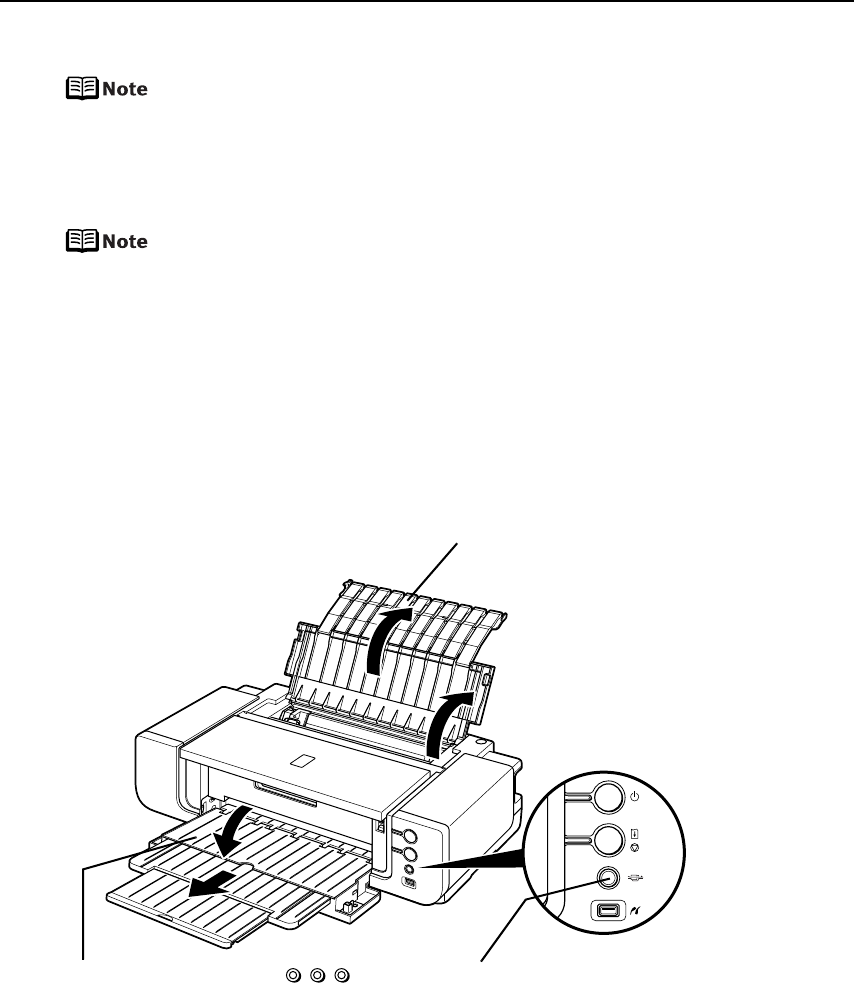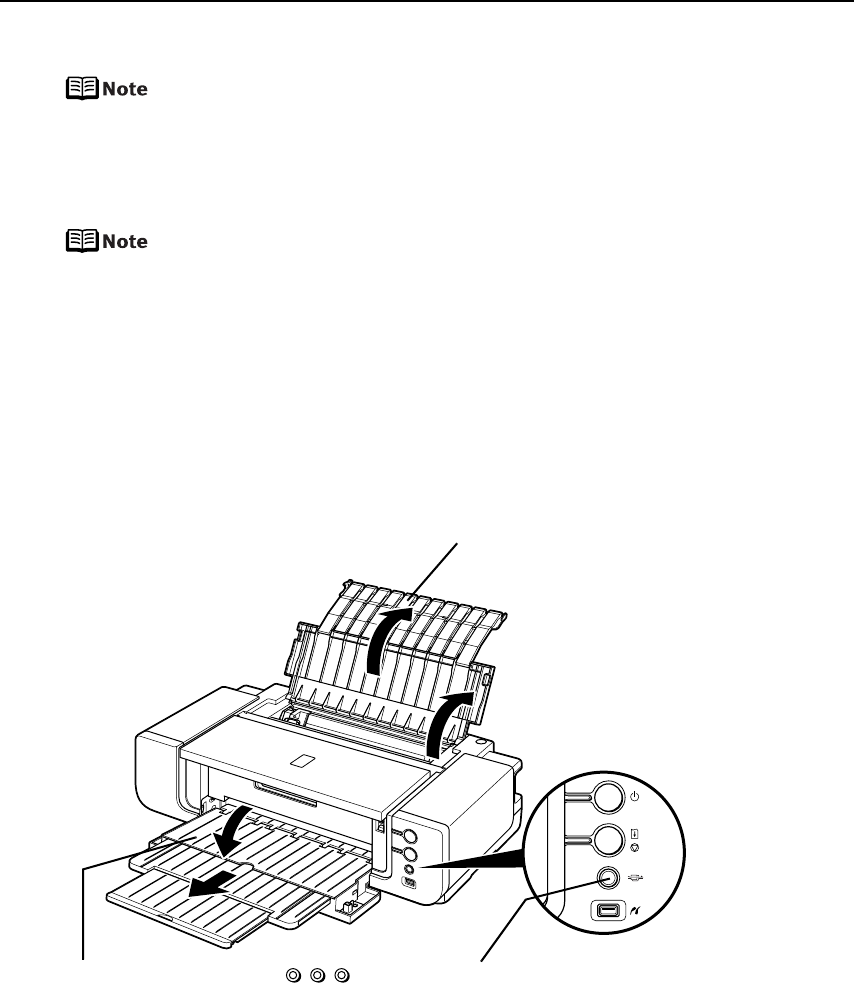
Basic Printing
5
Loading Paper in the Auto Sheet Feeder
For detailed information on the Canon genuine media for use with its
various printers, refer to “Using Specialty Media” on page 15, or
“Printing Media” in the
User’s Guide
.
1 Flatten the four corners of the paper before loading it.
z When paper is curled, gently bend it in the opposite direction of the curl
(without curling the reverse side) and then load the paper. For details on
how to flatten paper curl, refer to “Media is curled” on page 68.
z To prevent paper from being curled, we recommend handling it in the
following ways:
- Put unused paper back into the package, and store them
horizontally.
- Remove only as many sheets from the package as you need right
before printing.
2 Prepare to load paper.
(1) 1 Open the Paper Support.
2 Open the Paper Support
Extension to support the paper.
(2) 1 Gently press the mark on
the Front Tray.
2 Pull out the Front Tray Extension
completely.
(3) Ensure that the FRONT FEED button is
not lit.
If the FRONT FEED button is lit or
flashing, set the Front Tray to its
normal printing position.
See “Returning the Front Tray to Its
Normal Printing Position” on page 14.
1
1
2
2