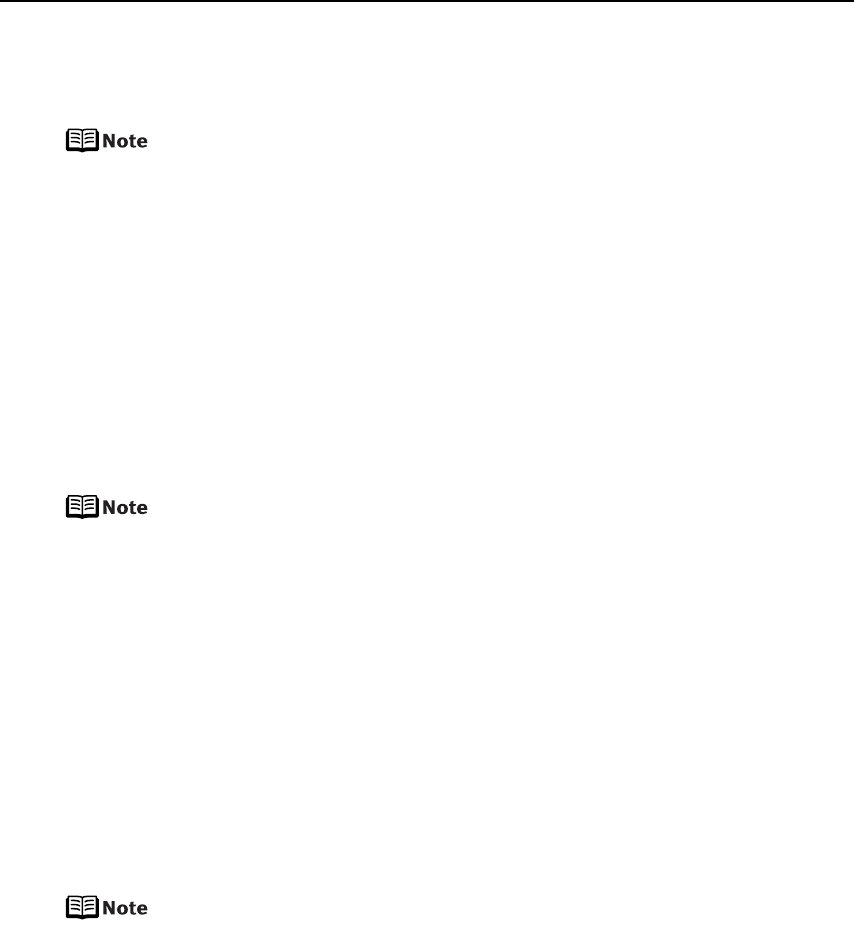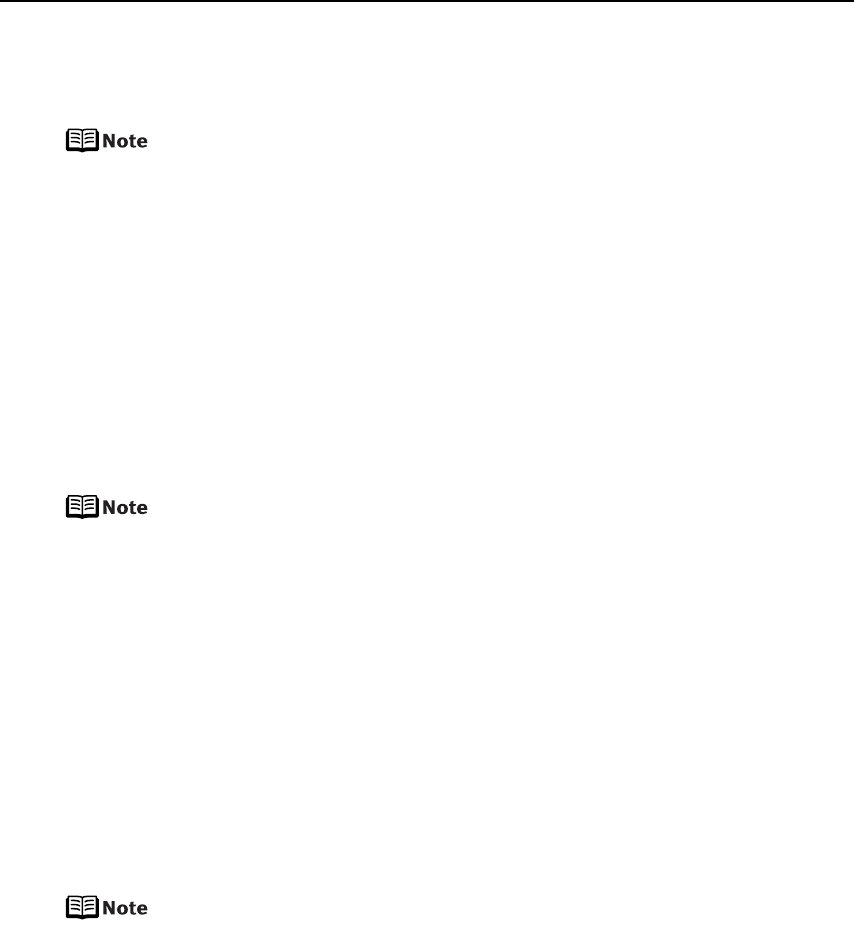
Advanced Printing
31
About “Layout” and “Trimming”
By default, Borderless is selected for Layout and Off (No trimming) is selected for
Trimming for this printer.
When printing onto Photo Stickers (PS-101) (16-up), Select N-up for
Layout, then select 16.
z Some PictBridge compliant devices display the Layout option; 2-up, 4-
up, 9-up, and 16-up. In this case always select 16-up.
z If there are no options on the PictBridge compliant device that
correspond to 16-up, printing on stickers is not possible.
z When printing onto Photo Stickers (PS-101) (16-up), do not select
Borderless for Layout.
About “Image optimize”
By default, ExifPrint is selected for this printer.
If you use a Canon PictBridge-compatible device, you can select VIVID, NR, VIVID+NR,
or Face. (Note that these options cannot be selected for some models.)
z When VIVID is selected, green and blue portions of photos are printed
vividly.
z When NR (Noise Reduction) is selected, noise in blue portions, such as
the sky, and dark portions is removed.
z When VIVID+NR is selected, functions of both VIVID and NR are
performed.
z When Face is selected, backlit images are corrected.
• For Flexible Color Adjustment
With some types of Canon PictBridge compliant single-lens reflex cameras you can
make finer color adjustments by selecting the color mode that is most suitable for
what you want to achieve.
You can select from; Natural, Natural M, B/W, Cool tone or Warm tone. Refer to the
Digital Photo Printing Guide
(on-screen manual) or the instruction manual provided
with your PictBridge compliant Canon device.
z When Natural is selected, natural colors are realistically reproduced in
the printed photo.
z When Natural M is selected, you can adjust the color (contrast etc.)
more carefully specifically than Natural.
z When B/W is selected, the photo is printed like a black and white
photo.
z When Cool tone is selected, the photo is printed in a cool black and
white tone.