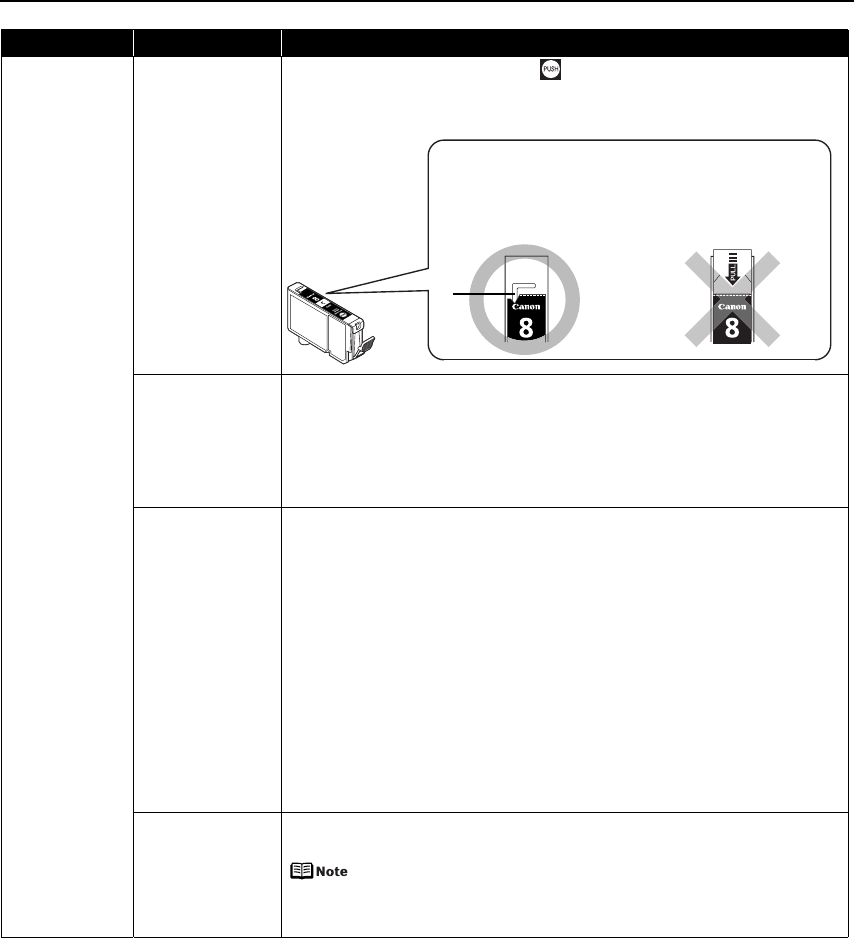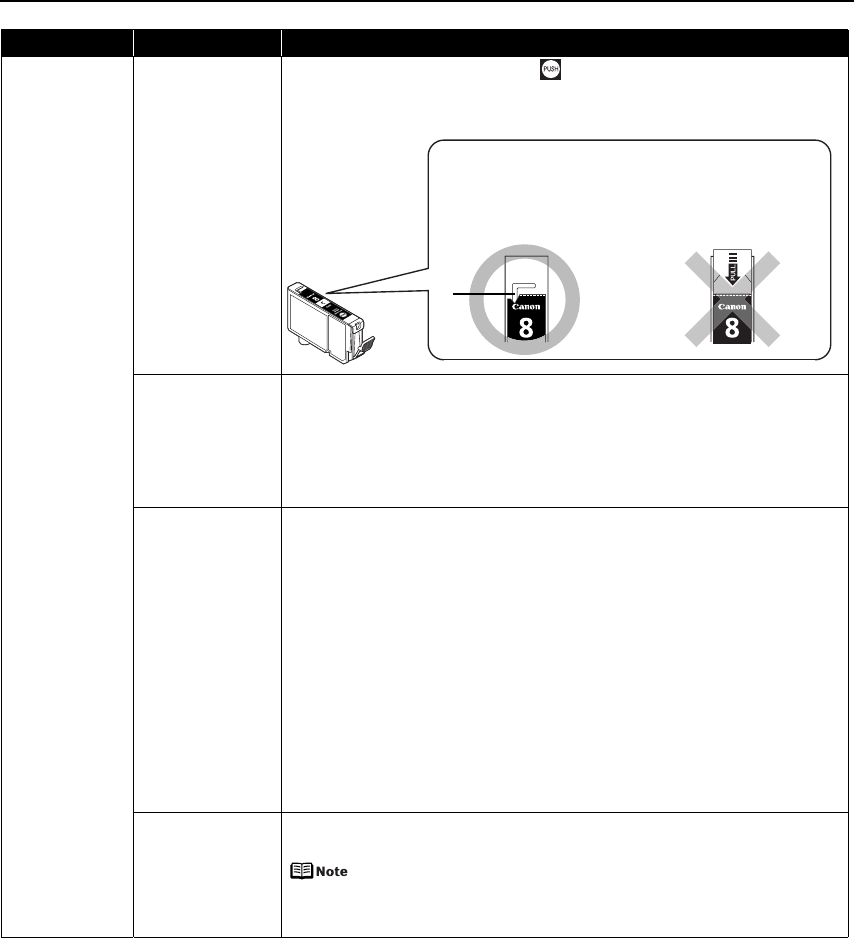
Troubleshooting
69
Printer Does Not
Start or Printer
Stops During
Print Jobs
Ink tank is not fully
inserted
When the ink lamp is unlit, press the mark on the ink tank until it clicks into
place. The ink lamp lights red when the ink tank is fully inserted.
Make sure all of the orange tape is peeled off the ink tank as illustrated in Figure 1.
If any orange parts are left like in Figure 2, remove all of the orange parts.
Incorrect page size
is selected
Press the RESUME/CANCEL button on the printer to clear the error. Then check the
Page Size setting in the Page Setup tab (Windows) or the Page Setup dialog box
(Macintosh) in the printer driver and load paper that is the same size as the setting
and try printing again.
If printing does not start even when the paper loaded in the printer is the same as
the setting, set the printer driver not to detect the width of the paper.
See “Error Regarding the Width of Paper” on page 78.
Incorrect paper type
and page size
When using Fine Art Paper “Museum Etching”, Fine Art Paper Premium Matte, or
non-Canon genuine specialty paper, be sure to select the type of each media from
Media Type and a paper size which says “Art XX [Margin 35 mm]” from Page Size.
For more details on printer driver settings, refer to the appropriate section in
“Printing Media” in the
User’s Guide
.
Check the settings with the following procedure and then try printing again.
1. Ensure that a paper size which says “Art XX [Margin 35 mm]” is selected in the
application.
If the paper size you want to use is not displayed, open the File menu of the
application and select Print. Then ensure that the name of your printer is
selected.
2. Ensure that the paper selected for Media Type in the Main tab (Windows) or the
Print dialog box (Macintosh) in the printer driver matches the paper loaded in
the printer.
3. Ensure that the Page Size setting in the Page Setup tab (Windows) or the Page
Setup dialog box (Macintosh) in the printer driver is the same as the size set in
step 1.
Other than Letter-
sized paper is
loaded when
printing the nozzle
check pattern or the
head alignment
patterns
Press the RESUME/CANCEL button on the printer to clear the error, and load Letter-
sized plain paper in the Auto Sheet Feeder. Then try performing again.
If an error occurs while performing Automatic Print Head Alignment,
there could be a different cause. For details, see “Eleven flashes” in
“Handling Error Messages” on page 73.
Problem Possible Cause Try This
*
(2) Incorrect
There remains the
orange tape. Peel off
the tape completely
along the perforation.
(1) Correct
* An L-shaped notch
appears on the ink
tank.