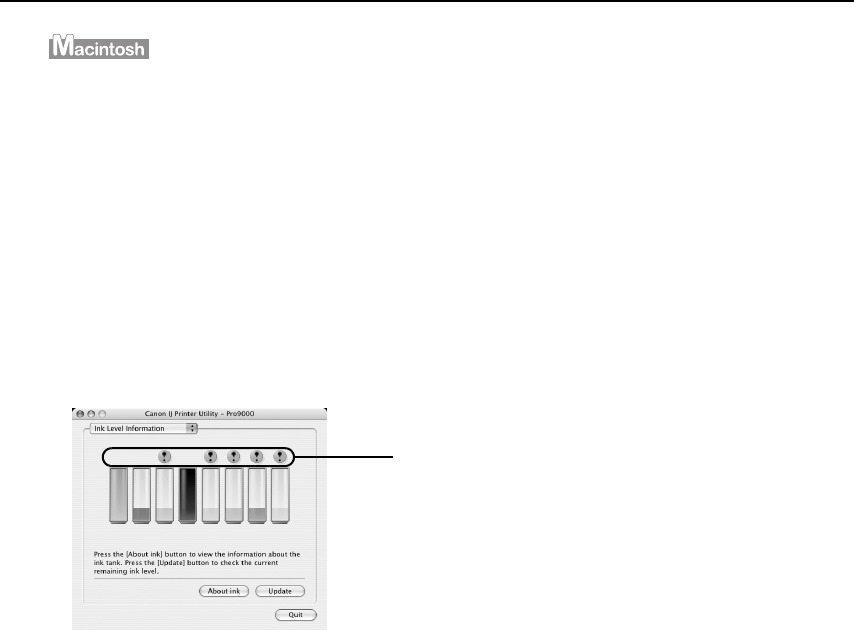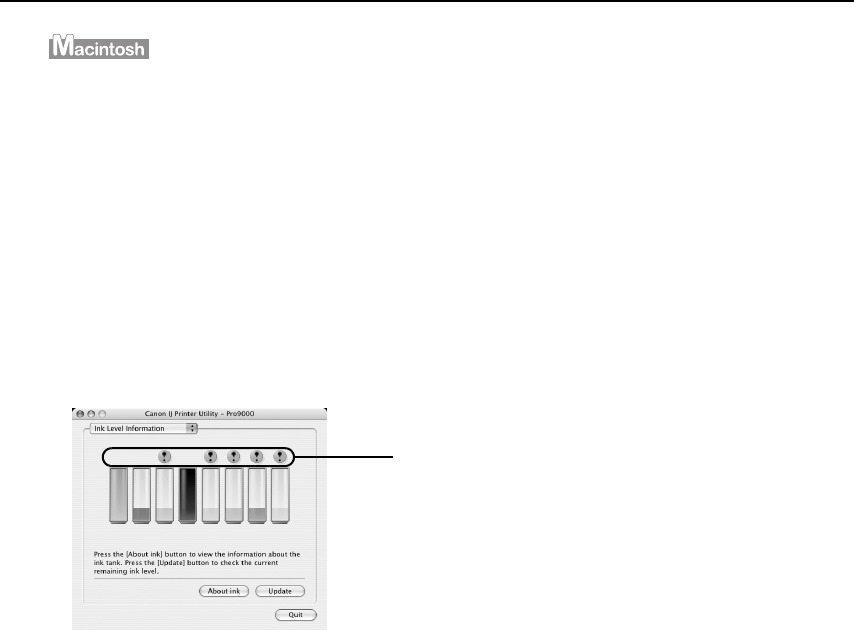
Printing Maintenance
38
Open the Canon IJ Printer Utility to check the ink level information.
1. Select Applications from the Go menu, and then double-click the Utilities folder.
2. Double-click the Printer Setup Utility icon.
When using Mac OS X v.10.2.8, double-click the Print Center icon.
3. Select the name of your printer from the Name list and click Utility.
When using Mac OS X v.10.2.8, select the name of your printer from the Name list
and click Configure.
4. Select the name of your printer from the Product list and click Maintenance.
The Canon IJ Printer Utility launches.
5. Select Ink Level Information from the pop-up menu.
The following dialog box is displayed.
Ink is low: The [!] symbol appears above an ink tank that is low. You can continue
printing, but we recommend preparing a new ink tank to replace the
associated ink tank.
Ink is out: The [x] symbol appears above an empty ink tank. Click About ink to
show the ink tank information, then replace the ink tank with a new one.
Confirm whether any symbols are
displayed here.