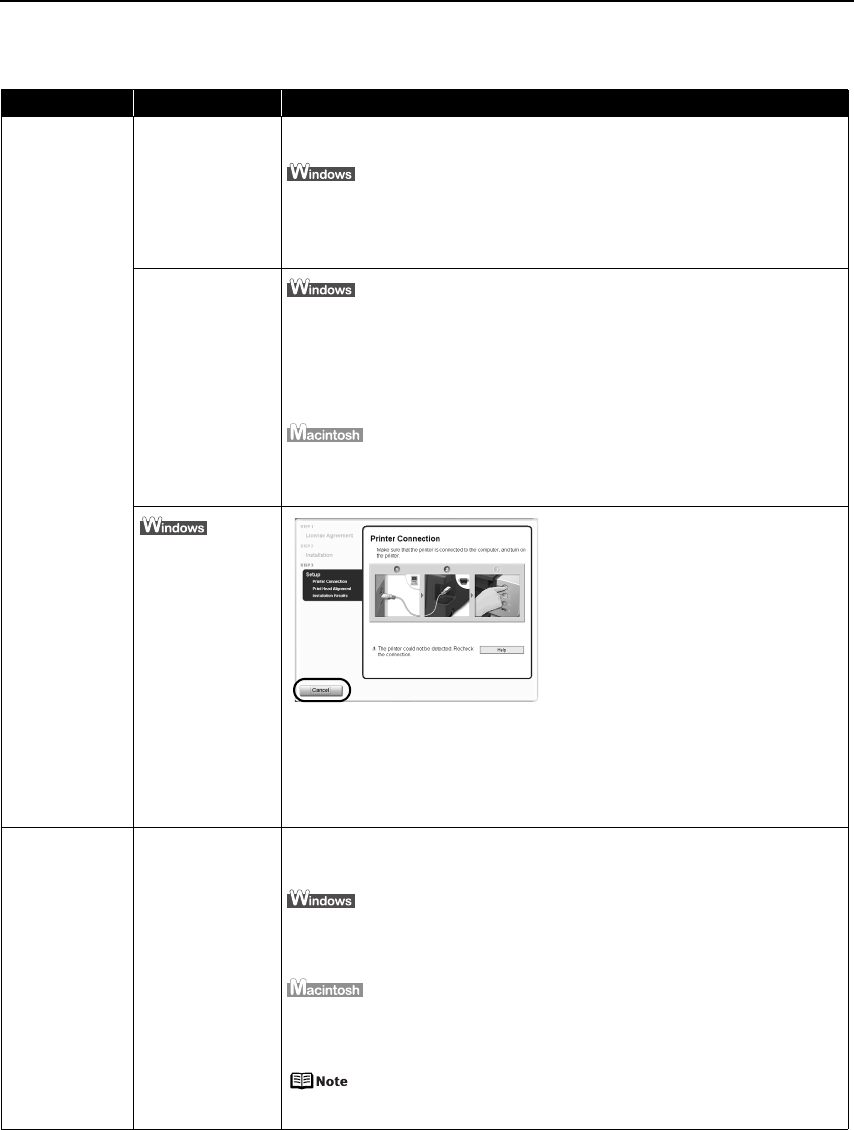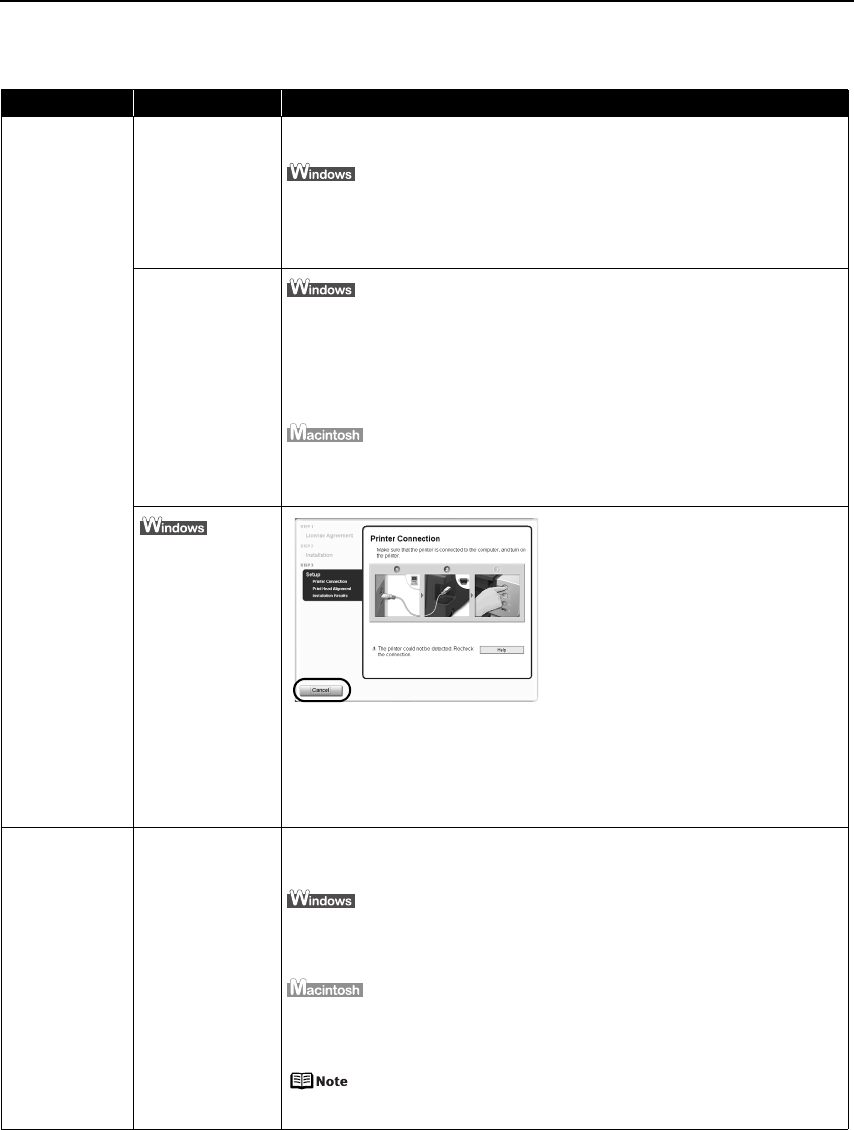
Troubleshooting
63
Cannot Install the Printer Driver or an Application Program
Problem Possible Cause Try This
Cannot Install the
Printer Driver
Installation
procedure not
followed correctly
Follow the
Easy Setup Instructions
packaged with your printer for proper printer
driver installation.
If the installer was forced to be terminated due to an error, Windows may be
unstable. Remove the CD-ROM from the CD-ROM drive and restart your computer.
Reinstall the printer driver. If this problem persists, refer to your Windows
documentation for more information.
Installation does
not start
automatically when
the
Setup CD-ROM
is inserted into the
drive
If the printer driver installation did not start automatically when you inserted the
Setup CD-ROM
into the CD-ROM drive:
1. Click Start and select My Computer.
2. Double-click the CD-ROM icon.
For non-Windows XP, open the My Computer window, and then double-click the
CD-ROM icon.
Double-click the CD-ROM icon on your desktop to start installation.
If the CD-ROM icon is not displayed on the desktop, there is a problem with the CD-
ROM. Contact the Customer Care Center.
Unable to proceed
beyond the Printer
Connection screen
Reinstall the printer driver.
1.Click Cancel on the Printer Connection
screen.
2.Click Start Over on the Installation
Failure screen.
3.Click Back on the screen that appears
next.
4.Click Exit on the Welcome screen, then
remove the CD-ROM.
5.Turn the printer off.
6.Check the cable connection.
7.Restart the computer.
8.Make sure no other applications
(including anti-virus programs) are
running.
9.Carefully follow the procedures
described in the
Easy Setup
Instructions
and reinstall the driver.
Easy-PhotoPrint
Pro does not start
up or Easy-
PhotoPrint Pro
menu does not
appear
After Easy-
PhotoPrint Pro had
been installed,
Adobe Photoshop is
installed
If the Easy-PhotoPrint Pro menu does not appear on Adobe Photoshop although
you have installed Easy-PhotoPrint Pro, make sure that Adobe Photoshop is not
running and install Adobe Photoshop Plug-In as described below.
1. Click Start, and select All Programs (or Programs), Canon Utilities, Easy-
PhotoPrint Pro and then Photoshop Plug-In Installer.
2. Follow the on-screen instructions to install Adobe Photoshop Plug-In.
1. Select Applications from the Go menu, and double-click the Canon Utilities
folder, the Easy-PhotoPrint Pro folder and then the Plug-In Installer icon.
2. Follow the on-screen instructions to install Adobe Photoshop Plug-In.
In Macintosh
If you have never started up Adobe Photoshop before, Adobe
Photoshop Plug-In cannot be installed.