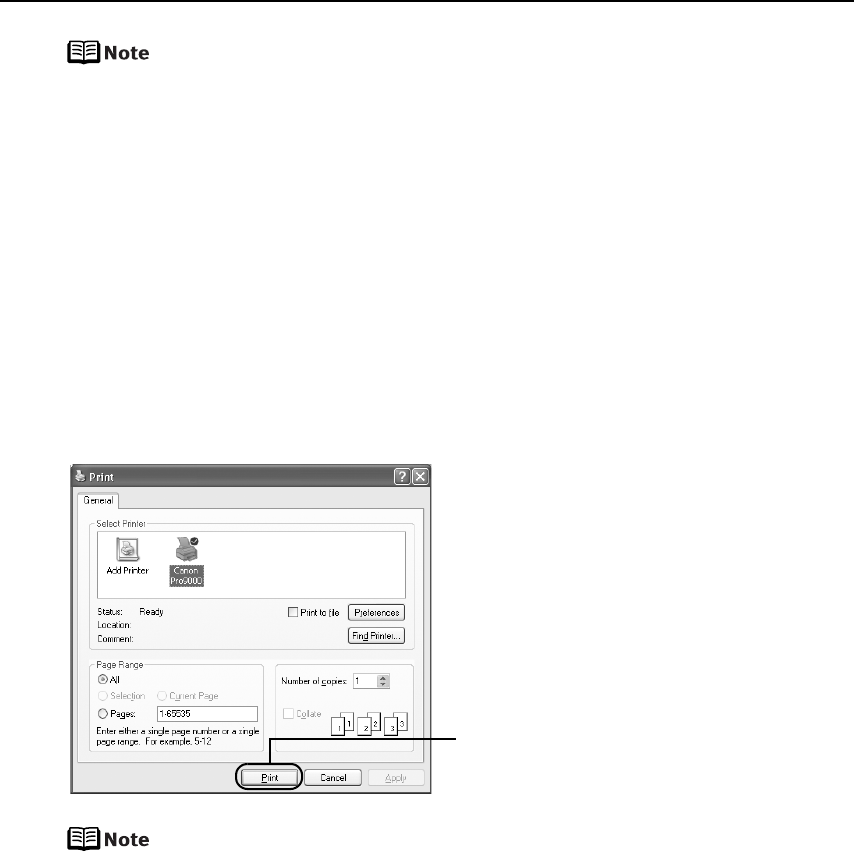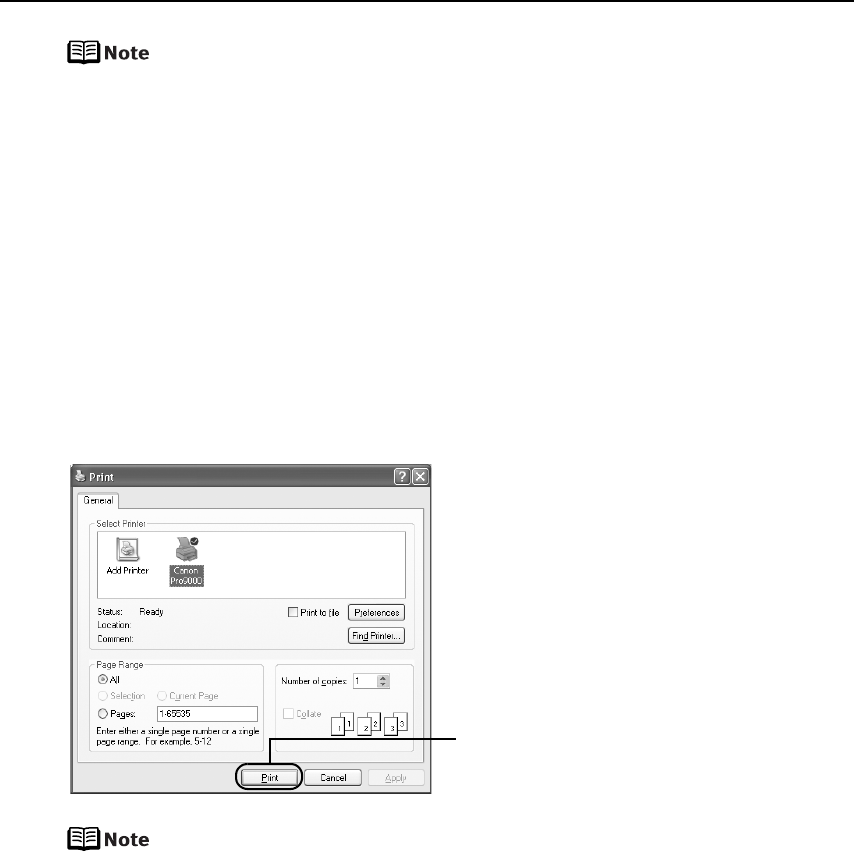
Basic Printing
20
z From the Page Setup tab, select the correct document size to be
printed. If the size is different from that set in the application, then you
need to set it to the same size or use Scaled Printing or Fit-to-Page
Printing. Refer to the
Printer Driver Guide
.
z To adjust the Print Quality settings, select Custom and click Set on the
Main tab. You can control the print quality in the Custom dialog box.
z For details about other printer driver functions, click Help or
Instructions to view the Help or
Printer Driver Guide
. Instructions is
displayed on the Main and Maintenance tabs only. If the On-screen
Manual is not installed, Instructions is not displayed.
z Selecting the Preview before printing check box displays a preview
screen that allows you to confirm the selected printing effects and how
your document will look when printed. Some applications do not have
a preview function.
6 Print the document.
You can cancel a print job in progress by simply pressing the RESUME/
CANCEL button on the printer.
See “Canceling Printing” on page 25.
(1) Click Print or OK.
Do not open the Top Cover while
printing.