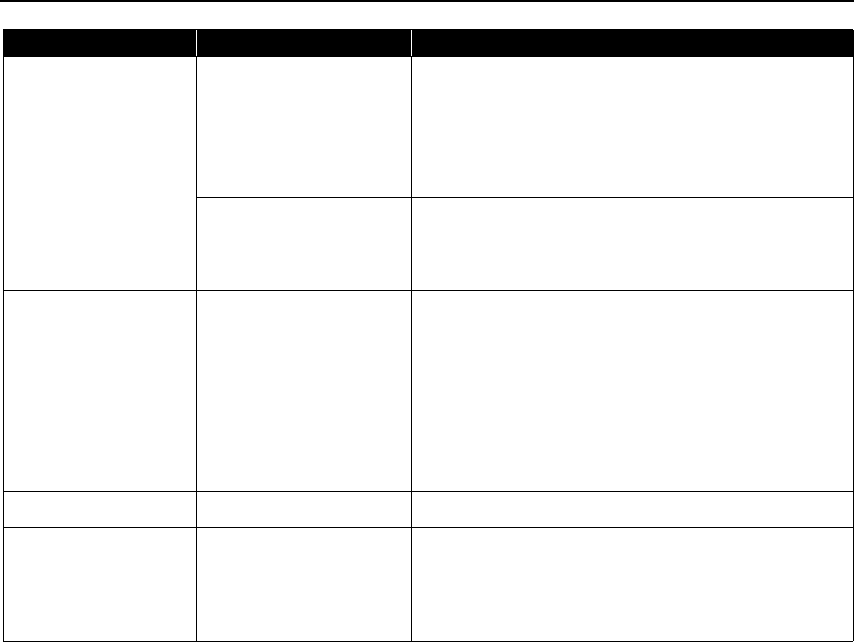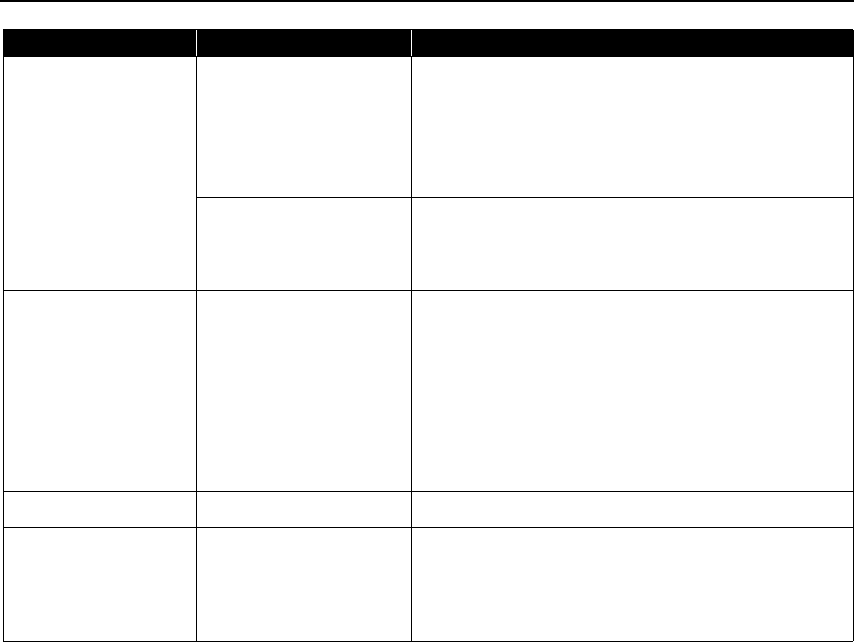
Troubleshooting
82
*1 To resume printing, you can press the RESUME/CANCEL button on the printer instead of selecting Continue.
*2 The ink absorber absorbs ink used during cleaning, for example. If this message appears, you will need to call for servicing
to replace the absorber and to check the printer for proper operation.
No ink Some ink tanks are not
installed in place, or more
than one ink tanks of the
same color are installed
(Printer ALARM lamp flashes
orange seven times/ink lamp
flashes fast (at about one
second interval))
Confirm that the ink tanks are installed in the appropriate
positions.
See “Replacing an Ink Tank” on page 36.
The ink tank may not be
compatible with this printer
(Printer ALARM lamp flashes
orange fourteen times/ink
lamp is off)
Install the appropriate ink tank.
Ink Error An ink tank that was once
empty is installed
Replace the ink tank and close the Top Cover.
Printing with an ink tank that was once empty may damage the
printer.
If you want to continue printing in this condition, you need to
release the function for detecting the remaining ink level. Press
and hold the RESUME/CANCEL button for at least 5 seconds,
and then release it.
* With this operation, releasing the function for detecting the
remaining ink level is memorized. Please be advised that
Canon shall not be liable for any printer malfunction or
damage caused by refilled ink tanks.
Hardware Error Ink tank errors have occurred Replace the ink tank.
Printer error An error requiring servicing
might have occurred (Printer
POWER lamp flashes green
and ALARM lamp flashes
orange alternately)
Disconnect the cable between the printer and the camera, turn
off the printer, and unplug the power cord of the printer from
the power supply. After a while, plug the power cord of the
printer back in, turn on the printer, and then reconnect the
camera to the printer.
If the same error occurs, contact the Customer Care Center.
Camera Error Message Possible Cause Try This