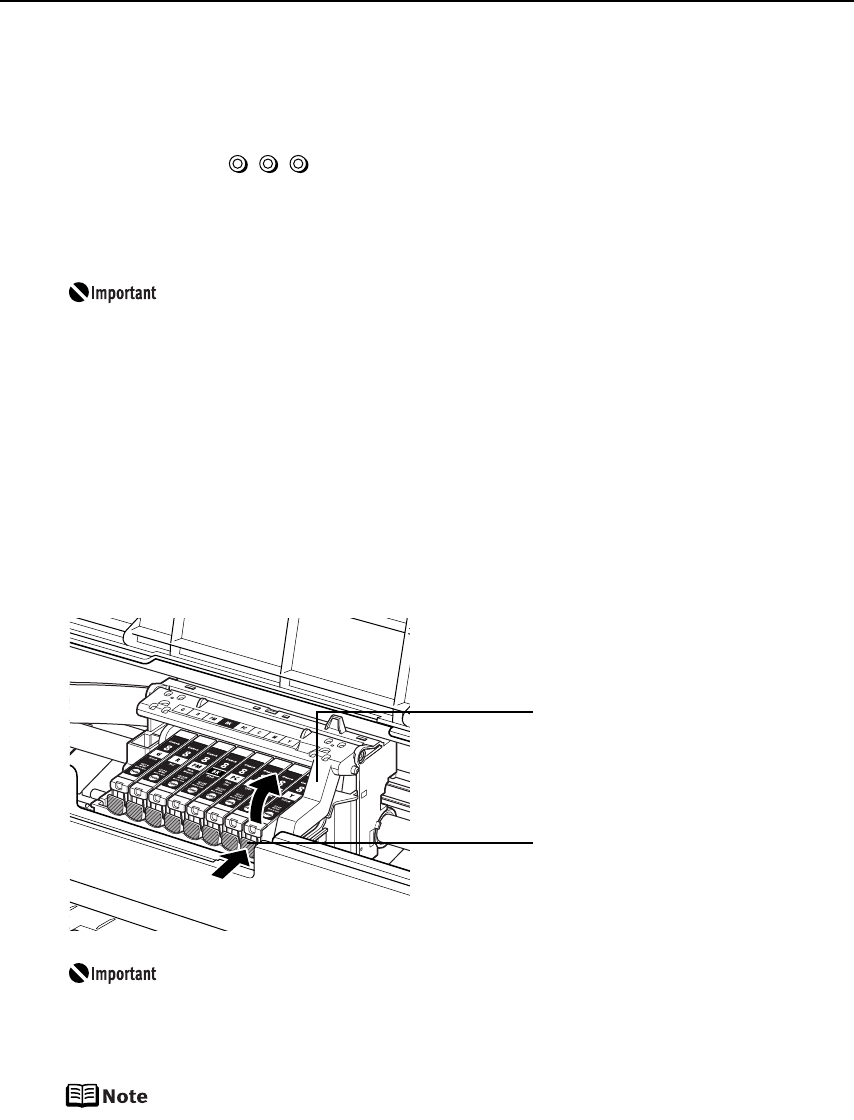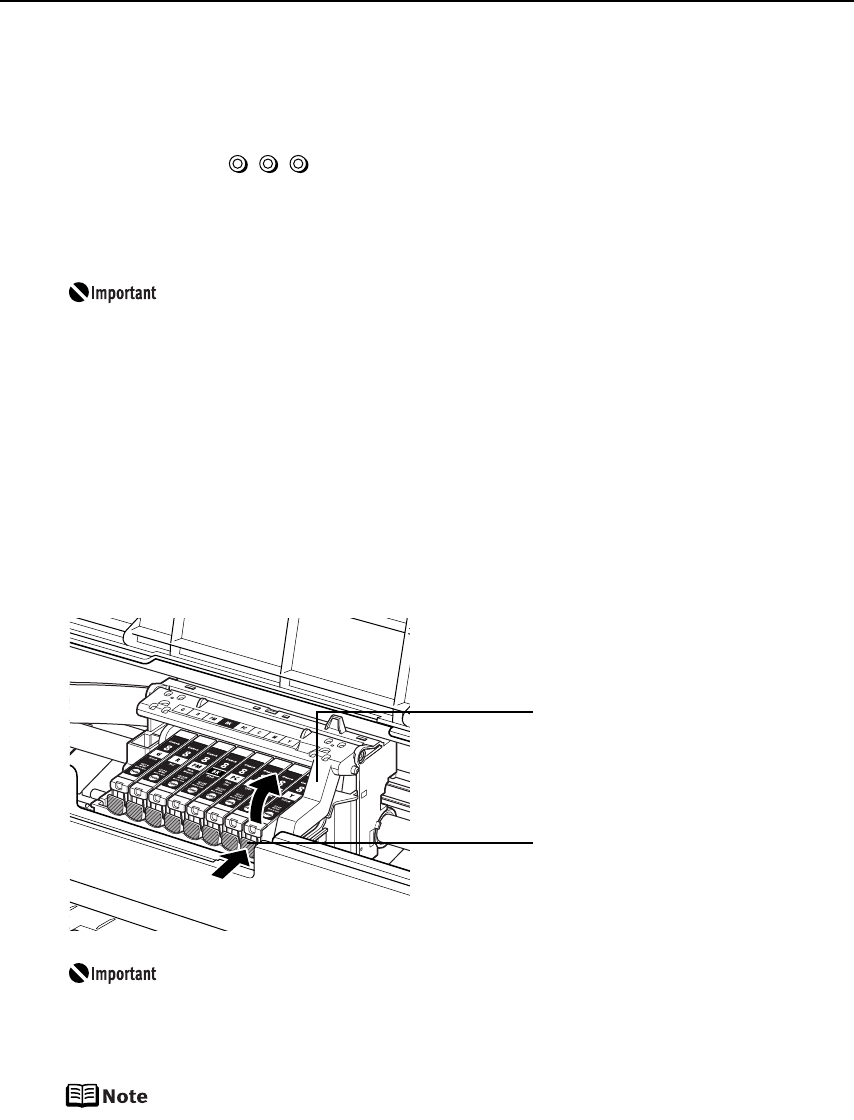
Printing Maintenance
41
Replacing Ink Tanks
When an ink tank runs out of ink, replace it using the following steps.
1 Ensure that the printer is on, and then open the Front Tray.
Gently press the mark on the Front Tray.
2 Open the Top Cover.
The Print Head Holder moves to the center.
z If the Top Cover is left open for more than 10 minutes, the Print Head
Holder moves to the right. Close and reopen the Top Cover to return the
Print Head Holder to the center.
z If you open the Top Cover while the printer is preparing to feed paper
from the Front Tray (when the FRONT FEED button is flashing quickly),
the Print Head Holder may not move to the center.
If this happens, close the Top Cover, press the FRONT FEED button and
wait until the FRONT FEED button stops flashing and stays lit.
To continue printing from the Front Tray after replacing the ink tank, go
to (3) in step 3 in “Loading Paper in the Front Tray” on page 12 and
start printing again.
3 Remove the ink tank whose lamp is flashing fast.
z Handle ink tanks carefully to avoid staining clothing or the surrounding
area.
z Discard empty ink tanks according to the local laws and regulations
regarding disposal of consumables.
Be sure to replace ink tanks one by one when replacing more than one ink
tank.
Do not touch the lock lever;
remove only the ink tank.
Push the tab and remove
the ink tank.