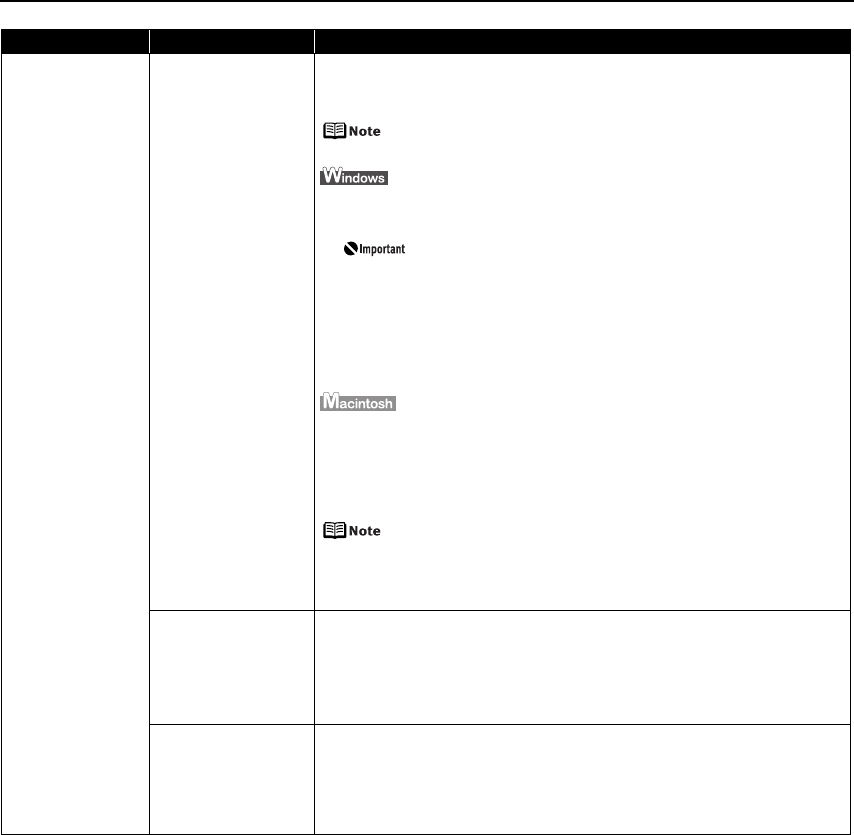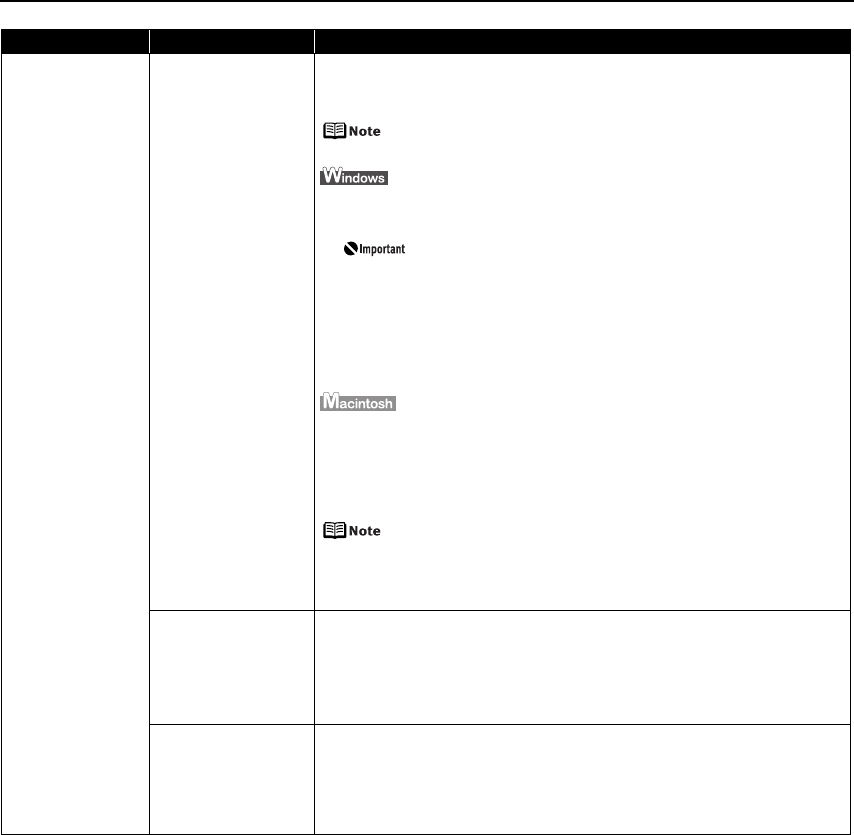
Troubleshooting
67
Printed Surface is
Scratched/Back of
Paper is Smudged
Thick paper is used Select the Prevent paper abrasion check box to widen the clearance between
the Print Head and the loaded paper.
The settings here are also applied under Direct Printing from a digital camera.
Clear the Prevent paper abrasion check box once printing is
complete, and then click Send.
1. Open the printer properties dialog box.
2. Click the Maintenance tab and then Custom Settings.
In Windows XP and Windows 2000
When not logged on as a computer administrator or
Administrators, you cannot open the Custom Settings dialog
box.
For further information on how to log on as an administrator,
refer to your Windows documentation.
3. Select the Prevent paper abrasion check box and click Send.
Click OK when the confirmation message appears.
1. Open the Canon IJ Printer Utility dialog box.
2. Select Custom Settings from the pop-up menu.
3. Select the Prevent paper abrasion check box and click Send.
Click OK when the confirmation message appears.
Paper abrasion can be prevented by pressing the RESUME/
CANCEL button on the printer. With the printer on, hold down the
RESUME/CANCEL button until the POWER lamp flashes green
seven times, and then release the button. To cancel the setting,
turn off the printer.
Board paper or
especially thick paper
is used
If you are printing on board paper or especially thick paper (from 0.6 mm / 23
mil to 1.2 mm / 47 mil), select Board Paper from Media Type in the printer
driver.
The printed surface may be scratched or a malfunction may occur if Media
Type is set to anything other than Board Paper.
Paper that is thicker than 1.2 mm / 47 mil cannot be used.
Fine Art Paper “Photo
Rag” is used
If the surface of the Fine Art Paper “Photo Rag” is scratched, set the printer
driver to prevent scratching the paper according to “Thick paper is used” on
page 67.
If the printed surface of the paper is still being scratched, undo the settings
that prevent the paper from being scratched and select a paper size which
says “Art XX [Margin 35 mm]” from Page Size.
Problem Possible Cause Try This