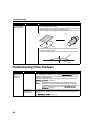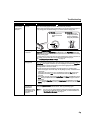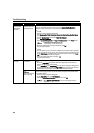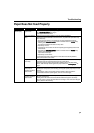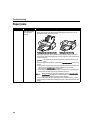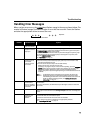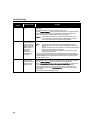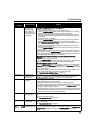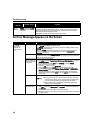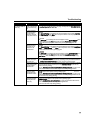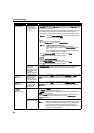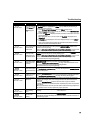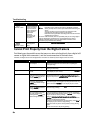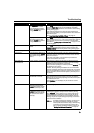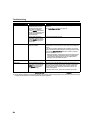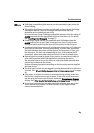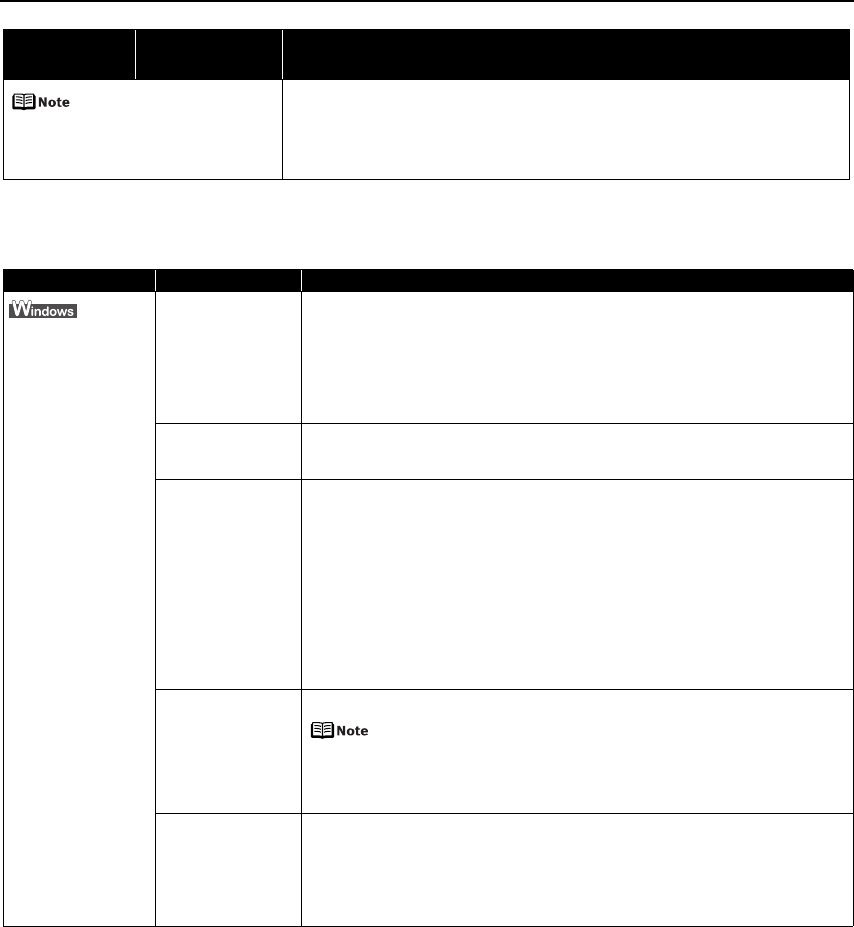
Troubleshooting
76
An Error Message Appears on the Screen
POWER (green) and ALARM
(orange) lamps flash
alternately
An error that requires contacting the Customer Care Center may have occurred.
Disconnect the printer cable from the printer, and then turn the printer off and
unplug the printer from the power supply. Plug the printer back in and turn the
printer back on after leaving it for a while.
If the problem remains, contact the Customer Care Center.
Problem Possible Cause Try This
Writing Error/
Output Error/
Communication
Error
Printer is not ready Ensure that the POWER lamp lights.
If the POWER lamp is off, turn the printer on.
The POWER lamp will flash green when the printer is initializing. Wait until the
POWER lamp stops flashing.
When the ALARM lamp is flashing orange, an error may have occurred in the
printer. For details on how to resolve the error, refer to “Handling Error
Messages” on page 73.
Paper is not loaded Load paper and press the RESUME/CANCEL button.
If paper is loaded, ensure that the paper source is selected correctly. Select the
paper source in the printer driver.
Printer port setting
does not match the
interface connected
to the printer
Check the printer port settings.
1. Click Start and select Control Panel, Printers and Other Hardware, and then
Printers and Faxes.
For non-Windows XP, click Start, select Settings, and then Printers.
2. Select the icon of your printer.
3. Open the File menu and select Properties.
4. Click the Ports tab (or the Details tab) to confirm the port settings.
A USB port is selected if either USBnnn (Canon Pro9000) or MPUSBPRNnn
(Canon Pro9000) (where n is a number) is indicated.
If the port setting is not correct, change the port setting according to the
interface you are using on the Ports tab (or the Details tab), or reinstall the
printer driver.
Faulty connection Ensure that the printer is securely connected to the computer.
z If using a switching hub or other device, disconnect the printer
and reconnect it directly to the computer and try printing again.
If successful, the problem may have been with the device.
z There could also be a problem with the cable(s). Replace the
cable(s) and try printing again.
Printer driver is not
installed properly
Uninstall then reinstall the printer driver.
1. Click Start, and select All Programs (or Programs), the name of your printer,
and Uninstall.
2. Follow the on-screen instructions to uninstall the driver.
3. Follow the procedures described in the
Easy Setup Instructions
and reinstall
the printer driver.
Number of
Flashes
Possible Cause Try This