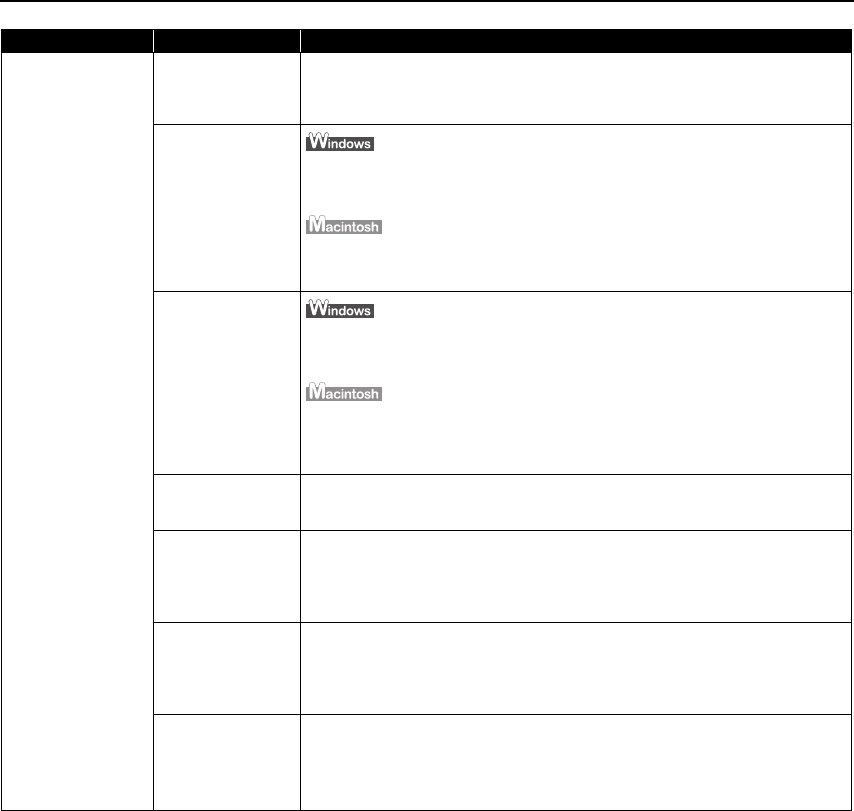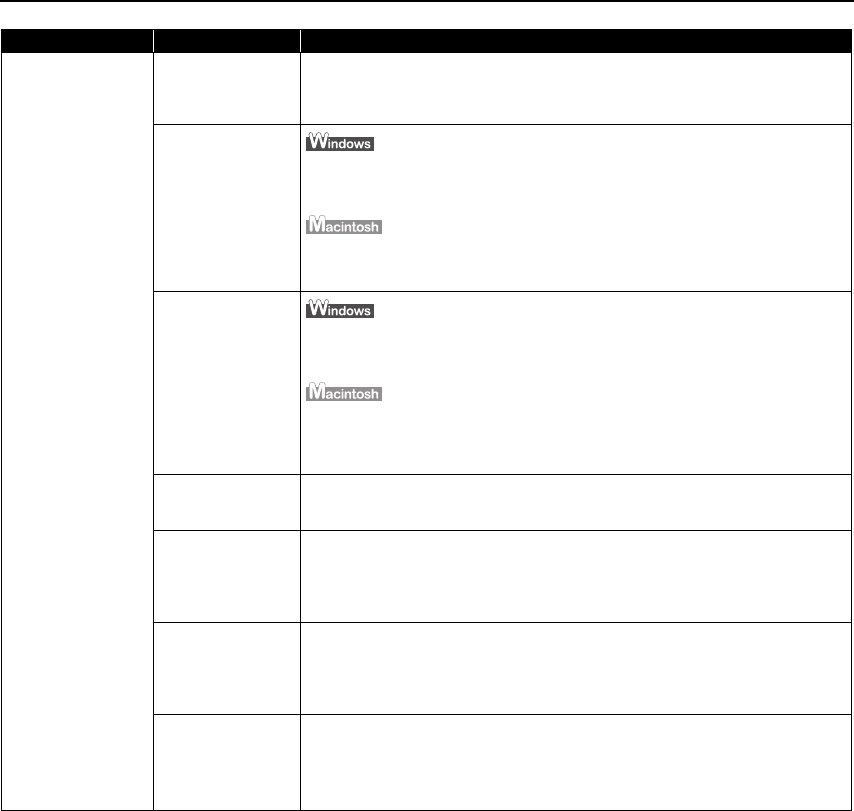
Troubleshooting
77
Error Regarding the
Auto Sheet Feeder or
Front Tray
The printer is not
ready to feed paper
from the Front Tray
yet
Load the paper correctly in the Front Tray according to the procedure described
in “Loading Paper in the Front Tray” on page 10 and press the RESUME/CANCEL
button on the printer.
A paper size that
cannot feed from
the Auto Sheet
Feeder is selected
in the printer driver
Click Cancel Printing, in the dialog box that is displayed. Then select Front Tray
from Paper Source on the Main tab in the printer driver. Load the paper in the
Front Tray and try printing again.
Click Delete Job in the dialog box that is displayed. Select Quality & Media from
the pop-up menu in the Print dialog box and select Front Tray from Paper
Source. Then load the paper in the Front Tray and try printing again.
A paper size that
cannot feed from
the Front Tray is
selected in the
printer driver
Click Cancel Printing, in the dialog box that is displayed. Then select Auto Sheet
Feeder from Paper Source on the Main tab in the printer driver. Load the paper in
the Auto Sheet Feeder and try printing again.
Click Delete Job in the dialog box that is displayed. Select Quality & Media from
the pop-up menu in the Print dialog box and select Auto Sheet Feeder from
Paper Source. Then load the paper in the Auto Sheet Feeder and try printing
again.
The paper is not
loaded correctly in
the Front Tray
Press the RESUME/CANCEL button on the printer to clear the error, and then
load the paper correctly in the Front Tray according to the procedure described
in “Loading Paper in the Front Tray” on page 10 and try printing again.
The Front Tray is up
when printing from
the Auto Sheet
Feeder starts
Return the Front Tray to its normal printing position. Ensure that paper is loaded
in the Auto Sheet Feeder and then press the RESUME/CANCEL button on the
printer to resume printing.
Refer to “Returning the Front Tray to Its Normal Printing Position” on page 14 for
details about how to return the Front Tray to its normal printing position.
The Front Tray is
pulled up while
printing from the
Auto Sheet Feeder
Return the Front Tray to its normal printing position, then press the RESUME/
CANCEL button on the printer and try printing again.
Refer to “Returning the Front Tray to Its Normal Printing Position” on page 14 for
details about how to return the Front Tray to its normal printing position. Do not
move the Front Tray during printing.
The Front Tray is
pulled down while
printing from the
Front Tray
Return the Front Tray to the Front Paper Feeding Position, then press the
RESUME/CANCEL button on the printer and try printing again.
Refer to “Loading Paper in the Front Tray” on page 10 for details about how to
return the Front Tray to the Front Paper Feeding Position.
Do not move the Front Tray during printing.
Problem Possible Cause Try This