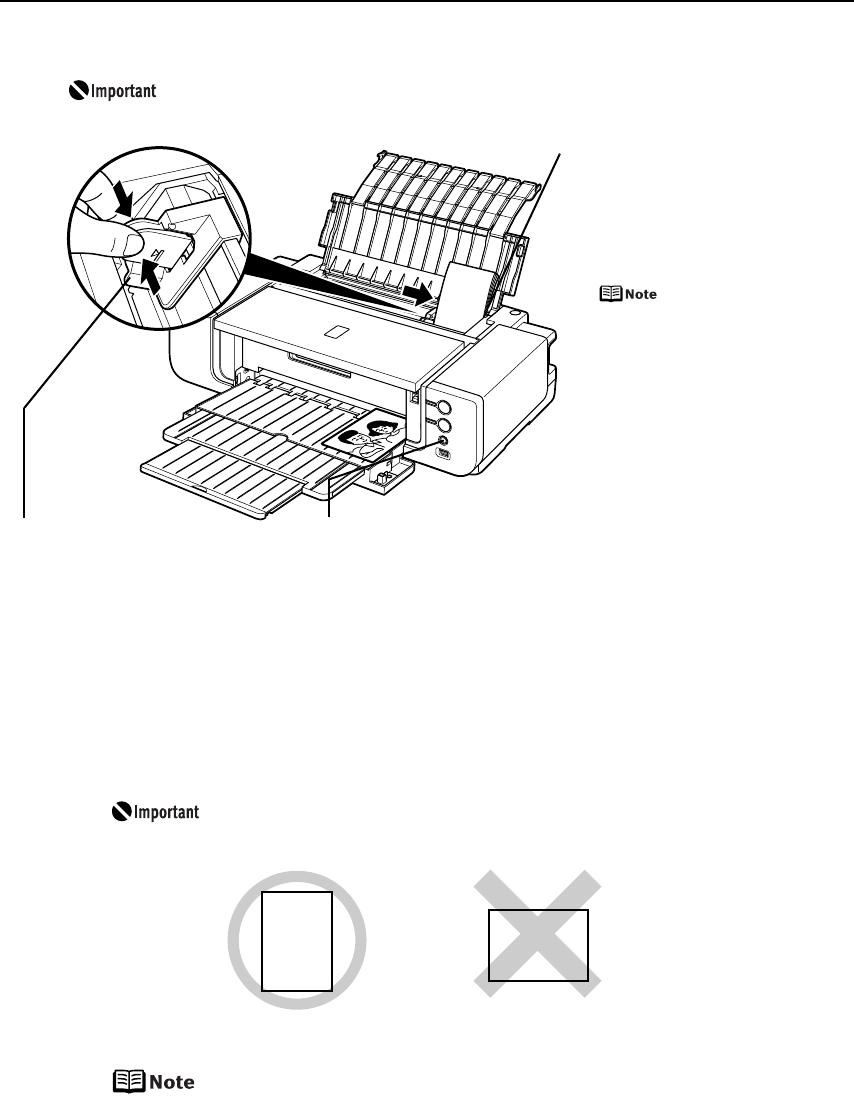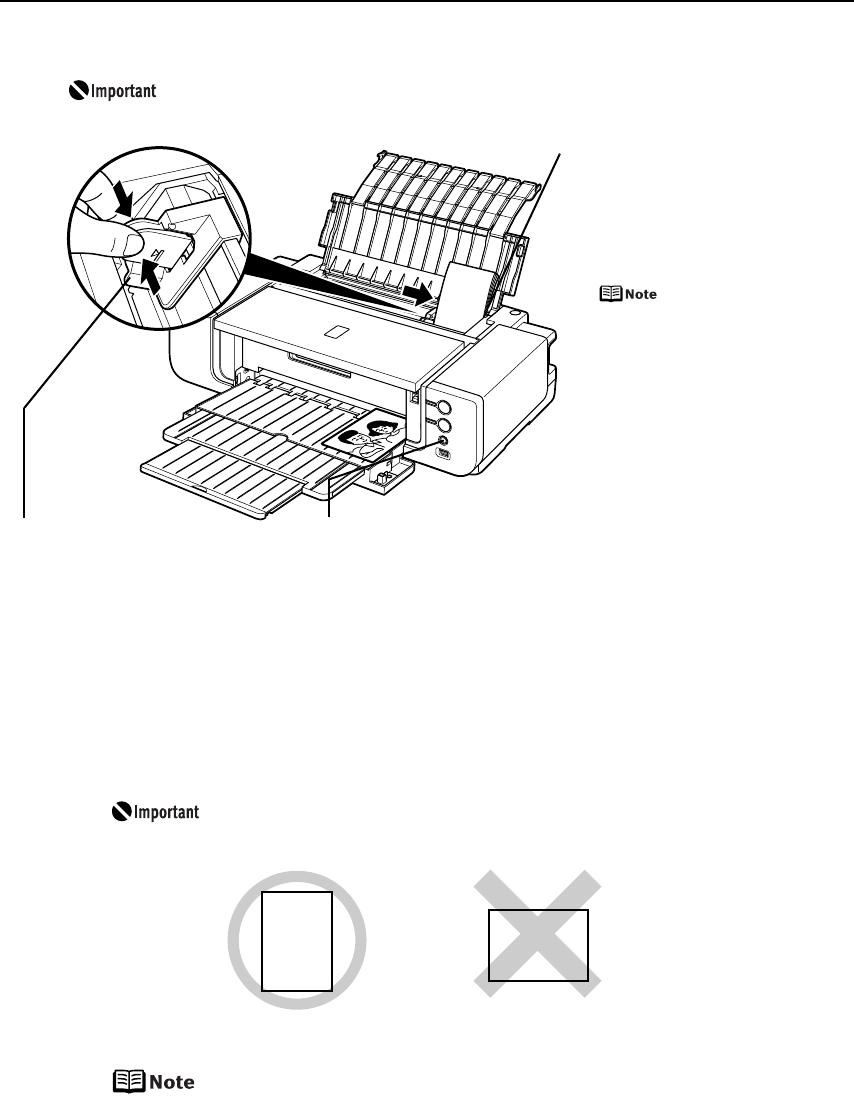
Basic Printing
9
Loading 4" x 6" or 5" x 7"-Sized Paper in the Auto Sheet Feeder
Cutting plain paper to 4" x 6" / 101.6 mm x 152.4 mm or 5" x 7" / 127.0 x
177.8 mm size for a trial printing can cause paper jams.
(4) Select 4 x 6 in 101.6 x 152.4 mm or 5 x 7 in 127.0 x 177.8 mm from Page Size in
the printer driver.
For a detailed description of the printer driver settings, refer to “Printing with
Windows” on page 18, or “Printing with Macintosh” on page 21.
Always load paper in portrait orientation. Loading paper in
landscape orientation can cause the paper to be jammed.
We recommend using Canon genuine photo media when printing
photographs.
See “Using Specialty Media” on page 15.
(1) Load the paper and align
it with the right edge of
the Auto Sheet Feeder
with the print side facing
UP.
• Load the paper lengthways
regardless of the direction of
the document.
• You can load up to 20 sheets
of 4" x 6"-sized paper; 10
sheets of 5" x 7"-sized
paper.
(2) Pinch the Paper Guide and
slide it against the left side
of the paper stack.
(3) Ensure that the FRONT FEED button is not lit.
If the FRONT FEED button is lit or flashing, set the
Front Tray to its normal printing position.
See “Returning the Front Tray to Its Normal Printing
Position” on page 14.
Portrait Landscape