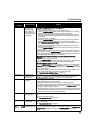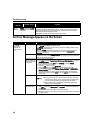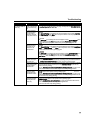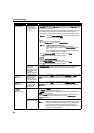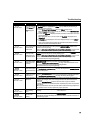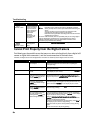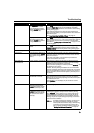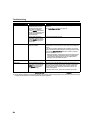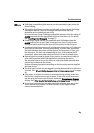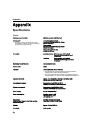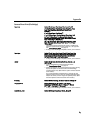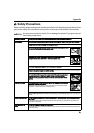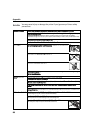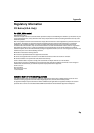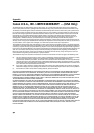Troubleshooting
83
z PictBridge-compatible digital cameras can be connected to your printer for
Direct Printing.
z This section describes errors that are indicated on Canon-brand PictBridge-
compatible cameras. The error messages and operations may vary
depending on the camera you are using.
For errors on non-Canon PictBridge-compatible cameras, check the status of
ALARM lamp and take the appropriate action to clear the error. For details,
see “Handling Error Messages” on page 73.
z Connecting a digital camera not compatible with PictBridge makes the
ALARM lamp on your printer flash (in orange) nine times. In such a case,
unplug the cable connecting the camera to the printer to clear the error.
z A communication time out occurs if printing takes a long time or if it takes too
much time to send data. This may stop printing. In such a case, disconnect
the cable between the printer and the camera, and reconnect it. Then, turn
the camera on, if it does not automatically turn on. If the problem is still
unresolved, select some other photo and check if it can be printed or not.
z Depending on the model or brand of your device, you may have to select a
print mode compliant with PictBridge before connecting the device.
You may also have to turn on the device or select Play mode manually after
connecting the device to the printer.
Perform necessary operations according to the instruction manual supplied
with your device.
z The print head nozzles may be clogged if printing becomes faint or colors are
incorrect. See “When Printing Becomes Faint or Colors are Incorrect” on page
45.
z If the paper is curled or its surface is scratched during printing, make sure
that you are using the correct type of paper. If this error occurs even when
you are using the correct type of paper, enable the Prevent paper abrasion
setting. See “Print Results Not Satisfactory or Contains Errors” on page 65.
z For the errors indicated on the camera and their solution, also refer to the
user’s manual of the camera. For other troubles on the digital camera,
contact the manufacturer.