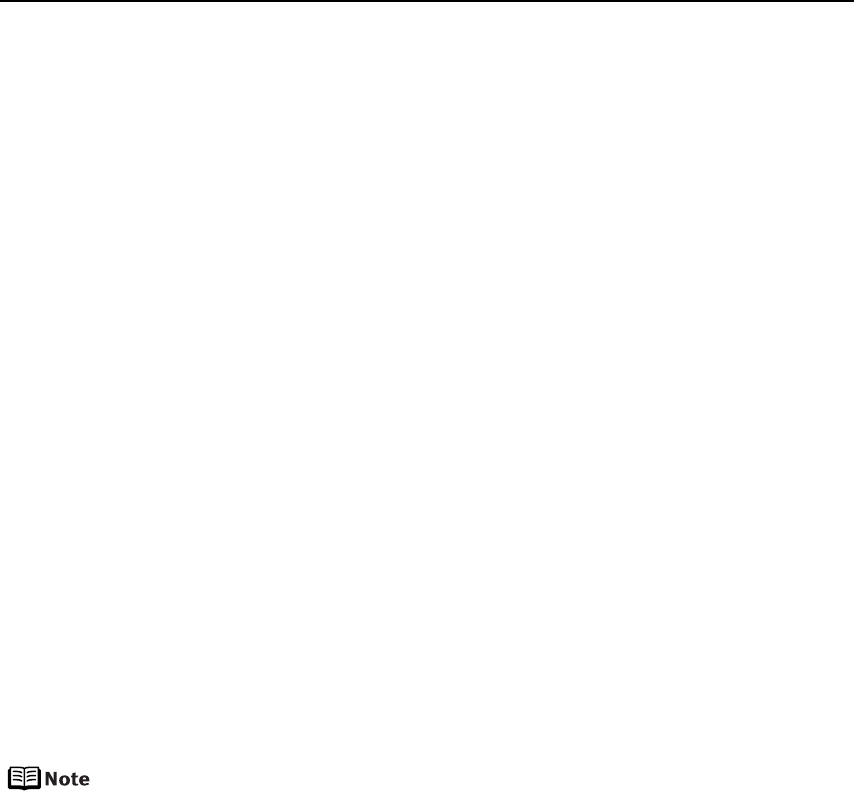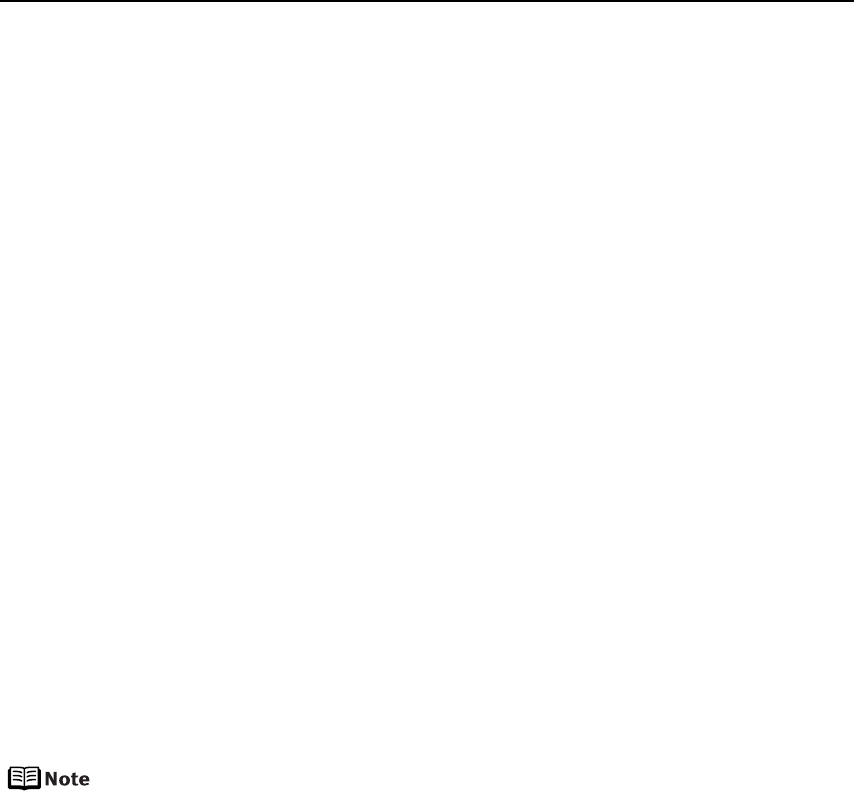
Advanced Printing
32
z When Warm tone is selected, the photo is printed in a warm black and
white tone.
z If the printing troubles have occurred on the top and/or bottom edges
of the paper such as uneven coloration or white streaks when printing
with B/W, Cool tone, or Warm tone selected, we recommend printing it
from the computer with the top and bottom margins set to more than
45 mm / 1.77 inches. For details on how to print in grayscale from the
computer, refer to the
Printer Driver Guide
or
Photo Application Guide
.
About “Date/File No. print”
By default, Off is selected for this printer.
If you select an image which has had the shooting date embedded in it using a camera
with the print mode, select Off for this function. If you select Date, File No., or Both, the
date and/or file number will be printed over the embedded date.
Other Settings
If you use a Canon PictBridge-compliant device, you can use the following print
settings. (Note that these print settings cannot be used for some models.) For details,
refer to your device’s instruction manual.
• Shooting Info (Exif Data)
You can print shooting info (Exif data) on photos in list format, or in the margins of
specified photos.
Select Layout, then select the item displayed with the [i] icon.
• 35 mm Film Style Layout (Contact Printing Layout)
You can print selected photos or index-specified photos as 35 mm film style layout
(contact printing layout).
Select Layout then select the item displayed with the film icon.
z Never disconnect the USB cable during printing.
z When disconnecting the USB cable between the device and printer, follow the
instructions given in the instruction manual of the device.
z Controls of the device cannot be used for the following functions:
- Print quality setting
- Printer maintenance
z For the device operation method and troubleshooting, refer to your device
manual. For print error messages, see “Cannot Print Properly from the Digital
Camera” on page 80.