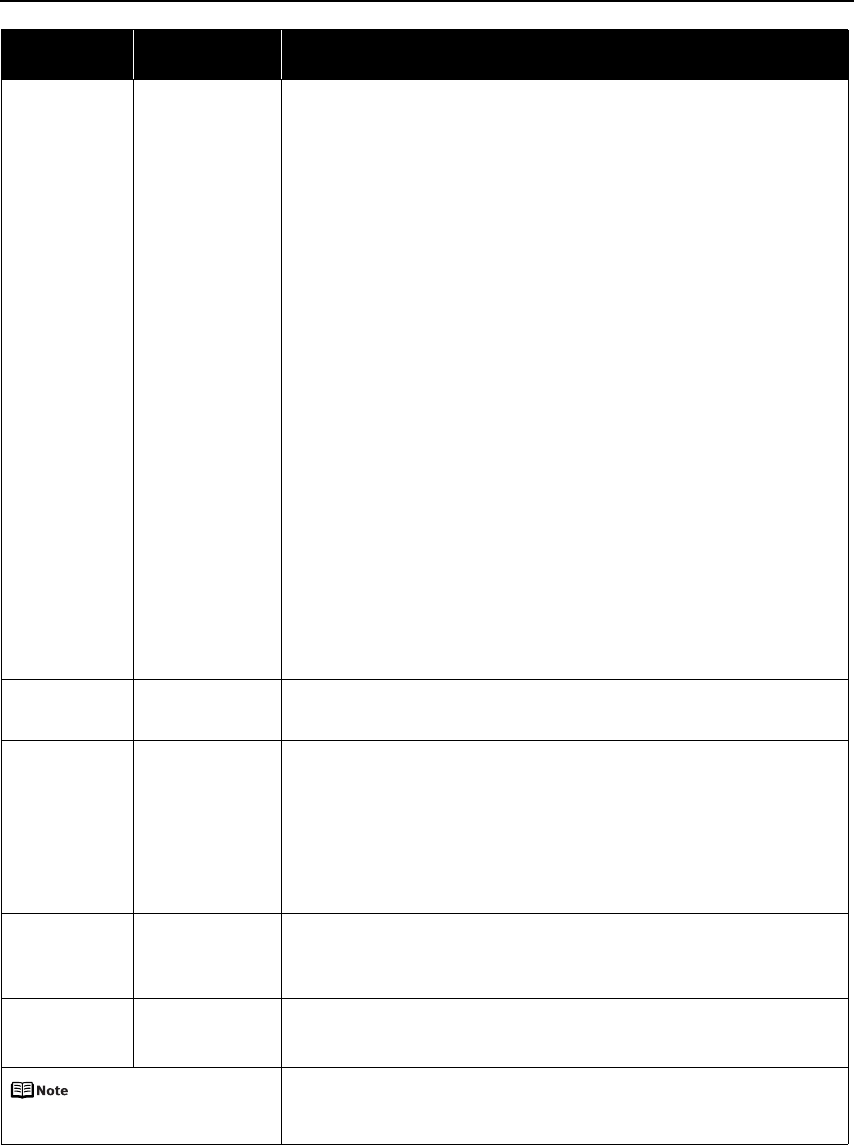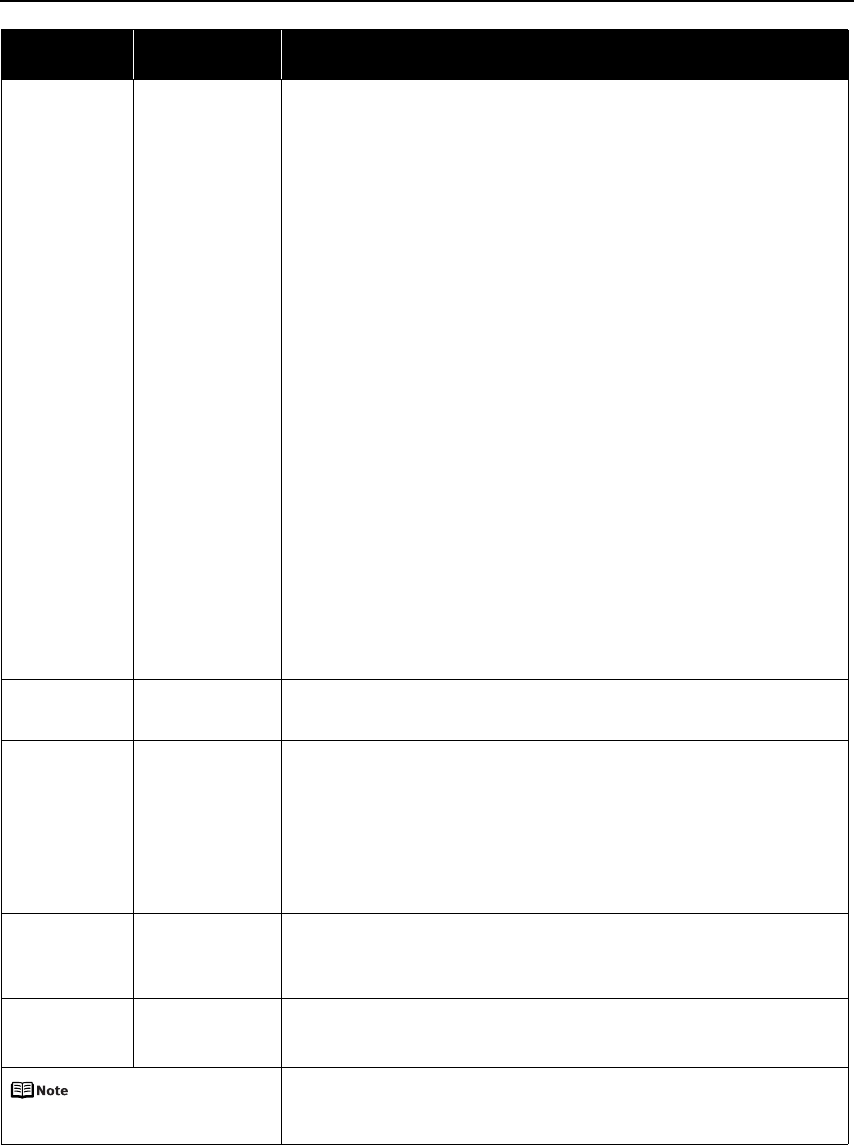
Troubleshooting
75
Eleven flashes Automatic print
head alignment
failed/The Page
Size setting does
not match the size
of the paper loaded
in the printer
When performing Automatic Print Head Alignment
Possible causes are as follows:
z Letter-sized paper is not loaded on the Auto Sheet Feeder.
Press the RESUME/CANCEL button on the printer to clear the error, then load
two sheets of Letter-sized plain paper in the Auto Sheet Feeder.
Automatic print head alignment cannot be performed using paper from the
Front Tray. For automatic print head alignment, always load paper in the Auto
Sheet Feeder.
z Print Head nozzles are clogged.
Press the RESUME/CANCEL button on the printer to clear the error, and then
print out the nozzle check pattern to examine the print head condition.
See “Printing the Nozzle Check Pattern” on page 46 for information on how to
print a nozzle check pattern.
z The Paper Output Slot has been exposed to a strong light source preventing
correct print head alignment.
Press the RESUME/CANCEL button to clear the error and move the printer to a
darker location.
After carrying out the above measures, if the problem continues after aligning the
Print Head again, press the RESUME/CANCEL button to clear the error, and then
perform manual print head alignment. For details on manual print head alignment,
refer to “Aligning the Print Head” in the
User’s Guide
.
When printing the nozzle check pattern or performing Manual Print Head
Alignment
Other than Letter-sized paper is loaded.
Press the RESUME/CANCEL button on the printer to clear the error, and load Letter-
sized plain paper in the Auto Sheet Feeder. Then try performing again.
When performing an ordinary print job
Press the RESUME/CANCEL button on the printer to clear the error. Then check the
Page Size setting in the Page Setup tab (Windows) or the Page Setup dialog box
(Macintosh) in the printer driver and load paper that is the same size as the setting
and try printing again.
If this error occurs even when the paper loaded in the printer is the same as the
setting, set the printer driver not to detect the width of the paper.
See “Error Regarding the Width of Paper” on page 78.
Twelve flashes The paper is not
loaded correctly in
the Front Tray
Press the RESUME/CANCEL button on the printer to clear the error, and then load
the paper correctly in the Front Tray according to the procedure described in
“Loading Paper in the Front Tray” on page 10 and try printing again.
Thirteen Flashes Ink level cannot be
detected
The remaining ink level cannot be correctly detected.
Replace the ink tank and close the Top Cover.
Printing with an ink tank that was once empty may damage the printer.
If you want to continue printing in this condition, you need to release the function
for detecting the remaining ink level. Press and hold the RESUME/CANCEL button
for at least 5 seconds, and then release it.
* With this operation, releasing the function for detecting the remaining ink level
is memorized. Please be advised that Canon shall not be liable for any printer
malfunction or damage caused by refilled ink tanks.
Fourteen flashes The ink tank cannot
be recognized
The ink tank may not be compatible with this printer (The lamp on the ink tank is
off).
Install the appropriate ink tank.
See “Replacing an Ink Tank” on page 36.
Fifteen flashes The ink tank cannot
be recognized
Ink tank errors have occurred (The lamp on the ink tank is off).
Replace the ink tank.
See “Replacing an Ink Tank” on page 36.
ALARM (orange) lamp is lit
The printer is not ready to feed paper from the Front Tray yet. Load the paper
correctly in the Front Tray according to the procedure described in “Loading Paper
in the Front Tray” on page 10 and press the RESUME/CANCEL button on the
printer.
Number of
Flashes
Possible Cause Try This