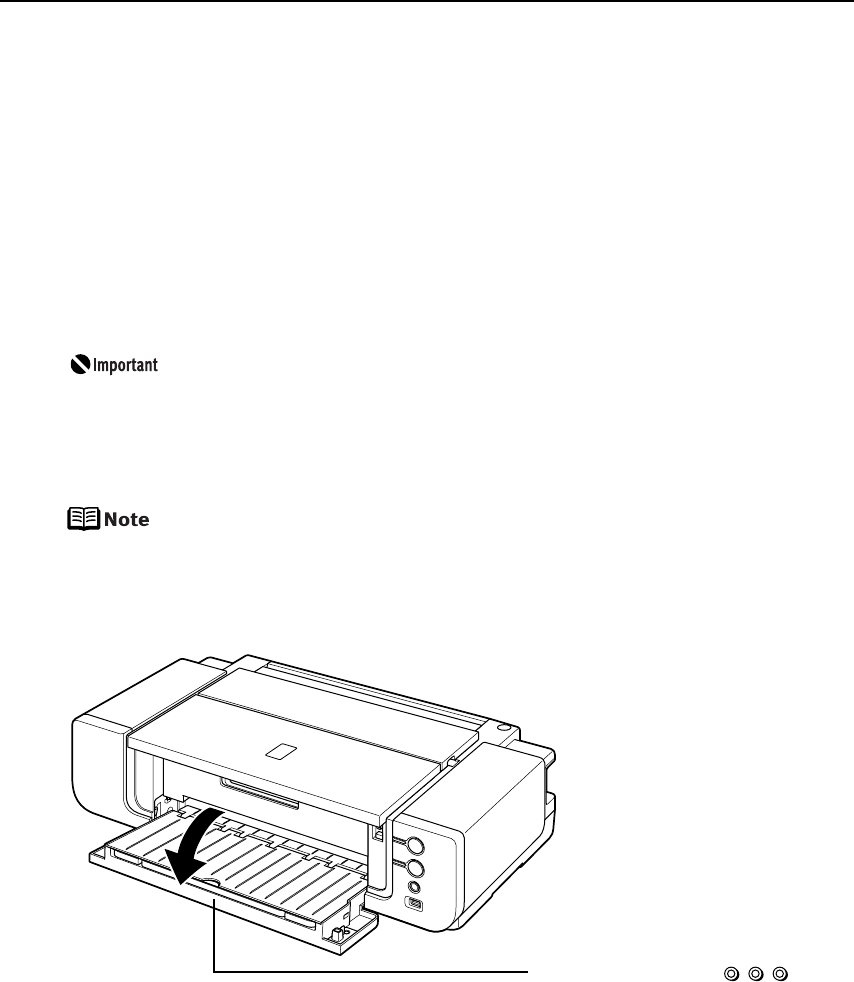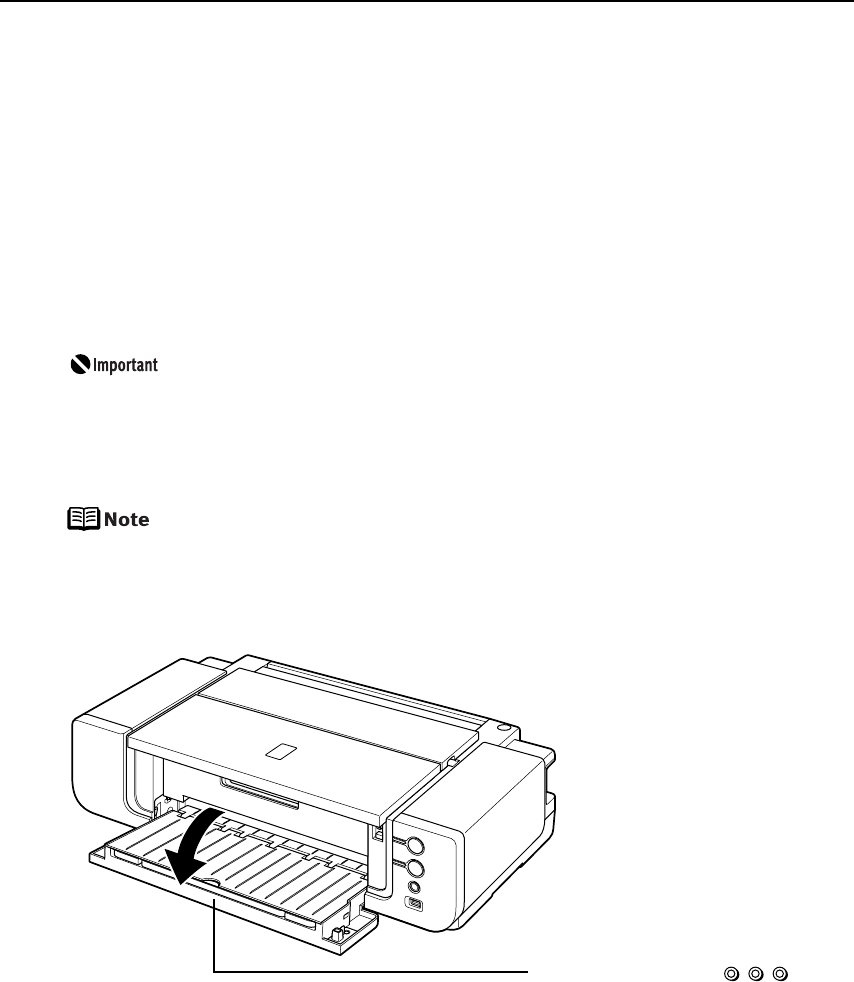
Basic Printing
10
Loading Paper in the Front Tray
FRONT FEED Button
You can check the printer status by FRONT FEED button indication.
The FRONT FEED button flashes quickly (two flashes at a time) when preparations for
loading the paper in the Front Tray are finished. Load the paper in the Front Tray
correctly.
The FRONT FEED button flashes slowly (one long flash at a time) when preparations to
start printing from the Front Tray are complete. Start printing from the Front Tray.
The FRONT FEED button is unlit when the Front Tray is in its normal printing position.
The FRONT FEED button lights when the Front Tray is in the Front Paper Feeding
Position.
When loading paper in the Front Tray, the paper sticks out from the back
of the printer. Keep a space of 40 cm / 15.7 inches for this purpose
behind the printer.
There are wheels on the back corners of the printer. Lift up the front of the
printer to move it back and forth.
For detailed information on the Canon genuine media for use with its
various printers, refer to “Using Specialty Media” on page 15, or
“Printing Media” in the
User’s Guide
.
1 Open the Front Tray.
(1) Gently press the mark
on the Front Tray.