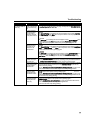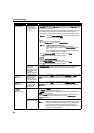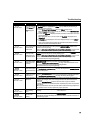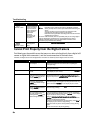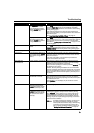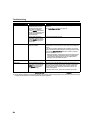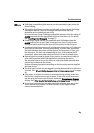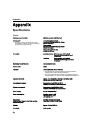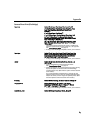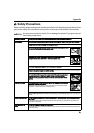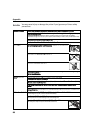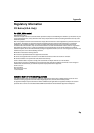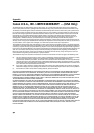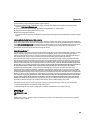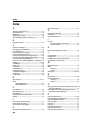Appendix
85
Camera Direct Print (PictBridge)
Paper size Default (Photo Paper Plus Glossy 10 x 15 cm/4" x 6")
4" x 6" (Photo Paper Plus Glossy, Photo Paper Pro, Photo
Paper Plus Semi-gloss, Glossy Photo Paper, Photo
Stickers
*1
)
5" x 7" (Photo Paper Plus Glossy)
*2
8" x 10" (Photo Paper Plus Semi-gloss, Photo Paper Pro)
8.5" x 11" (Photo Paper Plus Glossy, Photo Paper Pro,
Photo Paper Plus Semi-gloss, Glossy Photo Paper, Fine Art
Paper “Photo Rag”
*2
, Plain Paper)
13" x 19" (Photo Paper Plus Glossy, Photo Paper Pro, Photo
Paper Plus Semi-gloss, Glossy Photo Paper, Fine Art Paper
“Photo Rag”)
*2
*1
Canon-brand sticker. Printing on this paper is available only
when the Layout function on your camera has a 16-up option.
See “Canon Genuine Media” on page 16.
*2
If using a Canon PictBridge-compatible camera, you can select it.
Paper type Default (Photo Paper Plus Glossy), Photo (Photo Paper Plus
Glossy, Glossy Photo Paper), Semi-gloss
*
(Photo Paper Plus
Semi-gloss), Fast Photo (Photo Paper Pro), Fine Art
*
(Fine
Art Paper “Photo Rag”), Plain Paper (Letter)
* If using a Canon PictBridge-compatible camera, you can select it.
Layout Default (Borderless), Borderless, Bordered, N-up (2, 4, 9,
16)
*1
, 35-up
*2
*1
Layout compatible with Canon-brand sticker above.
See “Canon Genuine Media” on page 16.
*2
Photos are printed in 35 mm Film Style layout (contact printing
layout). This option can be selected for Canon PictBridge-
compliant devices only. (Note that this option cannot be used for
some models.)
For a Canon PictBridge-compliant device, selecting the item
displayed with the [i] icon prints the shooting information (Exif
data) in list format, or in the margins of specified photos. (Note
that these options cannot be used for some models.)
Trimming Default (Off: No trimming), On (follow camera’s setting), Off
Image optimize Default (ExifPrint), On, Off, “VIVID”
*
, “NR” (Noise
Reduction)
*
, “VIVID+NR”
*
, “Face”
*
, “Natural”
*
, “Natural
M”
*
, “B/W”
*
, “Cool tone”
*
, “Warm tone”
*
* If using a Canon PictBridge-compatible camera, you can select it.
Date/File No. print Default (Off: No printing), Date, File No., Both, Off