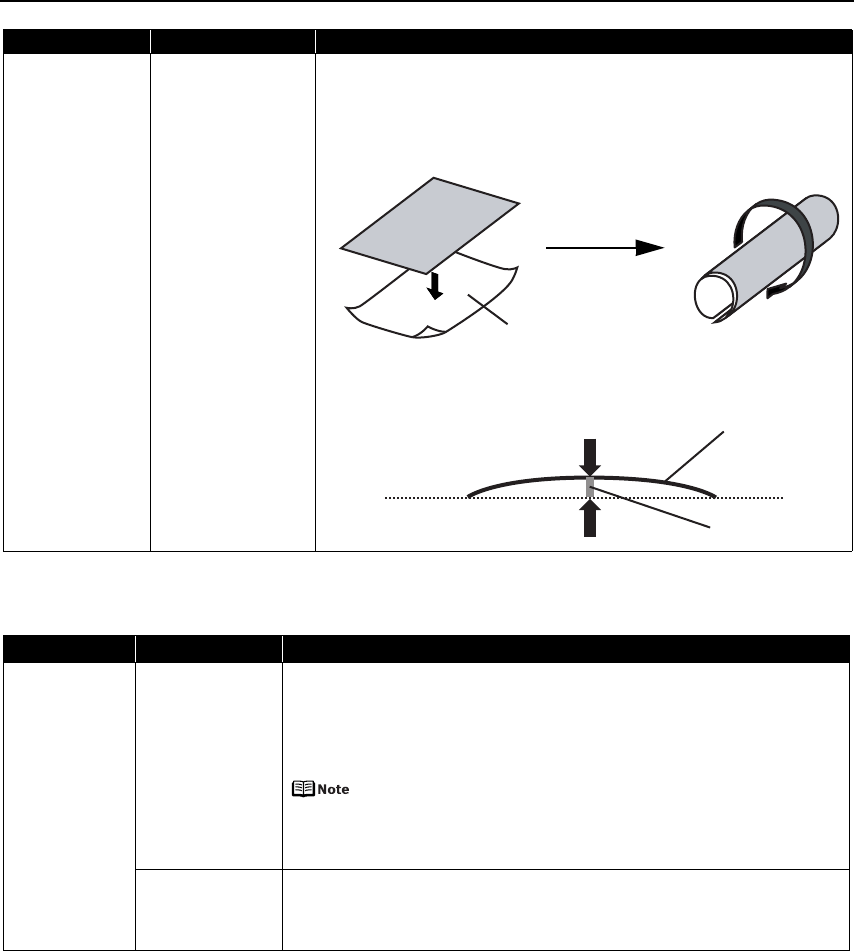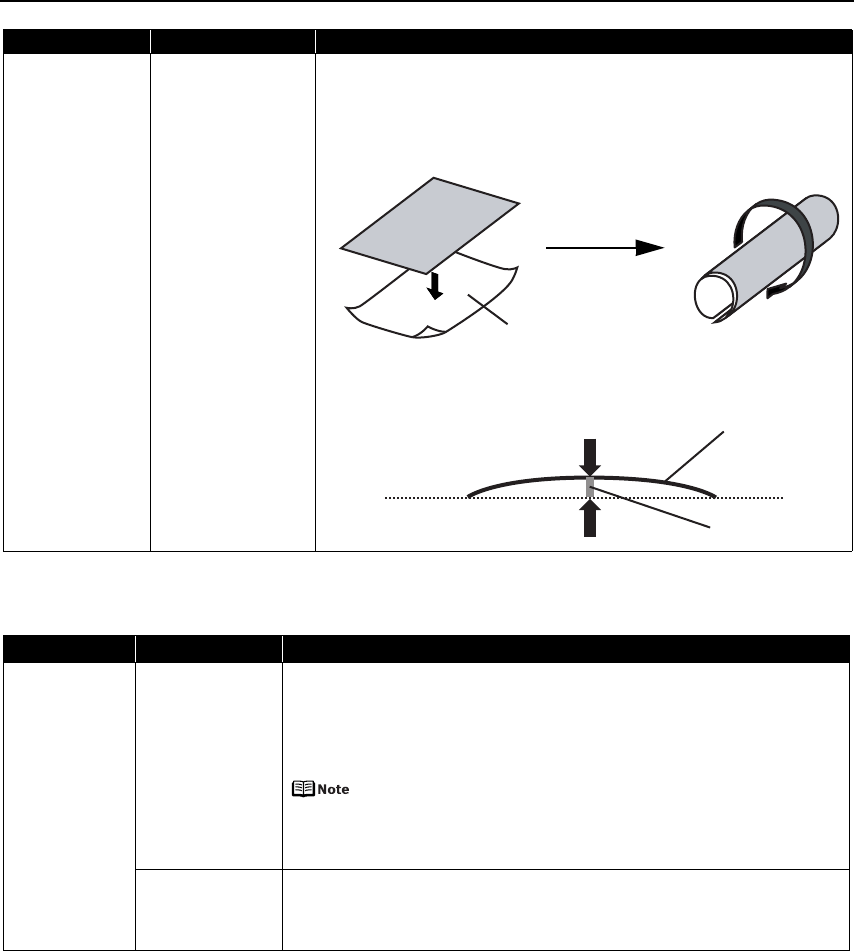
Troubleshooting
68
Troubleshooting Printer Hardware
Printed Surface is
Scratched/Back of
Paper is Smudged
Media is curled If the paper is curled, it may become marked or not feed properly. Use paper
after correcting paper curl as follows.
1. Place the paper on a flat surface with the print side
*1
face up, then cover it
with plain regular paper to avoid damaging the surface.
2. Roll up the paper in the opposite direction as shown in the figure below.
3. Check the printing paper if paper curl is corrected within approximately 2
to 5 mm / 0.08 to 0.2 inches
*2
.
It is recommended to print the curl-corrected paper one sheet at a time.
Problem Possible Cause Try This
Printer Does Not
Start or Printer
Stops During
Print Jobs
Ink tank is empty If the ink lamp is flashing fast, ink is empty. Replace the ink tank and close the Top
Cover. If printing is not finished yet, just press the RESUME/CANCEL button on the
printer to continue printing in the “no ink” state. Replace the ink tank as soon as
possible after printing finishes.
Continuing to print in the “no ink” state may cause damage to the printer. See
“Replacing an Ink Tank” on page 36.
If multiple ink lamps are flashing, check how fast they flash. Fast
flashing (at about one second interval) indicates the ink is empty.
Slow flashing (at about three second interval) indicates ink is low. For
details on different flashing speeds, see “Getting the Ink Level
Information” on page 37.
Ink tank is not
installed in the
correct position
If an ink lamp is flashing even though ink remains in that ink tank, it is inserted in
the wrong position. Make sure that the correct ink tank color is inserted in each
position.
See “Replacing an Ink Tank” on page 36.
Problem Possible Cause Try This
(1)
*1
(2)
*2
*1