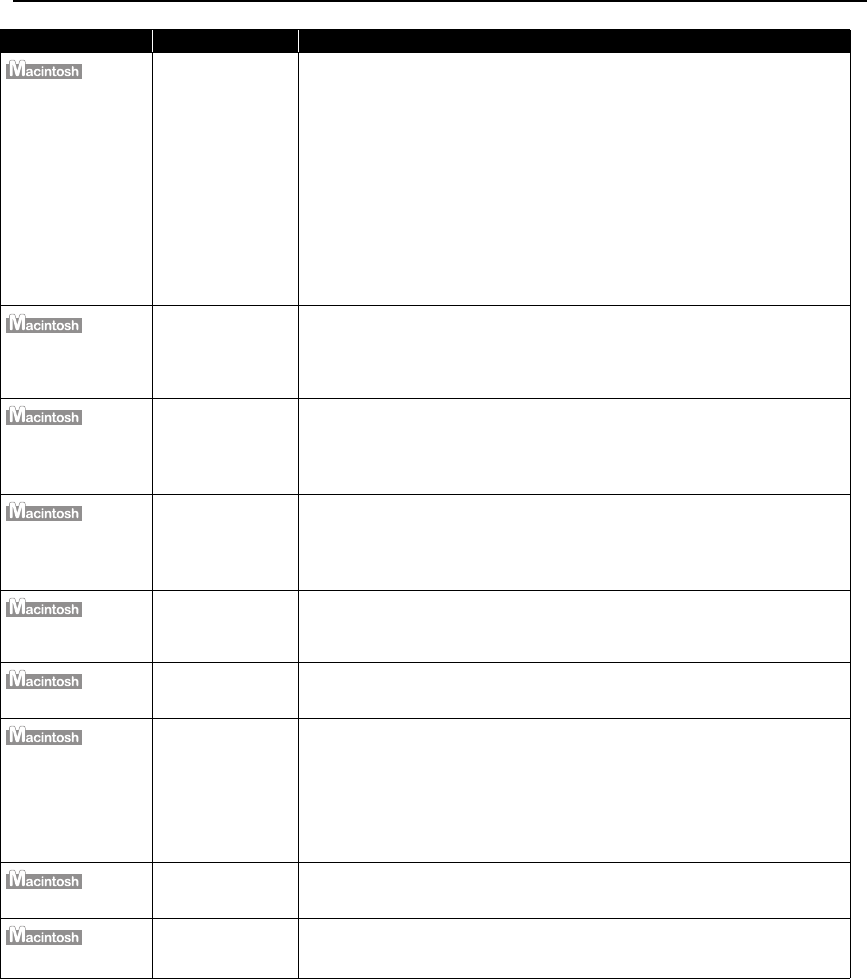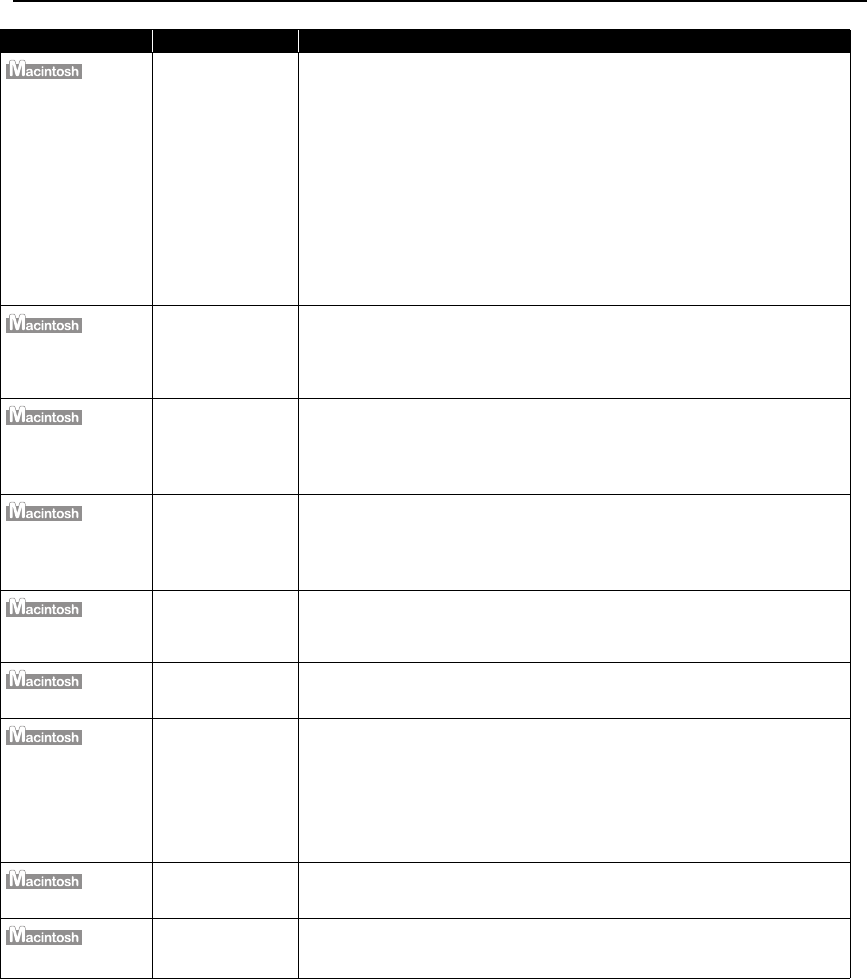
Troubleshooting
79
“Error No.: 300”
Printer you want to
use is not selected
on the Printer pop-
up menu on the
Print dialog box
Select Pro9000 on the Printer pop-up menu on the Print dialog box.
If Pro9000 does not appear on the Printer pop-up menu, do the following to
confirm the printer settings:
1. Select Print and Fax Preferences from the Printer pop-up menu.
When using Mac OS X v.10.3.x or Mac OS X v.10.2.8, select Edit Printer List
from the Printer pop-up menu.
2. Ensure that Pro9000 is displayed and the check box is selected in the screen
that is displayed.
When using Mac OS X v.10.2.8, ensure that Pro9000 is displayed in the
Printer List.
3. If Pro9000 is not displayed in the screen displayed in step 2, click Add(+) to
add the printer.
If you cannot add the printer, follow the procedures described in the
Easy
Setup Instructions
and reinstall the driver.
“Error No.: 1281”
The Front Tray is up
when printing from
the Auto Sheet
Feeder starts
Return the Front Tray to its normal printing position. Ensure that paper is loaded
in the Auto Sheet Feeder and then press the RESUME/CANCEL button on the
printer to resume printing.
Refer to “Returning the Front Tray to Its Normal Printing Position” on page 14 for
details about how to return the Front Tray to its normal printing position.
“Error No.: 1283”
The Front Tray is
pulled up while
printing from the
Auto Sheet Feeder
Return the Front Tray to its normal printing position, then press RESUME/
CANCEL button on the printer and try printing again.
Refer to “Returning the Front Tray to Its Normal Printing Position” on page 14 for
details about how to return the Front Tray to its normal printing position.
Do not move the Front Tray during printing.
“Error No.: 1284”
The Front Tray is
pulled down while
printing from the
Front Tray
Return the Front Tray to the Front Paper Feeding Position, then press the
RESUME/CANCEL button on the printer and try printing again.
Refer to “Loading Paper in the Front Tray” on page 10 for details about how to
return the Front Tray to the Front Paper Feeding Position.
Do not move the Front Tray during printing.
“Error No.: 1320”
The printer is not
ready to feed paper
from the Front Tray
yet
Load the paper correctly in the Front Tray according to the procedure described
in “Loading Paper in the Front Tray” on page 10 and press the RESUME/CANCEL
button on the printer.
“Error No.: 1321”
The paper is not
loaded correctly in
the Front Tray
Press the RESUME/CANCEL button on the printer to clear the error, and then
load the paper correctly in the Front Tray according to the procedure described
in “Loading Paper in the Front Tray” on page 10 and try printing again.
“Error No.: 1700”
The ink absorber is
nearly full
The printer has a built-in ink absorber to hold the ink used during print head
cleaning, for example. This error message indicates that this ink absorber is
nearly full.
Press the RESUME/CANCEL button to clear the error so you can continue
printing. Before the ink absorber becomes completely full, contact the Customer
Care Center.
When you experience this error, you will need to call for servicing to replace the
ink absorber and to check the printer for proper operation.
“Error No.: 1851”
Inner Cover is open
when printing
starts
Close the Inner Cover, then press the RESUME/CANCEL button to resume
printing.
“Error No.: 1856”
Inner Cover is
opened while
printing
Close the Inner Cover, then press the RESUME/CANCEL button.
One page of the print data being sent at the time of the error will be erased, so
print that page again.
Problem Possible Cause Try This