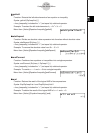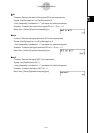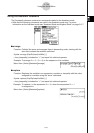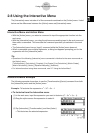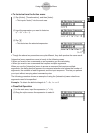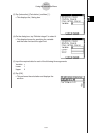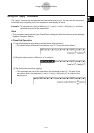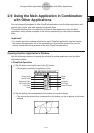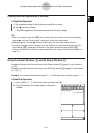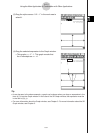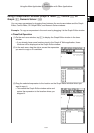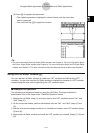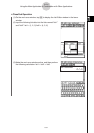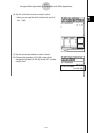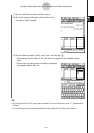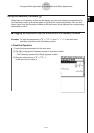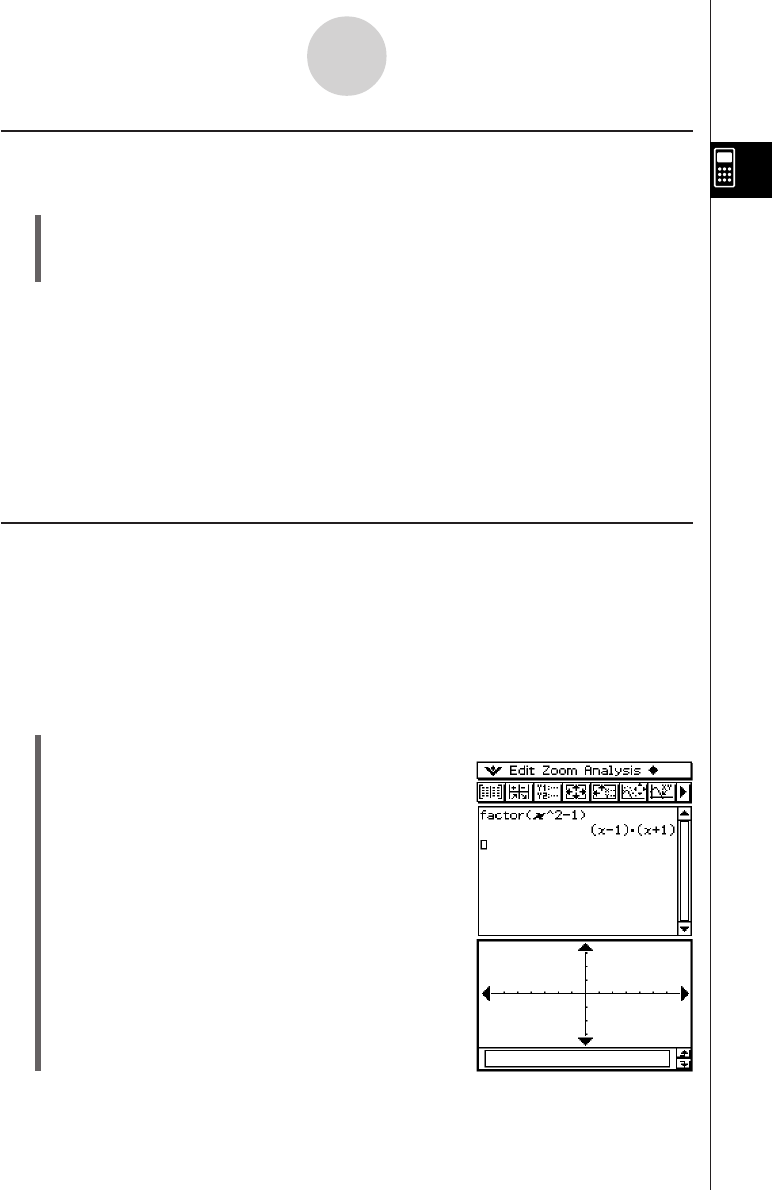
20050501
2-9-2
Using the Main Application in Combination with Other Applications
Closing Another Application’s Window
u ClassPad Operation
(1) Tap anywhere inside of the window you would like to close.
(2) Tap O and then [Close].
• The Main application work area expands to fill the entire display.
Tip
• Even if you used the icon panel r icon to expand the lower window to fill the entire display,
tapping O and then [Close] closes it and returns to the work area window.
• Nothing happens if you tap O and then [Close] while the work area window is active.
• For more information about enlarging one of the windows on a dual window display to fill the
entire display (r), swapping the contents of the upper window and lower window (S),
making a window active, and other window operations, see “Using a Dual Window Display” on
page 1-5-1.
Using the Graph Window $ and 3D Graph Window %
Dragging a function from the work area to the Graph window $ graphs it in the format of
y = f(x).
Dragging a function from the work area to the 3D Graph window % graphs it in the format
of z = f(x, y).
Example: To execute the expression factor(x
2
– 1) in the work area, and then graph x
2
– 1
u ClassPad Operation
(1) Input “factor (x
2
– 1)” into the work area, and then tap w.
(2) Tap $ to display the Graph window in the lower
window.