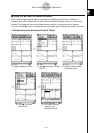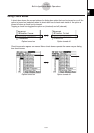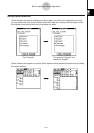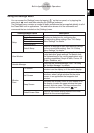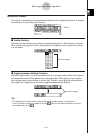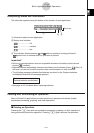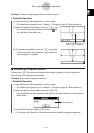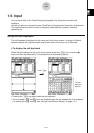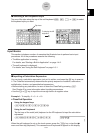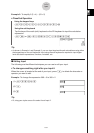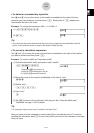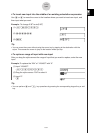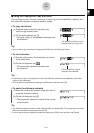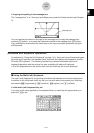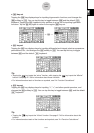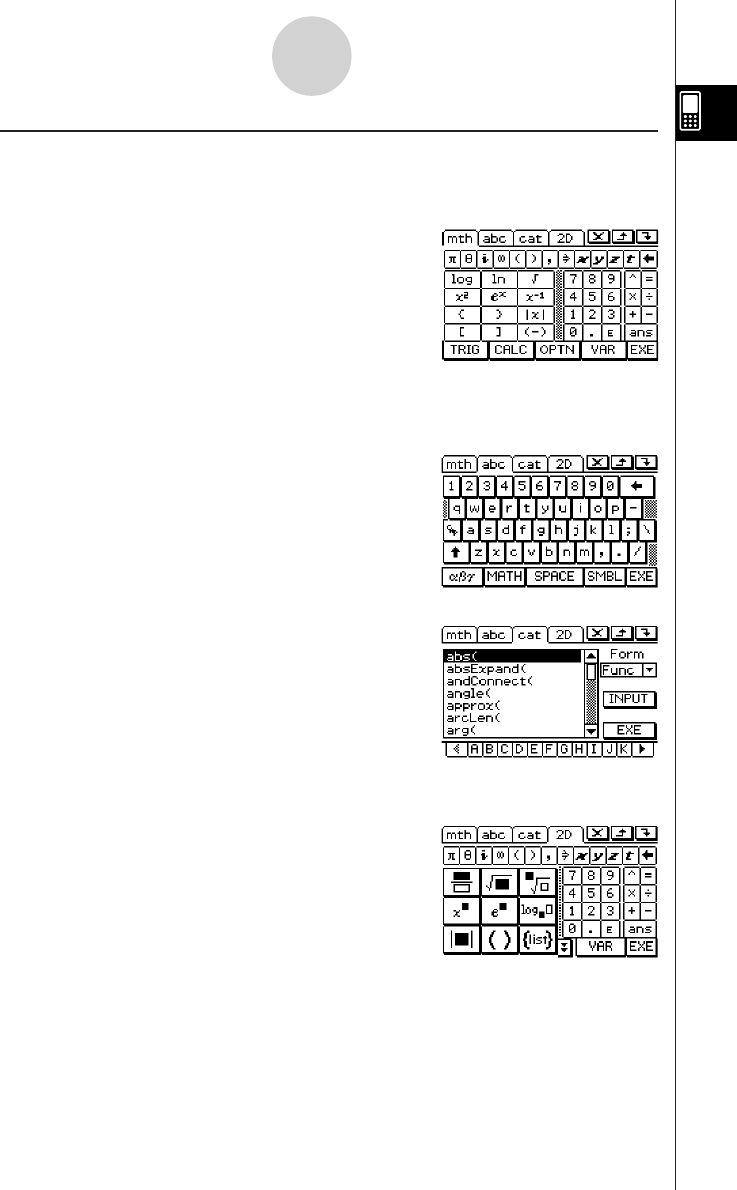
20050501
k Soft Keyboard Styles
There are four different soft keyboard styles as described below.
•Math (mth) Keyboard
Pressing k will display the keyboard that you last
displayed while working in that application. If you quit the
application and go into another application, then the 9
(default) soft keyboard appears.
You can use the math (mth) keyboard to input values,
variables, and expressions. Tap each lower button to see
additional characters, for example tap [CALC]. For more
information, see “Using the Math (mth) Keyboard” on page
1-6-8.
•Alphabet (abc) Keyboard
Use this keyboard to input alphabetic characters, Greek
characters, and other characters, as well as logical
symbols and other numeric symbols. Tap one of the
buttons along the bottom of the keyboard to see additional
characters, for example, tap [MATH]. For more information,
see “Using the Alphabet (abc) Keyboard” on page 1-6-10.
•Catalog (cat) Keyboard
This keyboard provides a scrollable list that can be used to
input built-in functions, built-in commands, system
variables, and user-defined functions. Tap a command to
select it and then tap it again to insert it. Selecting an item
from the Form list changes the available commands. For
more information, see “Using the Catalog (cat) Keyboard”
on page 1-6-13.
•2D Keyboard
This keyboard displays various templates for natural input
of fractions, exponential values, matrices, differential and
integral calculus expressions, etc. Note that natural input is
available in most ClassPad applications. Natural input
cannot be used in the geometry measurement box or when
entering data into a list. For more information, see “Using
the 2D Keyboard” on page 1-6-15.
Tip
• 2D math symbols are easy to use. Just tap the image of the symbol you would like to use and it
will appear in your application.
• 2D math symbols can be used in most applications.
1-6-2
Input