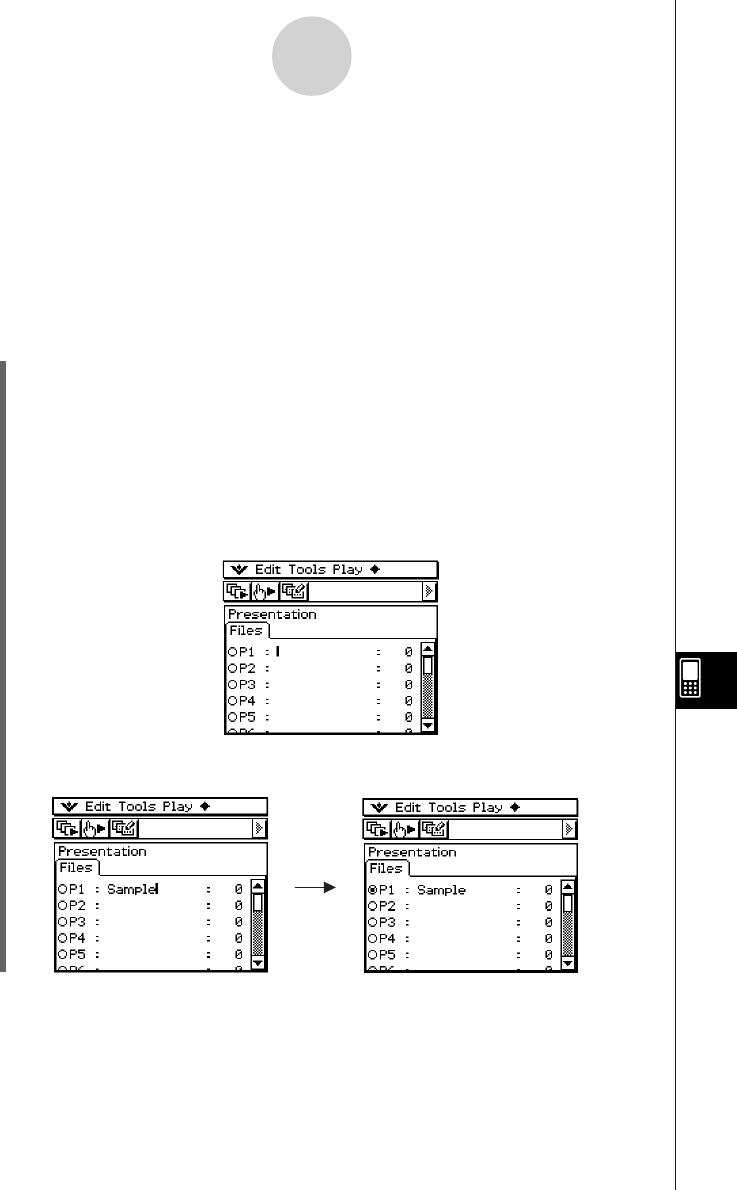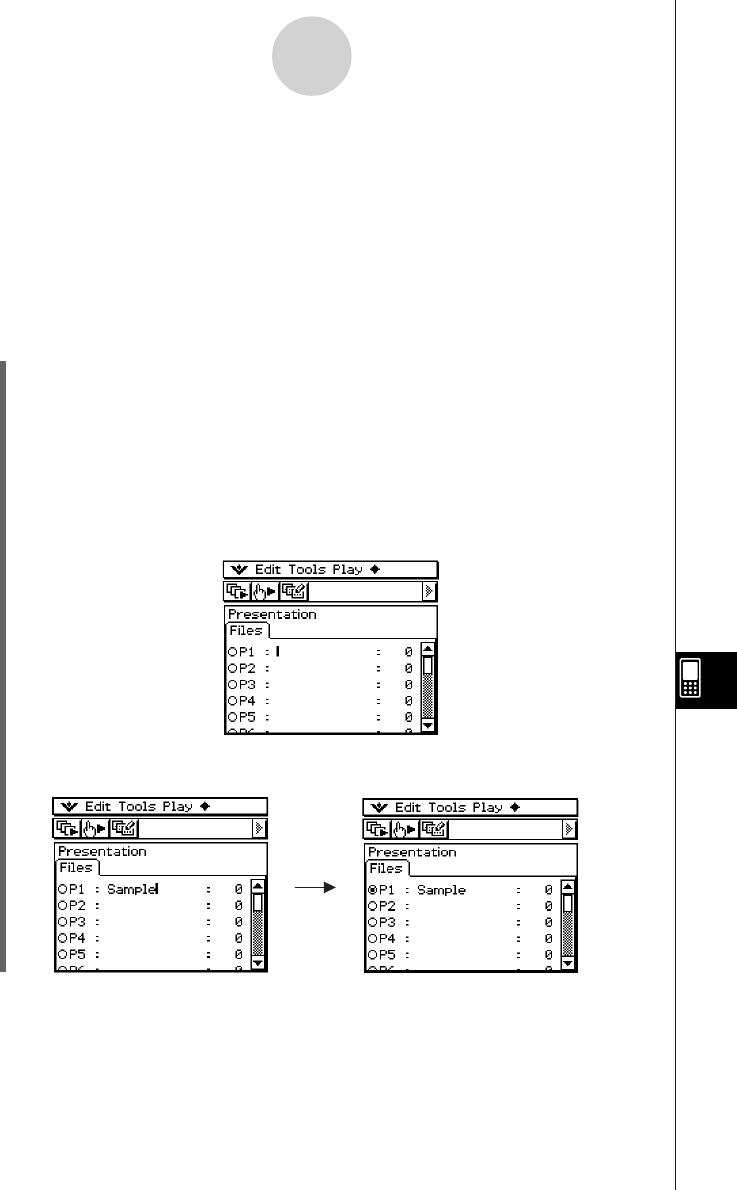
20050501
11-2 Building a Presentation
Presentations are created by capturing screenshots that are produced by the applications of
the ClassPad. Before actually beginning to capture the screenshots, it is important to
carefully think about and plan the type of information you want to include in your presentation
so that your screenshots display the information that you want.
This is not to say, however, that you must create a perfect presentation the first time around.
You can always change the sequence of pages or edit a pages at any time.
u To create a new presentation
(1) On the application menu, tap P to start the Presentation application.
(2) Tap O, [Settings], [Setup], and then [Presentation].
(3) On the Presentation dialog box that appears, select “Presentation” for the [Hard Copy]
setting. Tap [Set] to accept the change.
• For details about Setup, see “14-2 Using the Setup Menu”.
(4) On the file list, tap the line (P1 through P20) where you want to store the new
presentation file.
• This causes a cursor to appear on the line you tap.
(5) Enter up to eight bytes for the presentation file name, and then tap w .
•Check to make sure that the file name you just input is selected (button is on).
11-2-1
Building a Presentation