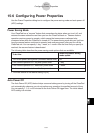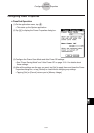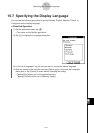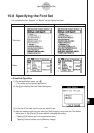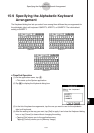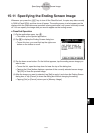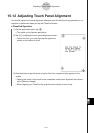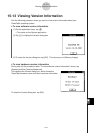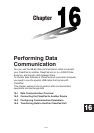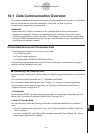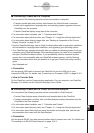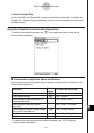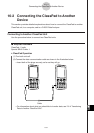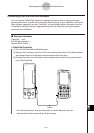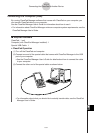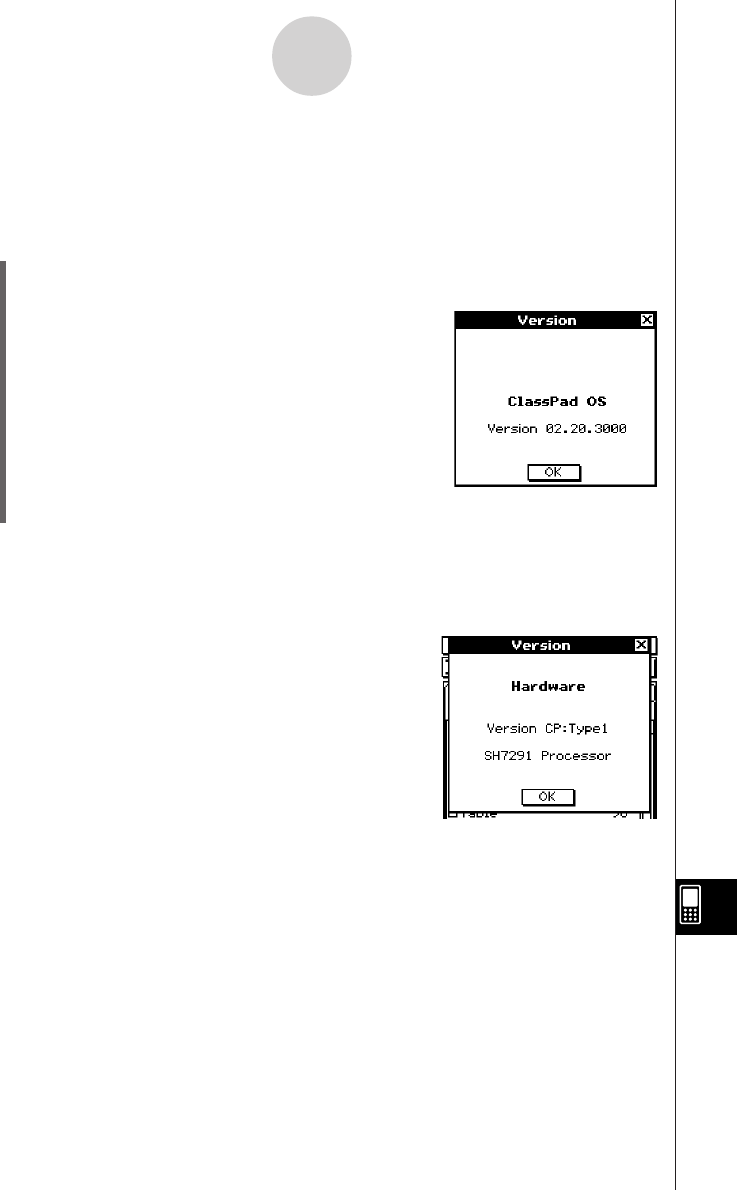
20050501
15-13 Viewing Version Information
Use the following procedure when you want to view version information about your
ClassPad’s operating system.
u To view software version information
(1) On the application menu, tap Y.
• This starts up the System application.
(2) Tap > to display the Version dialog box.
(3) To close the Version dialog box, tap [OK]. This returns you to [Memory Usage].
u To view hardware version information
During step (2) the procedure under “To view software version information” above, tap
[System] and then [Version(Hardware)].
This displays the Version dialog box, which shows the
ClassPad processor name and other hardware information.
15-13-1
Viewing Version Information
To close the Version dialog box, tap [OK].