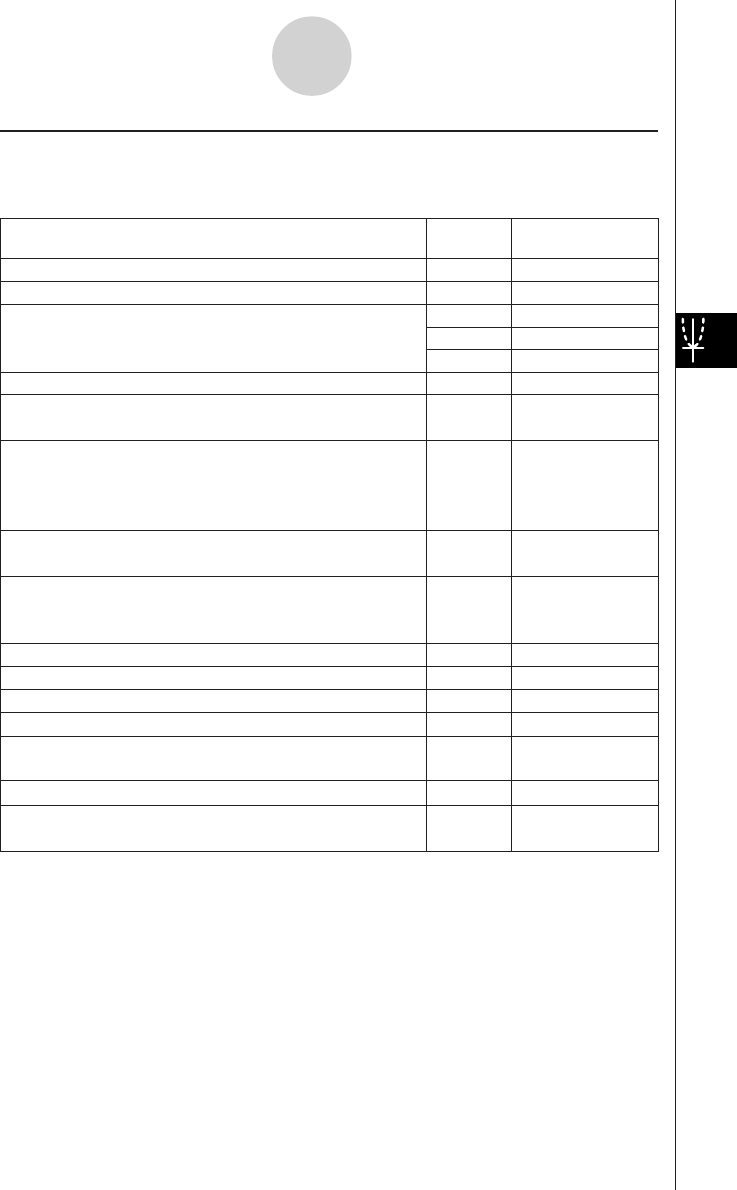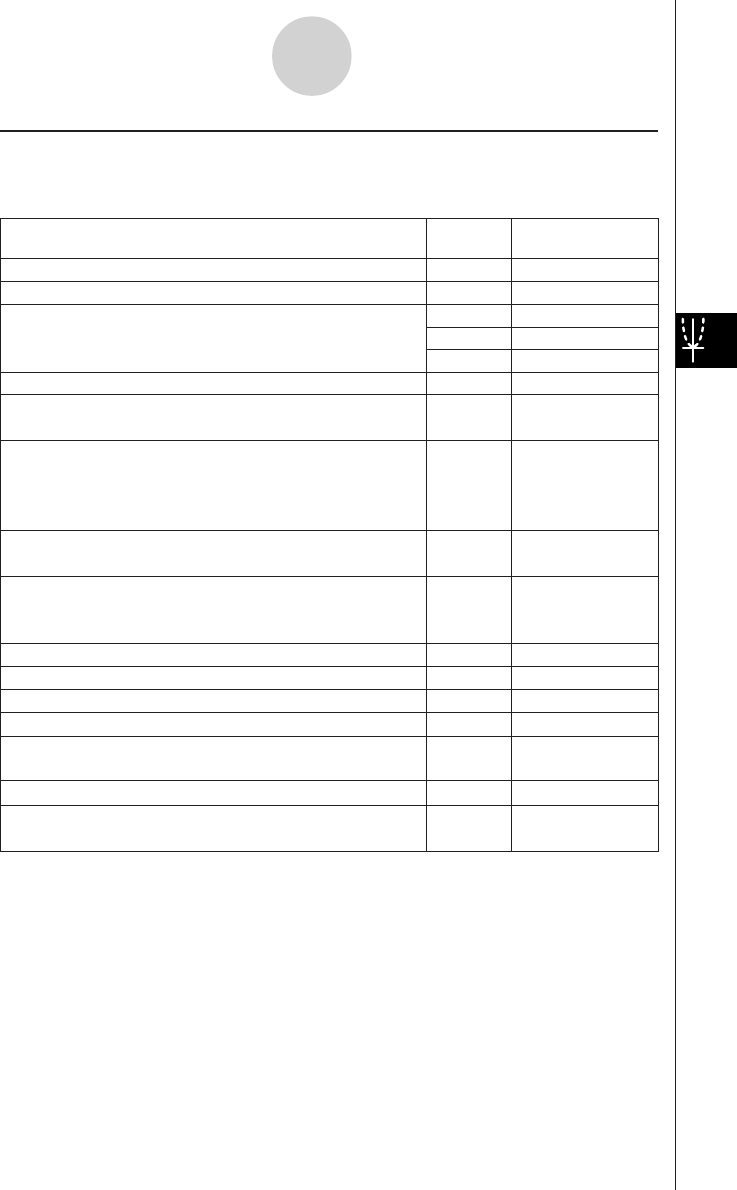
20050501
5-1-3
3D Graph Application Overview
k 3D Graph Window Menus and Buttons
The following describes the menu and button operations you can perform while the 3D
Graph window is active.
To do this:
Tap this
button:
Or select this
menu item:
W
Zoom - Zoom In
E
Zoom - Zoom Out
— Zoom - View-
x
— Zoom - View-
y
— Zoom - View-
z
— Zoom - View-Init
=
Analysis - Trace
—Analysis - Sketch
—
a - Rotating
Enlarge the displayed graph
Reduce the size of the displayed graph
View the displayed graph from the
x
-axis,
y
-axis, or
z
-axis
Return the 3D Graph window to its initial default state
— a - Store Picture
Save a graph as image data (page 3-2-10)
— a - Recall Picture
Recall the image of a graph (page 3-2-10)
— a - ReDraw
O - Settings -
View Window
O - Settings -
Variable Manager
Re-draw a graph
@
—
Make the 3D Graph Editor window active
7
Display the View Window dialog box (page 5-3-1) to
configure 3D Graph window settings
~
—
Display the Main application work area window
5
Display the Variable Manager (page 1-8-1)
Display the coordinates at a particular point on a 3D
graph
Write text on the Graph window
•See “To write text on the Graph window” on page 3-6-2,
and “To clear figures inserted using the Sketch menu” on
page 3-6-5.
—Analysis -
z
-Cal
Calculate a
z
-value for given
x
- and
y
-values on the
displayed graph
Automatically rotate a graph in the specified direction
(Left → Right, Right → Left, Top → Bottom, Bottom → Top)
for about 30 seconds