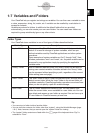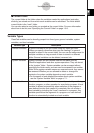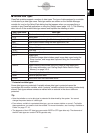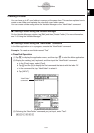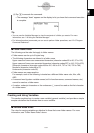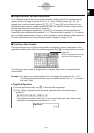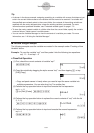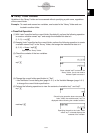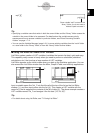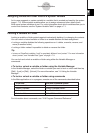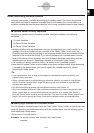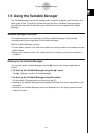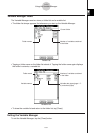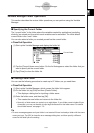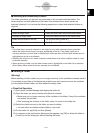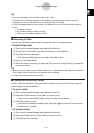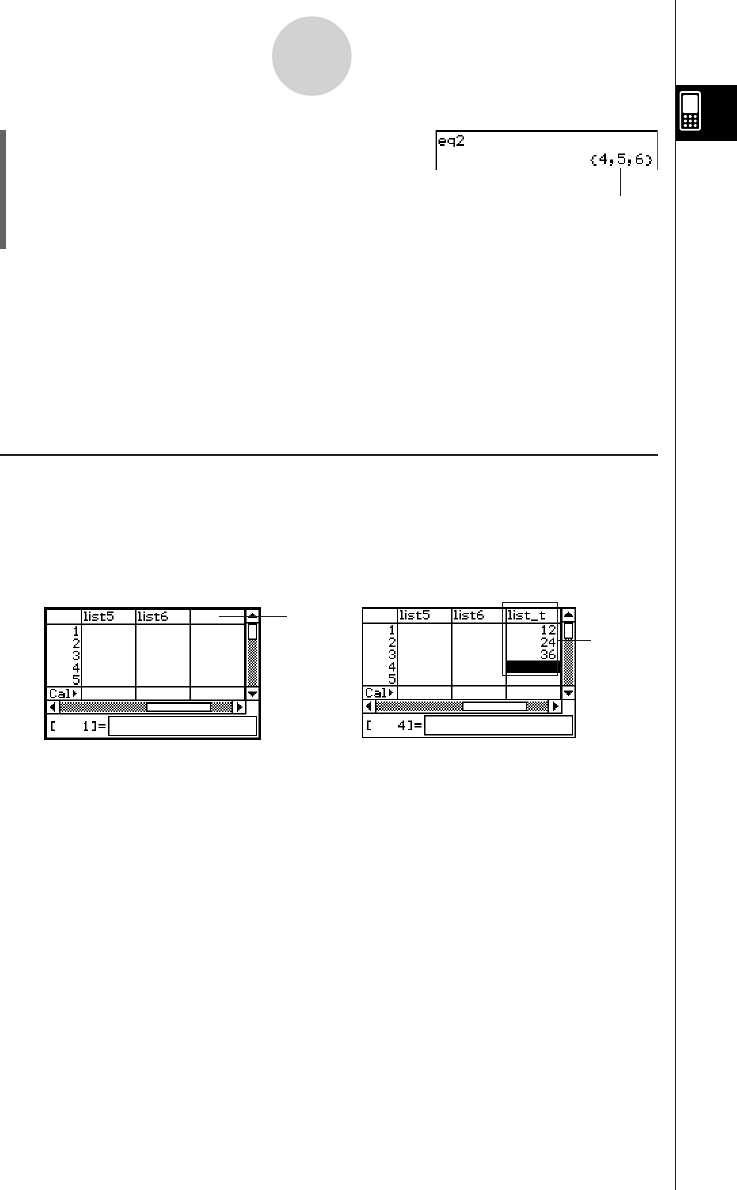
20050501
1-7-9
Variables and Folders
eq2 w
Tip
• Specifying a variable name that exists in both the current folder and the “library” folder causes the
variable in the current folder to be accessed. For details about the variable access priority
sequence and how to access variables in particular folders, see “Rules Governing Variable
Access” on page 1-7-11.
•You can use the Variable Manager (page 1-8-1) to move existing variables from the “main” folder
or a user folder to the “library” folder, or from the “library” folder to other folders.
k Using List Editor to Create a LIST Variable
List Editor makes creation of LIST variables (variables that contain list data) quick and easy.
This capability really comes in handy when you need to perform a calculation (statistical
calculations, etc.) that involves a large number of LIST variables.
List Editor appears as the initial screen when you start up the Statistics application. You can
also access the List Editor window from the Main, Graph & Table, and eActivity applications.
Since variable “eq2” is stored in the
“library” folder, you do not need to
indicate a path to access it.
1
2
Input a variable name like “list_t” into the title cell at the top of the list on the List Editor
window (1), and then input values into the list (2). This creates a LIST variable with the
name list_t that is assigned the contents of the list of data (2). The above example creates a
LIST variable named “list_t” and assigns it the list data “{12, 24, 36}”.
Tip
• For details about using List Editor, see “7-2 Using List Editor”.